Loading ...
Loading ...
Loading ...
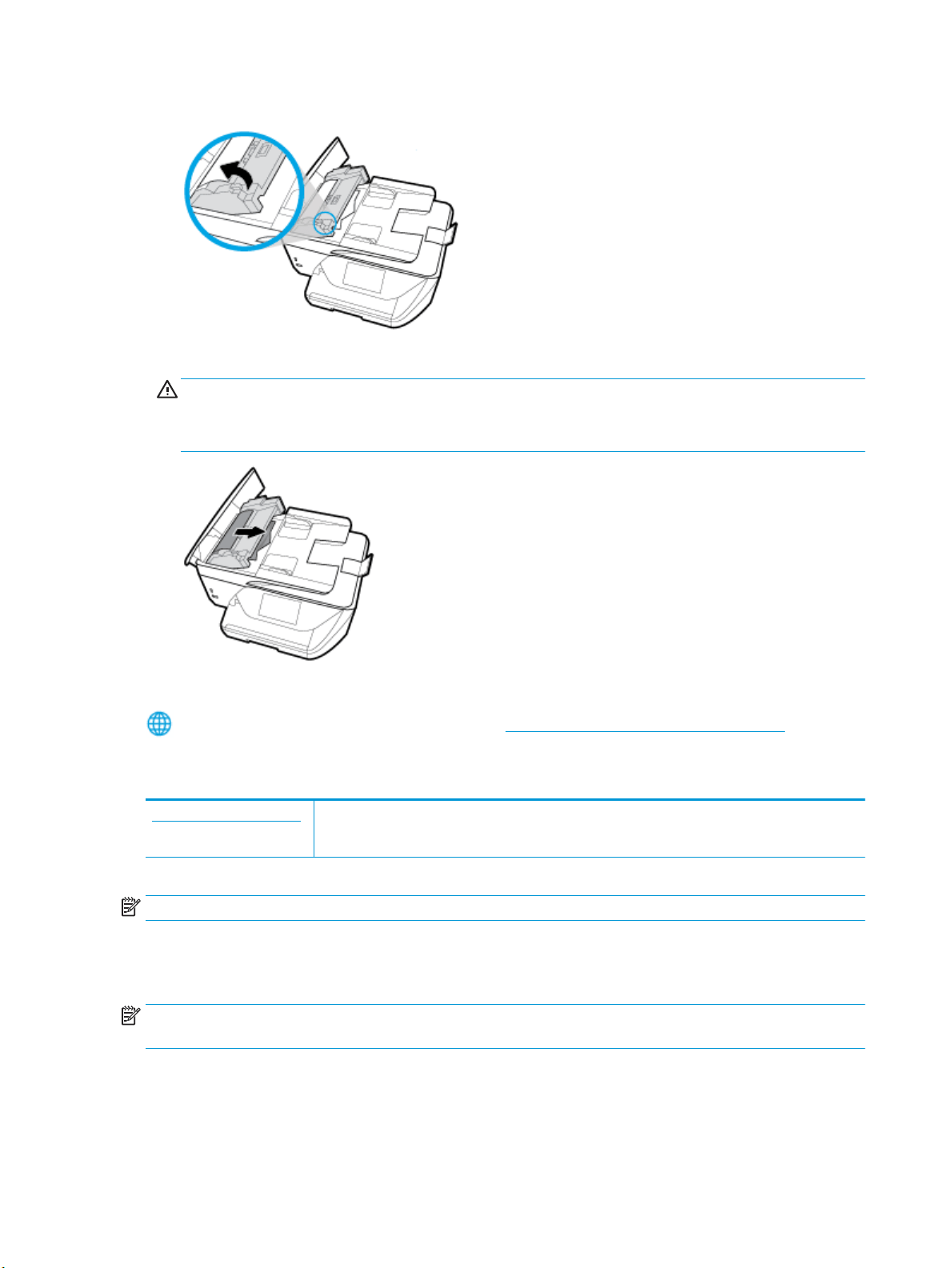
2. Lift the tab located on the front edge of the document feeder.
3. Gently pull the jammed paper out of the rollers.
CAUTION: If the paper tears when you are removing it from the rollers, check the rollers and wheels
for torn pieces of paper that might remain inside the printer.
If you do not remove all the pieces of paper from the printer, more paper jams are likely to occur.
4. Close the document feeder cover, pressing down rmly until it snaps into place.
If the above solutions do not resolve the problem, click here for more online troubleshooting.
Clear a print carriage jam
Resolve a print carriage jam. Use an HP online troubleshooting wizard
If something is blocking the print carriage or it does not move easily, get step-by-step instructions.
NOTE: The HP online troubleshooting wizards may not be available in all languages.
Read general instructions in the Help for clearing a print carriage jams
Remove any objects, such as paper, that are blocking the print carriage.
NOTE: Do not use any tools or other devices to remove jammed paper. Always use caution when removing
jammed paper from inside the printer.
106 Chapter 10 Solve a problem ENWW
Loading ...
Loading ...
Loading ...