Loading ...
Loading ...
Loading ...
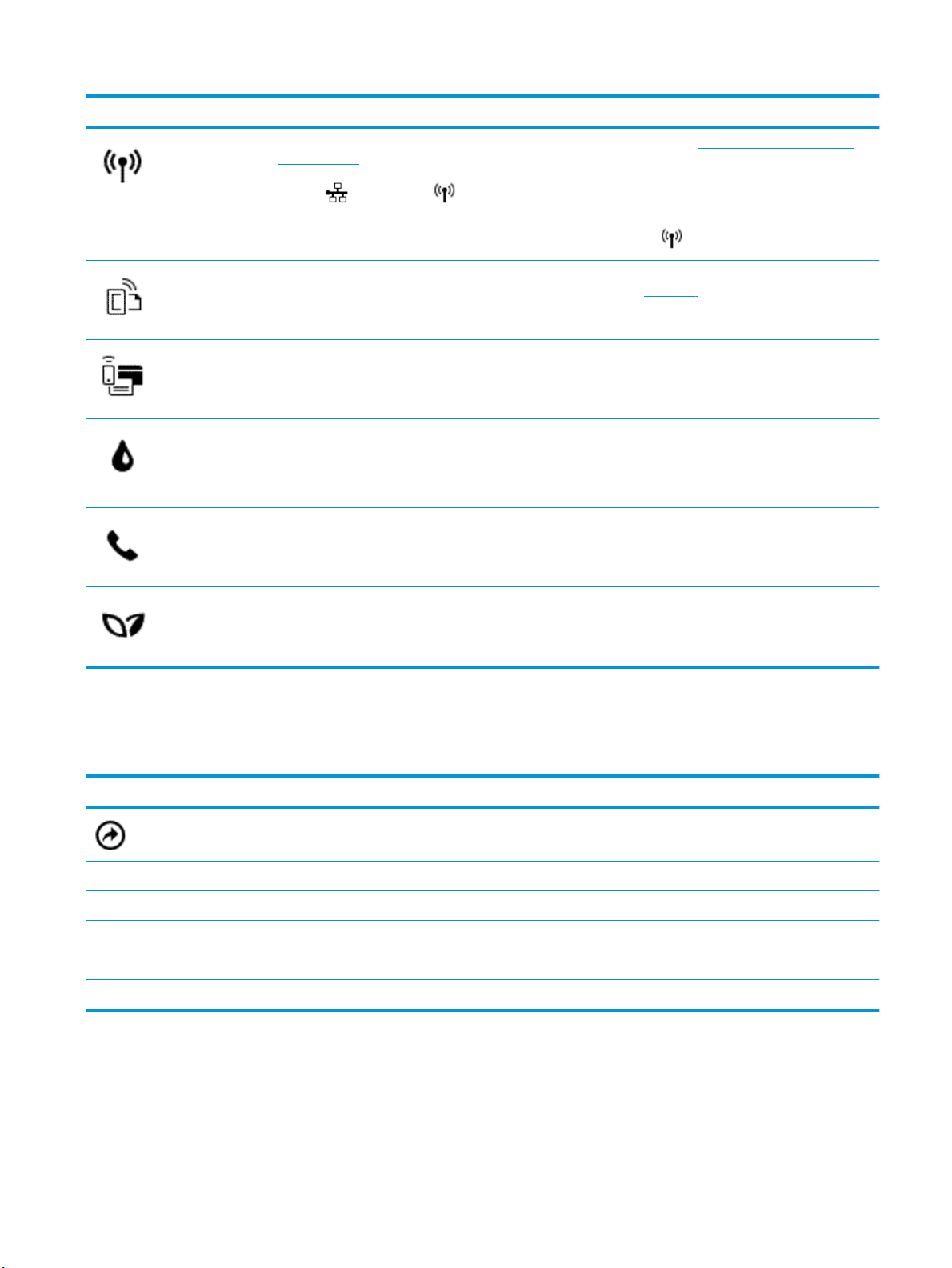
Icon Purpose
Wireless: Displays wireless status and menu options. For more information, see Set up the printer for wireless
communication.
NOTE: (Ethernet) and (Wireless) will not be displayed at the same time. Showing the Ethernet icon or
the wireless icon depends on the way your printer is connected to the network. If the network connection of the
printer has not been set up, then the printer control panel display shows (Wireless) by default.
HP ePrint: Displays the Web Services Summary menu, where you can check ePrint status details, change ePrint
settings, or view the printer email address. For more information, see HP ePrint .
Wi-Fi Direct: Displays the status, name, and password for Wi-Fi Direct, and the number of devices connected. You
can also change settings and print a guide.
Ink: Displays the estimated ink levels.
NOTE: Ink level alerts and indicators provide estimates for planning purposes only. When you receive a low-ink
alert, consider having a replacement cartridge available to avoid possible printing delays. You do not have to
replace the cartridges until prompted to do so.
Fax Status: Displays status information for the Auto Answer function, fax logs, and the fax sound volume.
HP EcoSolutions: Displays a screen where you can congure some of the printer's environmental features.
Function tabs
Function tabs are located at the bottom of the screen.
Function tab Purpose
(Shortcuts)
Access to shortcuts you have created.
Copy Copy document, or ID card.
Scan Scan document or photo to email, USB ash drive, network folder, or computer.
Print Print photo or document from USB ash drive, or manage print jobs.
Fax Set up fax, send fax, or reprint received fax.
Apps Access to the apps for your printer.
Change printer settings
Use the control panel to change the printer function and settings, print reports, or get help for the printer.
ENWW Use the printer control panel 9
Loading ...
Loading ...
Loading ...