Loading ...
Loading ...
Loading ...
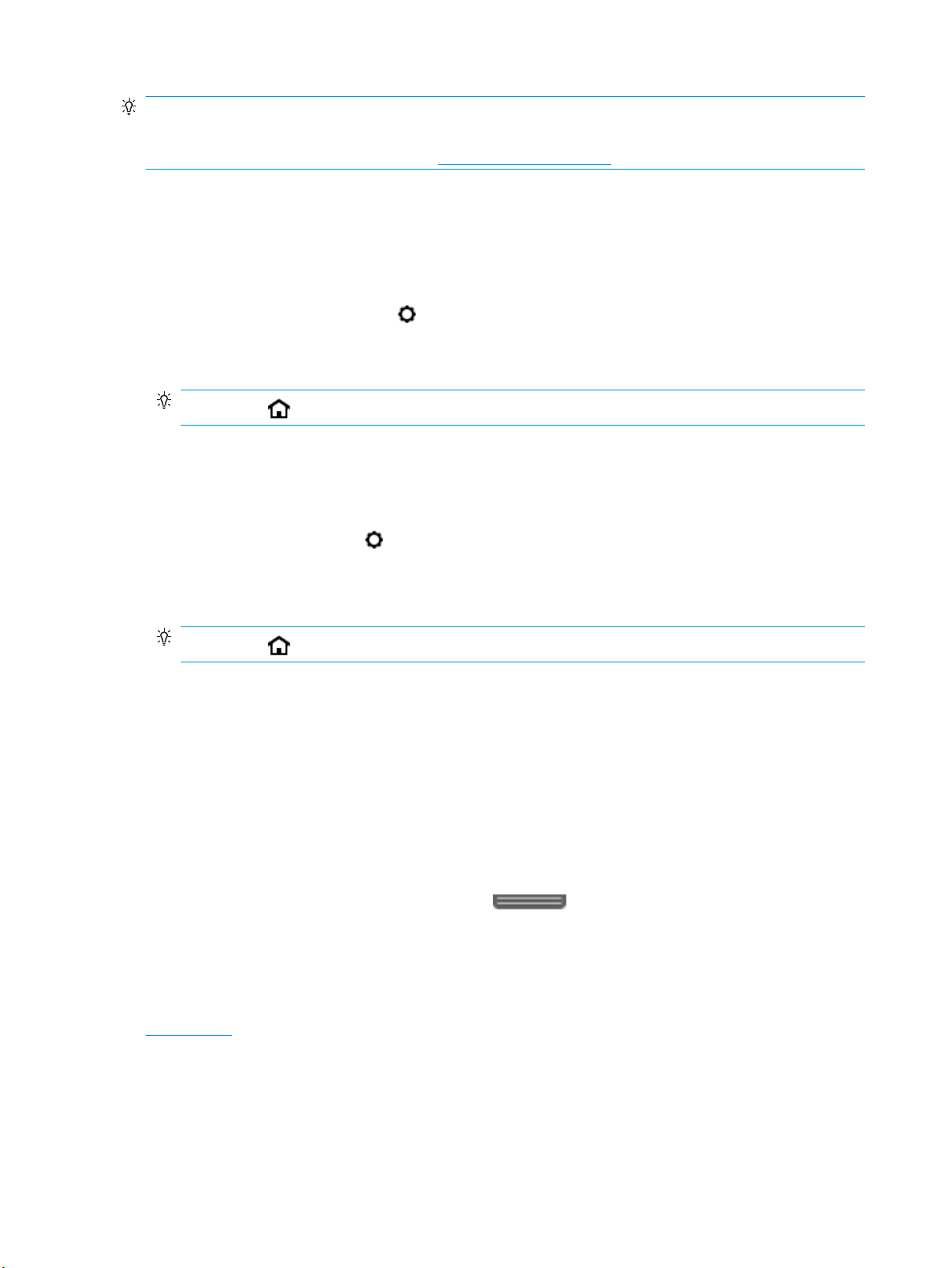
TIP: If the printer is connected to a computer, you can also change the printer settings using the printer
management tools in computer.
For more information about these tools, see Printer management tools.
To change settings for a function
The Home screen of the control panel display shows the available functions for the printer.
1. From the control panel display, select a function tab, touch and slide your nger across the screen, and
then touch the icon to select the desired function.
2.
After selecting a function, touch ( Settings ), scroll through the available settings, and then touch
the setting you want to change.
3. Follow the prompts on the control panel display to change the settings.
TIP: Touch (Home) to return to the Home screen.
To change the printer settings
To change the printer settings or print reports, use the options available on the Setup menu.
1. From the printer control panel, touch or swipe down the tab at the top of the screen to open the
Dashboard, and then touch ( Setup ).
2. Touch and scroll through the screens.
3. Touch the screen items to select screens or options.
TIP:
Touch (Home) to return to the Home screen.
Use shortcuts
Using shortcuts on the printer control panel, you can create a collection of the tasks frequently used from all
features available in the function folders.
Once shortcuts are created, you can access to them on the Home screen or through the Shortcuts tab.
Dashboard
The Dashboard on the printer control panel lets you access the icons on the display, check the status of the
printer, or monitor and manage current and scheduled printer tasks.
To open the Dashboard, touch or swipe down the tab at the top of a screen on the control panel.
Paper basics
The printer is designed to work well with most types of oice paper. It is best to test a variety of print paper
types before buying large quantities. Use HP paper for optimum print quality. Visit the HP website at
www.hp.com for more information about HP paper.
10 Chapter 2 Get started ENWW
Loading ...
Loading ...
Loading ...