Loading ...
Loading ...
Loading ...
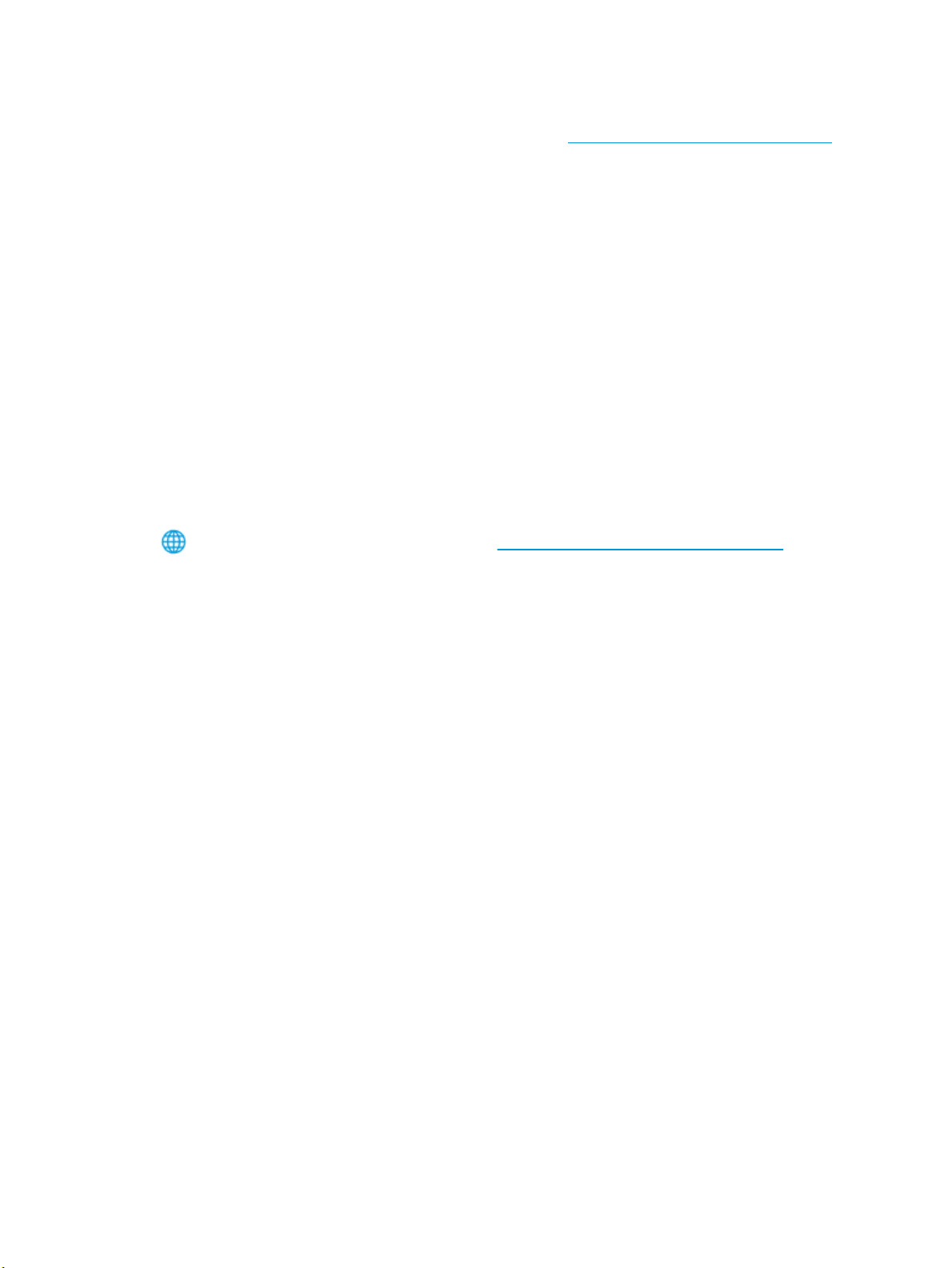
1. Load your original print-side down on the scanner glass or print-side up in the document feeder.
2. Open the HP printer software. For more information, see Open the HP printer software (Windows).
3. In the printer software, click Scan a Document or Photo .
4. Click the More link in the top right corner of the HP Scan dialog.
The detailed settings pane appears on the right. The left column summarizes the current settings for
each section. The right column allows you to change the settings in the highlighted section.
5. Click each section at the left of the detailed settings pane to review the settings in that section.
You can review and change most settings using drop-down menus.
Some settings allow greater exibility by displaying a new pane. These are indicated by a + (plus sign) at
the right of the setting. You must either accept or cancel any changes on this pane to return to the
detailed settings pane.
6. When you have nished changing settings, do one of the following.
●
Click Scan . You are prompted to save or reject the changes to the shortcut after the scan is
nished.
●
Click the save icon to the right of the shortcut. It saves the changes into the shortcut so that you
can reuse them next time. Otherwise, the changes only aect the current scan. Then click Scan .
Learn more about using the HP Scan software. Click here to go online for more information. At this time,
this website might not be available in all languages.
●
Customize scan settings, such as image le type, scan resolution, and contrast levels.
●
Scan to network folders and cloud drives.
●
Preview and adjust images before scanning.
Tips for copy and scan success
Use the following tips to copy and scan successfully.
●
Keep the glass and the back of the lid clean. The scanner interprets anything it detects on the glass as
part of the image.
●
Load your original print-side down on the scanner glass and align it with the marking on the rear left
corner of the glass.
●
To make a large copy of a small original, scan the original into the computer, resize the image in the
scanning software, and then print a copy of the enlarged image.
●
If you want to adjust scan size, output type, scan resolution, or le type, and so on, start scan from the
printer software.
●
To avoid incorrect or missing scanned text, make sure the brightness is set appropriately in the
software.
●
If you want to scan a document with several pages into one le instead of multiple les, start the scan
with the printer software instead of selecting Scan from the printer display.
ENWW Tips for copy and scan success 39
Loading ...
Loading ...
Loading ...