Loading ...
Loading ...
Loading ...
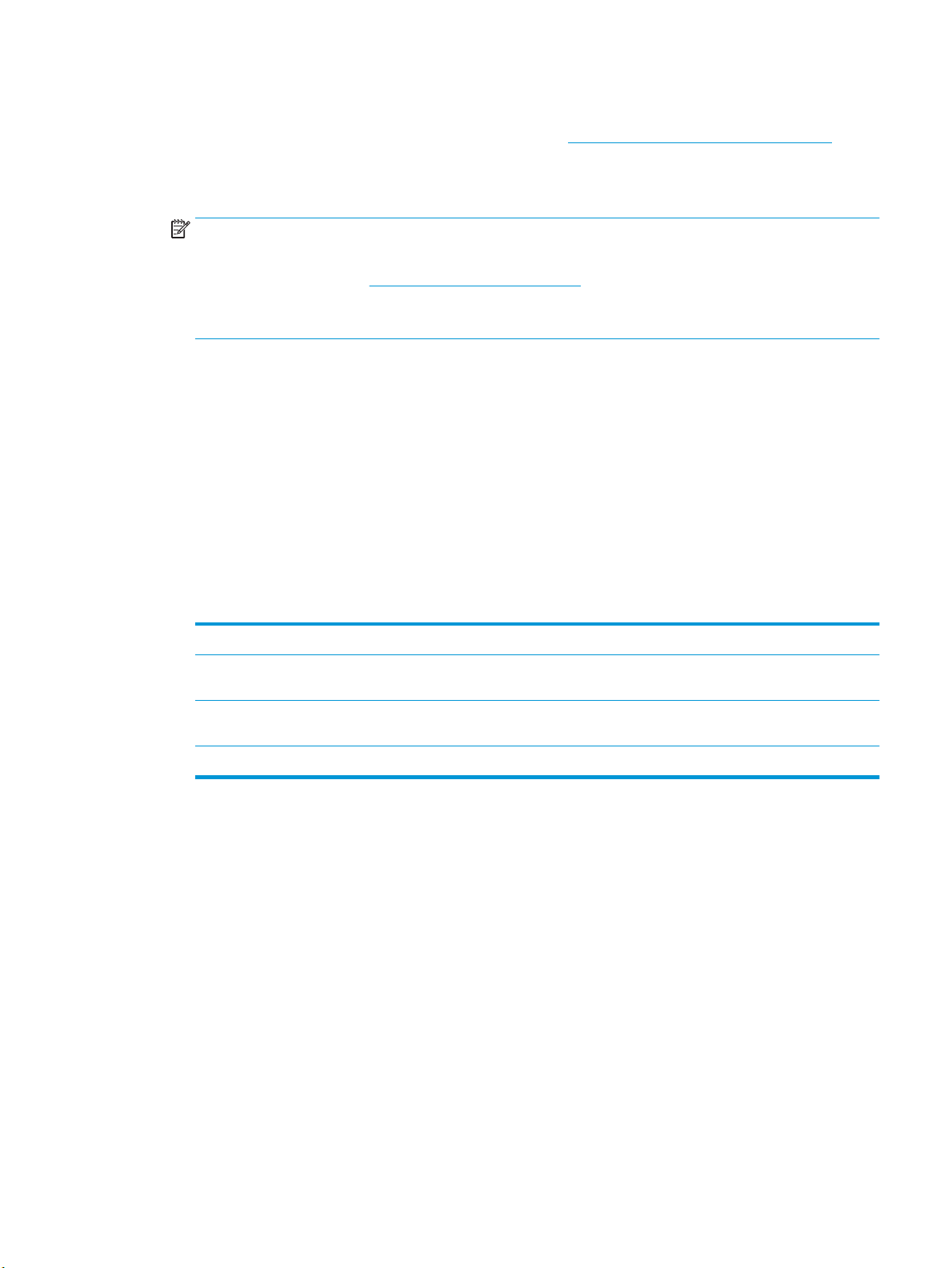
1. Load your original print-side down on the scanner glass or print-side up in the document feeder.
2. Open the HP printer software. For more information, see Open the HP printer software (Windows).
3. In the printer software, click Scan a Document or Photo .
4. Select Save as Editable Text (OCR) and click Scan .
NOTE: The initial screen allows you to review and modify basic settings. Click the More link at the top
right corner of the Scan dialog to review and modify detailed settings.
For more information, see Change scan settings (Windows).
If Show Viewer After Scan is selected, you can make adjustments to the scanned image in the preview
screen.
To scan documents as editable text (OS X)
1. Load your original print-side down on the scanner glass or print-side up in the document feeder.
2. Open HP Scan.
HP Scan is located in the Applications/HP folder at the top level of the hard disk.
3. Click the Scan button. A dialog appears requesting conrmation of your scanning device and the scan
settings preset.
4. Follow the onscreen instructions to complete the scan.
5. When all of the pages have been scanned, select Save from the File menu. The Save dialog appears.
6. Select the type of editable text.
I want to... Follow these steps
Extract just the text, without any of the formatting of the
original
Select TXT from the Format pop-up menu.
Extract the text, as well as some of the formatting of the
original
Select RTF from the Format pop-up menu.
Extract the text and make it searchable in PDF readers Select Searchable PDF from the Format pop-up menu.
7. Click Save.
Guidelines for scanning documents as editable text
Use the following guidelines to ensure the software successfully converts your documents.
●
Make sure the scanner glass or document feeder window is clean..
Smudges or dust on the scanner glass or document feeder window can prevent the software from
converting the document to editable text
●
Make sure the document is loaded correctly.
Make sure the original is properly loaded and aligned with the marking on the rear left corner of the
glass. Make sure that the document is not skewed.
●
Make sure the text on the document is clear.
To successfully convert the document to editable text, the original must be clear and of high quality.
The following conditions can cause the software to not convert the document successfully:
ENWW Scan 37
Loading ...
Loading ...
Loading ...