Loading ...
Loading ...
Loading ...
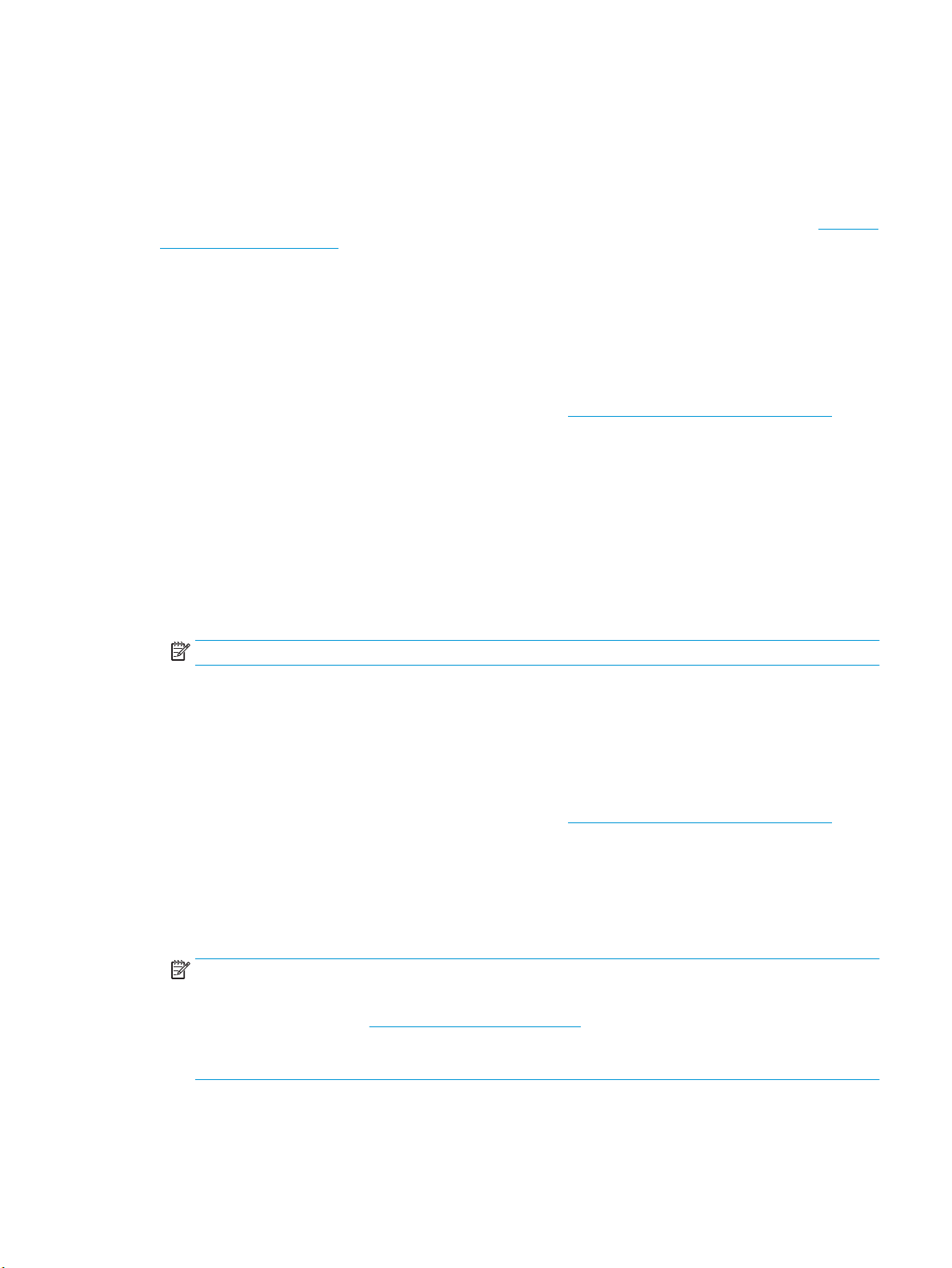
Scan to a computer
Before scanning to a computer, make sure you have already installed the HP recommended printer software.
The printer and computer must be connected and turned on.
In addition, on Windows computers, the printer software must be running prior to scanning.
You can use the HP printer software to scan documents into editable text. For more information, see Scanning
documents as editable text.
To enable the scan to a computer feature (Windows)
If the printer is connected to the computer with a USB connection, the feature for scanning to computer is
enabled by default and cannot be disabled.
If you are using network connection, follow these instructions if the feature has been disabled, and you wish
to enable it again.
1. Open the HP printer software. For more information, see Open the HP printer software (Windows).
2. Go to the Scan section.
3. Select Manage Scan to Computer.
4. Click Enable.
To enable the scan to a computer feature (OS X)
The scan to a computer feature is enabled by default from the factory. Follow these instructions if the feature
has been disabled, and you wish to enable it again.
1. Open HP Utility.
NOTE: HP Utility is located in the HP folder in the Applications folder.
2. Under Scan Settings, click Scan to Computer.
3. Ensure that Enable Scan to Computer is selected.
To scan a document or photo to a le (Windows)
1. Load your original print-side down on the scanner glass or print-side up in the document feeder.
2. Open the HP printer software. For more information, see Open the HP printer software (Windows).
3. In the printer software, click Scan a Document or Photo .
4. Select the type of scan you want and then click Scan .
●
Choose Save as PDF to save the document (or photo) as a PDF le.
●
Choose Save as JPEG to save the photo (or document) as an image le.
NOTE: The initial screen allows you to review and modify basic settings. Click the More link at the top
right corner of the Scan dialog to review and modify detailed settings.
For more information, see Change scan settings (Windows).
If Show Viewer After Scan is selected, you can make adjustments to the scanned image in the preview
screen.
ENWW Scan 33
Loading ...
Loading ...
Loading ...