Loading ...
Loading ...
Loading ...
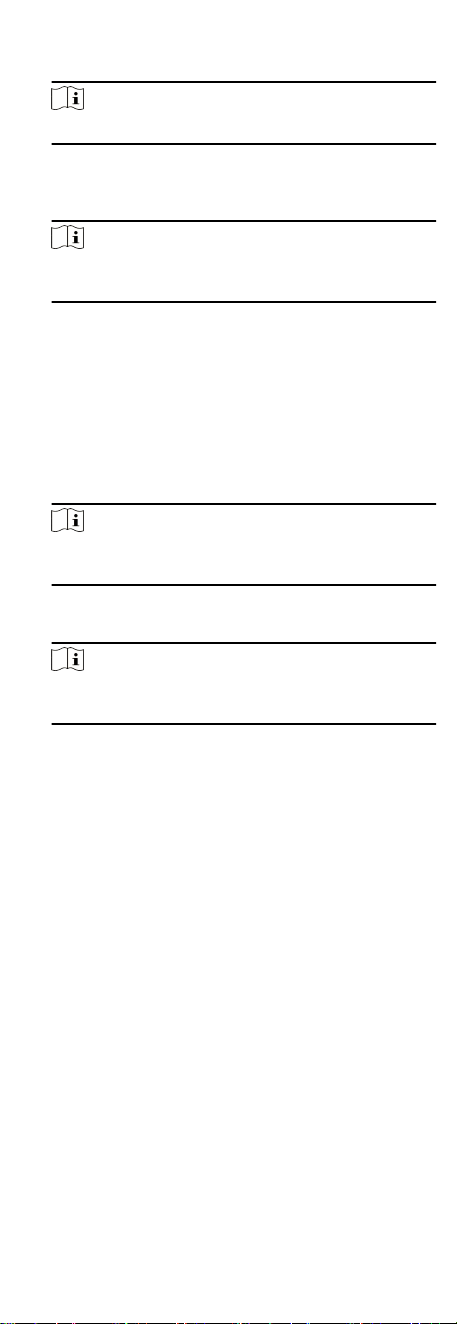
Set the barrier's opening and closing speed. You can select
from 1 to 10. The greater the value, the faster the speed.
Note
The recommended value is 6.
Alarm Voice Prompt Time Duraon
Set how long the audio will last, which is played when an
alarm is triggered .
Note
0 refers to the alarm audio will be played unl the alarm is
ended.
Temperature Unit
Select the temperature unit that displayed in the device
status.
Lightboard Brightness
Adjust the brightness of the device light.
Barrier Material
Select the material of the barrier gate. You can select the
barrier material from the drop-down list.
Note
The barrier material may aect the device working. Select a
correct barrier material or the barrier may not open.
Lane Length
The width of the lane. You can set the lane width.
Note
The lane width may aect the device working. Set a correct
lane width or the barrier may not open.
4. Click OK.
8.7.2
Congure Device Parameters
Aer adding the access control device, you can set its parameters
such as network parameters.
Set RS-485 Parameters
You can set the access control device's RS-485 parameters
including the baud rate, data bit, the stop bit, parity type,
ow
control type, communicaon mode, work mode, and connecon
mode.
Before You Start
Add access control device to the client, and make sure the device
supports RS-485 interface.
Steps
1. Enter the Access Control module.
2. On the
navigaon bar on the le, enter Advanced Funcon →
More Parameters .
3. Select an access control device in the device list and click
RS-485 to enter the RS-485
Sengs page.
4. Select the serial port number from the drop-down list to set
the RS-485 parameters.
54
Loading ...
Loading ...
Loading ...
