Loading ...
Loading ...
Loading ...
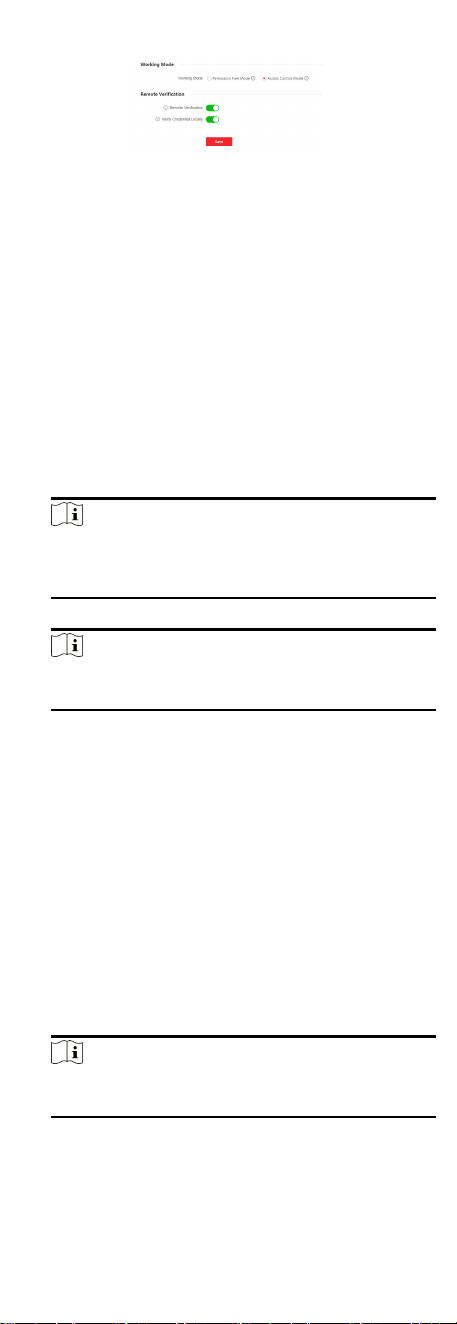
Figure 7-11 Terminal Parameters
2. Set the device working mode.
Permission Free Mode
The device will not verify the person's permission, but only
the person's validity period. If the person is in the validity
period, the barrier will open.
You can enable Verify
Credenal Locally. Aer enabling the
funcon, the device will only verify the person's permission
without the schedule template, etc.
Access Control Mode
The device works normally and will verify the person's
permission to open the barrier.
3. Set remote
vericaon.
1) Enable Remote Vericaon.
Note
The device will upload the person's authencaon
informaon to the plaorm. The plaorm will judge to open
the barrier or not.
2) Oponal: Enable Verify Credenal Locally.
Note
Aer enabling the funcon, the device will only verify the
person's permission without the schedule template, etc.
4. Click Save to complete terminal parameter sengs.
7.5.10
Turnsle
Basic Parameters
Set turnsle basic parameters.
Steps
1. Click
Conguraon → Turnsle → Basic Sengs to enter the
page.
2. View the Device Type, Device Model and Working Status.
3. Set Barrier Material, Lane Width, Barrier Height, Barrier
Opening Speed and Barrier Closing Speed.
4. Set the passing mode.
-
If you choose General Passing, you can select the barrier
status for the entrance and exit from the drop-down list.
Note
If you set barrier-free mode, the barrier remains open and
will close when authencaon fails.
-
If you choose Weekly Schedule, you can set a weekly
schedule for entrance and exit barriers.
5. Click Save.
30
Loading ...
Loading ...
Loading ...
