Loading ...
Loading ...
Loading ...
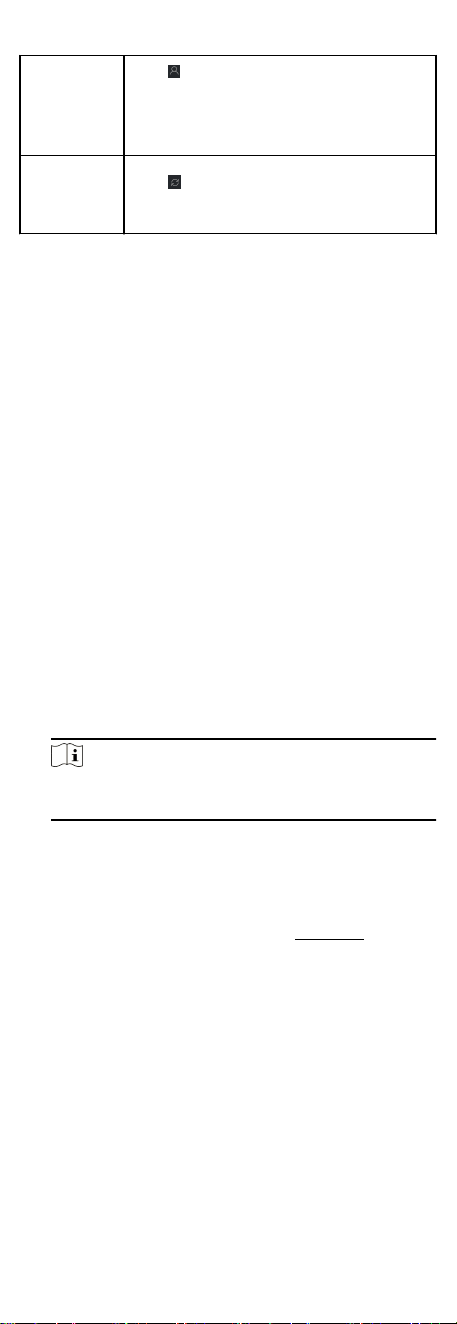
View Online
User
Click to view the details of online user
who access the device, including user
name, user type, IP address and login
me.
Refresh
Device
Informaon
Click to refresh and get the latest
device informaon.
8.3 Group Management
The client provides groups to manage the added resources in
dierent groups. You can group the resources into dierent
groups according to the resources' locaons.
Example
For example, on the 1st oor, there mounted 16 doors, 64 alarm
inputs, and 16 alarm outputs. You can organize these resources
into one group (named 1st Floor) for convenient management.
You can control door status, and do some other
operaons of the
devices aer managing the resources by groups.
8.3.1 Add Group
You can add group to organize the added device for convenient
management.
Steps
1. Enter the Device Management module.
2. Click Device Management → Group to enter the group
management page.
3. Create a group.
-
Click Add Group and enter a group name as you want.
-
Click Create Group by Device Name and select an added
device to create a new group by the name of the selected
device.
Note
The resources (such as alarm inputs/outputs, access points,
etc.) of this device will be imported to the group by default.
8.3.2 Import Resources to Group
You can import the device resources (such as alarm inputs/
outputs, access points, etc.) to the added group in a batch.
Before You Start
Add a group for managing devices. Refer to
Add Group.
Steps
1. Enter the Device Management module.
2. Click Device Management → Group to enter the group
management page.
3. Select a group from the group list and select the resource type
as Access Point, Alarm Input, Alarm Output, etc.
4. Click Import.
5. Select the thumbnails/names of the resources in the
thumbnail/list view.
41
Loading ...
Loading ...
Loading ...
