Loading ...
Loading ...
Loading ...
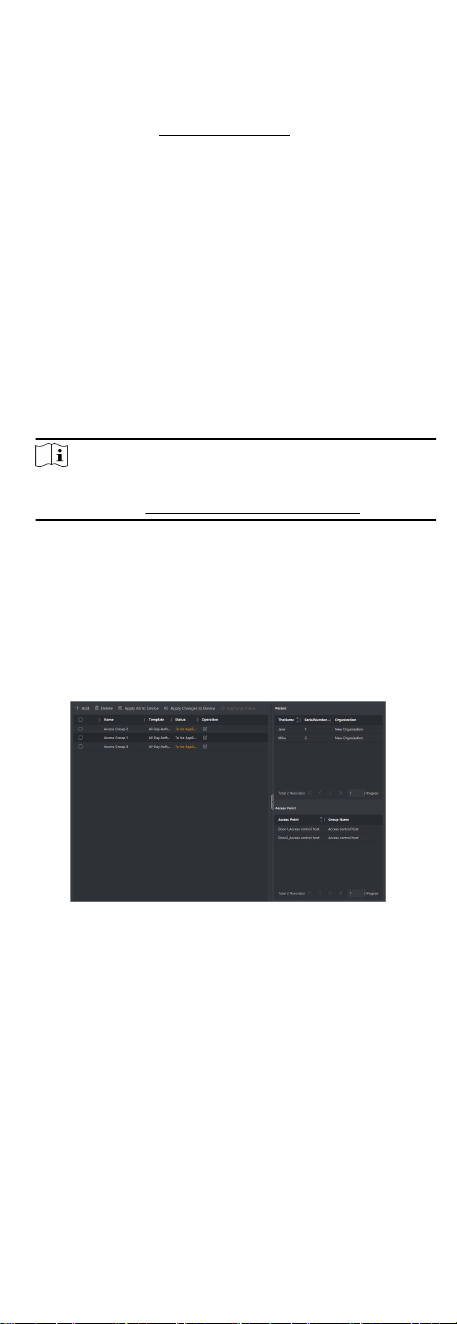
Before You Start
●
Add person to the client.
●
Add access control device to the client and group access points.
For details, refer to Group Management.
●
Add template.
Steps
When the access group sengs are changed, you need to apply
the access groups to the devices again to take
eect. The access
group changes include changes of template, access group
sengs, person's access group sengs, and related person
details.
1. Click Access Control → Authorizaon → Access Group to enter
the Access Group interface.
2. Click Add to open the Add window.
3. In the Name text eld, create a name for the access group as
you want.
4. Select a template for the access group.
Note
You should congure the template before access group
sengs. Refer to Congure Schedule and Template for details.
5. In the le list of the Select Person eld, select person(s) to
assign access authority.
6. In the le list of the Select Access Point eld, select door(s),
door
staon(s) or oor(s) for the selected persons to access.
7. Click Save.
You can view the selected person(s) and the selected access
point(s) on the right side of the interface.
Figure 8-2 Display the Selected Person(s) and Access Point(s)
8. Aer adding the access groups, you need to apply them to the
access control device to take eect.
1) Select the access group(s) to apply to the access control
device.
2) Click Apply All to Devices start applying all the selected
access group(s) to the access control device or door
staon.
3) Click Apply All to Devices or Apply Changes to Devices.
Apply All to Devices
49
Loading ...
Loading ...
Loading ...
