Loading ...
Loading ...
Loading ...
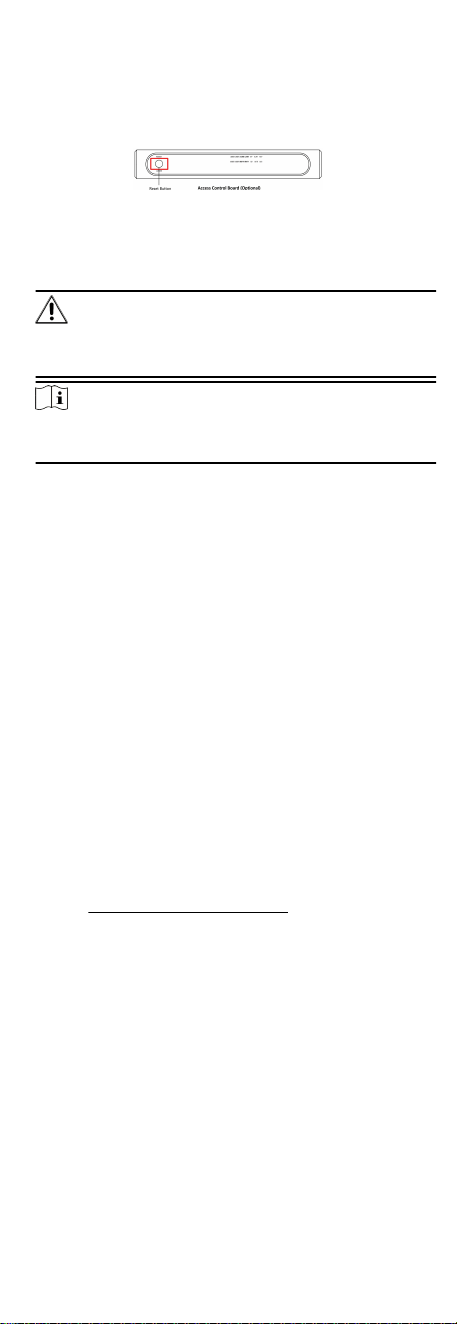
4.4.4 Inialize Device
Steps
1. Hold the inializaon buon on the access control board for 5
s.
Figure 4-15 Inializaon Buon Posion
2. The device will start restoring to factory sengs.
3. When the process is nished, the device will beep for 3 s.
Cauon
The inializaon of the device will restore all the parameters to
the default seng and all the device events are deleted.
Note
Make sure no persons are in the lane when powering on the
device.
5 Acvaon
You should acvate the device before the rst login. Aer
powering on the device, the system will switch to Device
Acvaon page.
Acvaon via the device, SADP tool and the client soware are
supported.
The default values of the device are as follows:
●
The default IP address: 192.0.0.64
●
The default port No.: 80
●
The default user name: admin
5.1 Acvate via SADP
SADP is a tool to detect, acvate and modify the IP address of the
device over the LAN.
Before You Start
●
Get the SADP soware from the supplied disk or the ocial
website hp://www.hikvision.com/en/ , and install the SADP
according to the prompts.
●
The device and the PC that runs the SADP tool should be within
the same subnet.
The following steps show how to acvate a device and modify its
IP address. For batch
acvaon and IP addresses modicaon,
refer to User Manual of SADP for details.
Steps
1. Run the SADP
soware and search the online devices.
2. Find and select your device in online device list.
3. Input new password (admin password) and conrm the
password.
17
Loading ...
Loading ...
Loading ...
