Loading ...
Loading ...
Loading ...
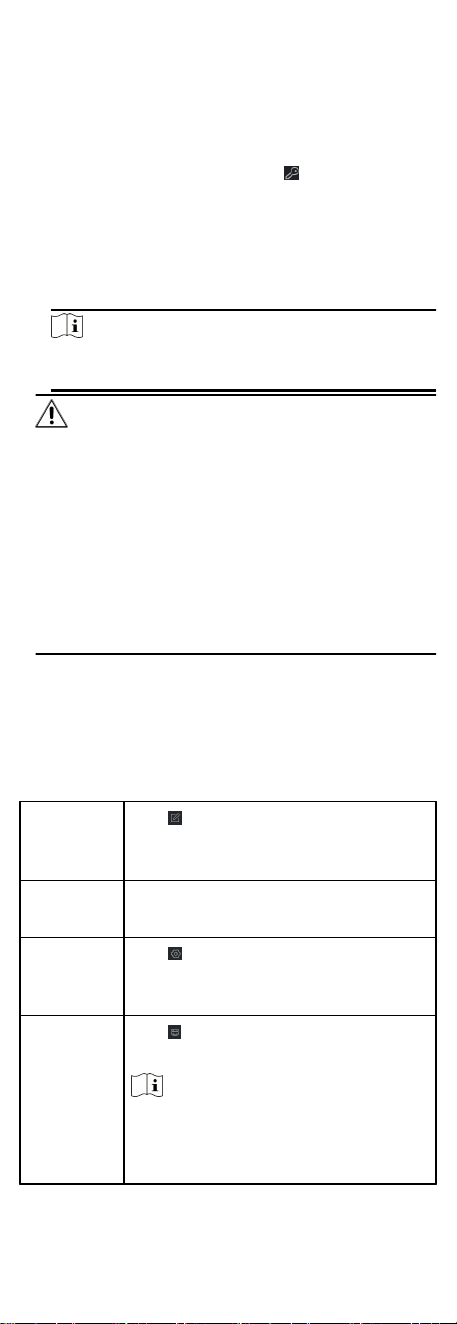
Steps
1. Enter Device Management page.
2. Click Online Device to show the online device area.
All the online devices sharing the same subnet will be displayed
in the list.
3.
Select the device from the list and click
on the Operaon
column.
4. Reset the device password.
-
Click Generate to pop up the QR Code window and click
Download to save the QR code to your PC. You can also take
a photo of the QR code to save it to your phone. Send the
picture to our technical support.
Note
For the following operaons for reseng the password,
contact our technical support.
Cauon
The password strength of the device can be automacally
checked. We highly recommend you change the password of
your own choosing (using a minimum of 8 characters, including
at least three kinds of following categories: upper case leers,
lower case leers, numbers, and special characters) in order to
increase the security of your product. And we recommend you
change your password regularly, especially in the high security
system, changing the password monthly or weekly can
beer
protect your product.
Proper conguraon of all passwords and other security
sengs is the responsibility of the installer and/or end-user.
8.2.3 Manage Added Devices
Aer adding devices to device list, you can manage the added
devices including eding device parameters, remote
conguraon, viewing device status, etc.
Table 8-1 Manage Added Devices
Edit Device
Click to edit device informaon
including device name, address, user
name, password, etc.
Delete
Device
Check one or more devices, and click
Delete to delete the selected devices.
Remote
Congurao
n
Click to set remote conguraon of
the corresponding device. For details,
refer to the user manual of device.
View Device
Status
Click to view device status, including
door No., door status, etc.
Note
For dierent devices, you will view
dierent informaon about device
status.
40
Loading ...
Loading ...
Loading ...
