Loading ...
Loading ...
Loading ...
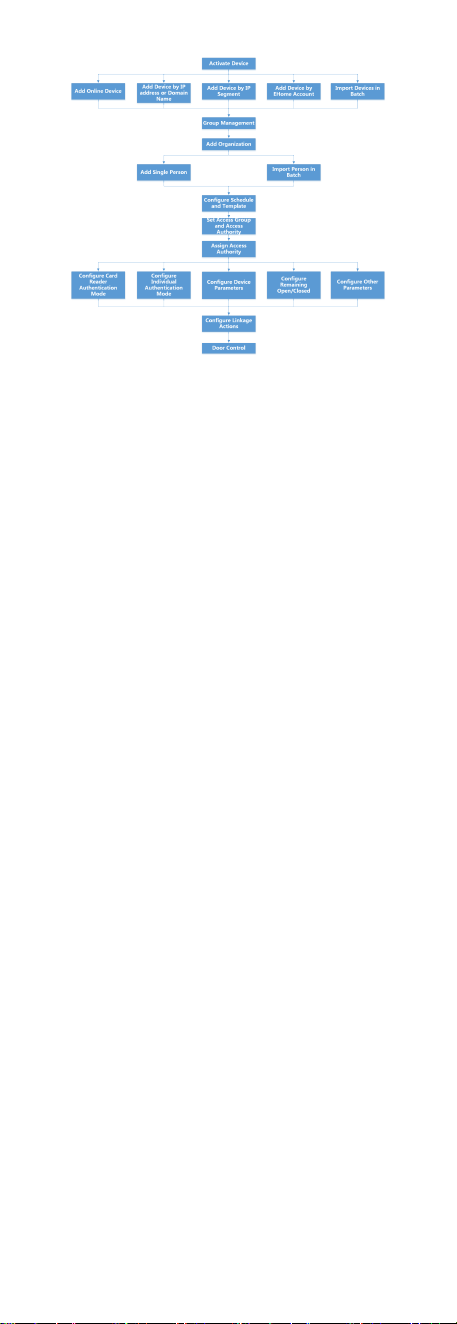
Figure 8-1 Flow Diagram of Conguraon on Client Soware
8.2 Device Management
The client supports managing access control devices and video
intercom devices.
Example
You can control entrance & exit and manage
aendance aer
adding access control devices to the client; you can perform video
intercom with the indoor staons and door staons.
8.2.1 Add Device
The client provides three device adding modes including by IP/
domain, IP segment, and ISUP protocol. The client also supports
imporng mulple devices in a batch when there are large
amount of devices to be added.
Add Device by IP Address or Domain Name
If you know the IP address or domain name of the device to add,
you can add devices to the client by specifying the IP address (or
domain name), user name, password, etc.
Steps
1. Enter Device Management module.
2. Click Device tab on the top of the right panel.
The added devices are displayed on the right panel.
3. Click Add to open the Add window, and then select IP/Domain
as the adding mode.
4. Enter the required
informaon.
Name
Create a descripve name for the device. For example, you
can use a nickname that can show the
locaon or feature of
the device.
Address
The IP address or domain name of the device.
Port
The devices to add share the same port number. The default
value is 8000.
37
Loading ...
Loading ...
Loading ...
