Loading ...
Loading ...
Loading ...
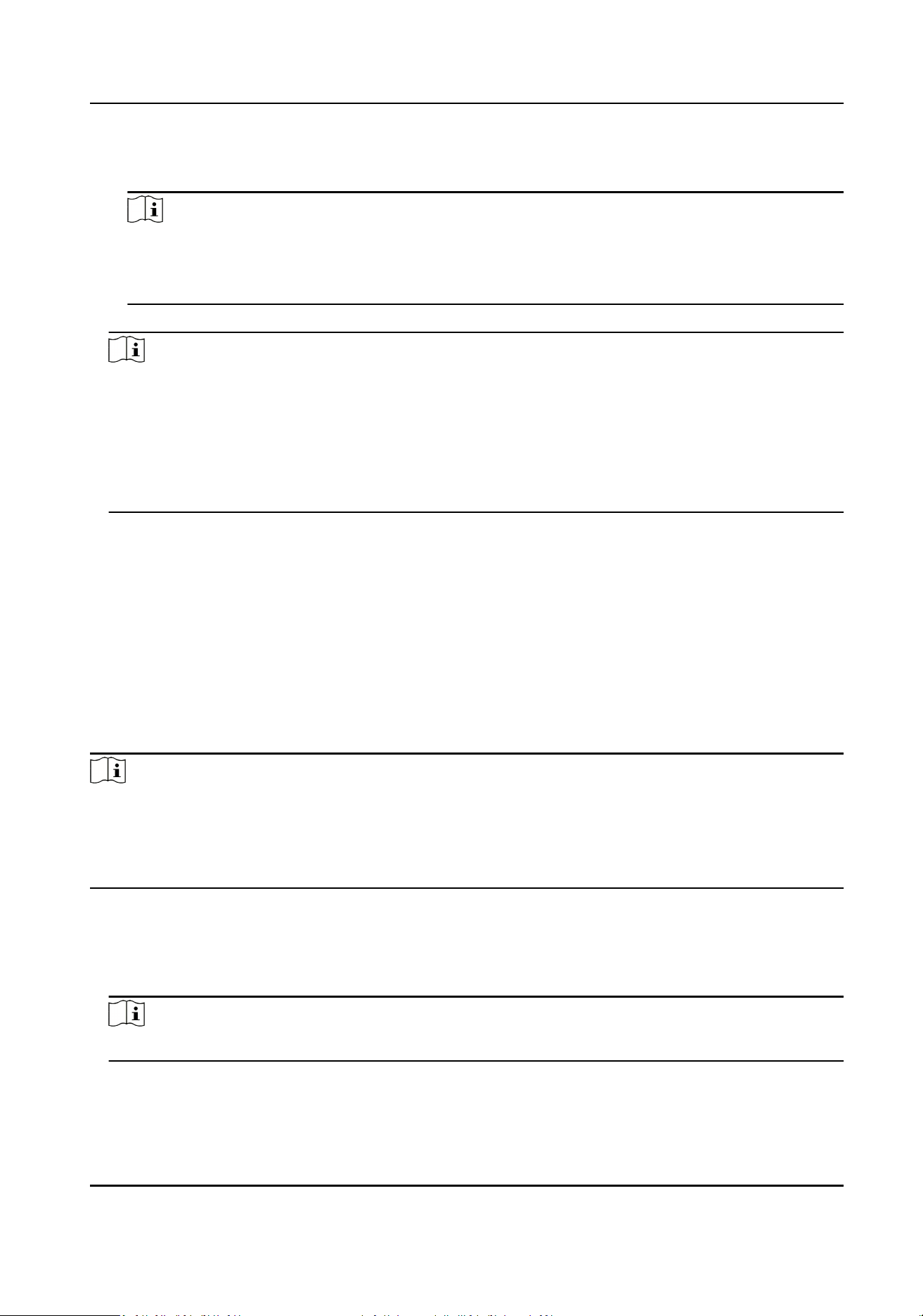
5) Click the added authencaon group in the right list to set authencaon mes in the Auth
Times column.
Note
●
The authencaon mes should be larger than 0 and smaller than the added personnel
quanty in the personnel group.
●
The maximum value of authencaon mes is 16.
6) Click Save.
Note
●
For each access control point (door), up to four authencaon groups can be added.
●
For the authencaon group of which authencaon type is Local Authencaon, up to 8
person/card groups can be added to the authencaon group.
●
For the authencaon group of which authencaon type is Local Authencaon and Super
Password or Local Authencaon and Remotely Open Door, up to 7 person/card groups can
be added to the authencaon group.
7.
Click Save.
7.7.4 Congure Custom Wiegand Rule
Based on the knowledge of uploading rule for the third party Wiegand, you can set mulple
customized Wiegand rules to communicate between the device and the third party card readers.
Before You Start
Wire the third party card readers to the device.
Steps
Note
●
By default, the device disables the custom wiegand funcon. If the device enables the custom
Wiegand funcon, all wiegand interfaces in the device will use the customized wiegand protocol.
●
Up to 5 custom Wiegands can be set.
●
For details about the custom Wiegand, see Custom Wiegand Rule Descripons.
1.
Click Access Control → Advanced Funcon → Custom Wiegand to enter the Custom Wiegand
page.
2.
Select a custom Wiegand on the le.
3.
Create a Wiegand name.
Note
Up to 32 characters are allowed in the custom Wiegand name.
4.
Click Select Device to select the access control device for seng the custom wiegand.
5.
Set the parity mode according to the property of the third party card reader.
Access Control Terminal User Manual
81
Loading ...
Loading ...
Loading ...
