Loading ...
Loading ...
Loading ...
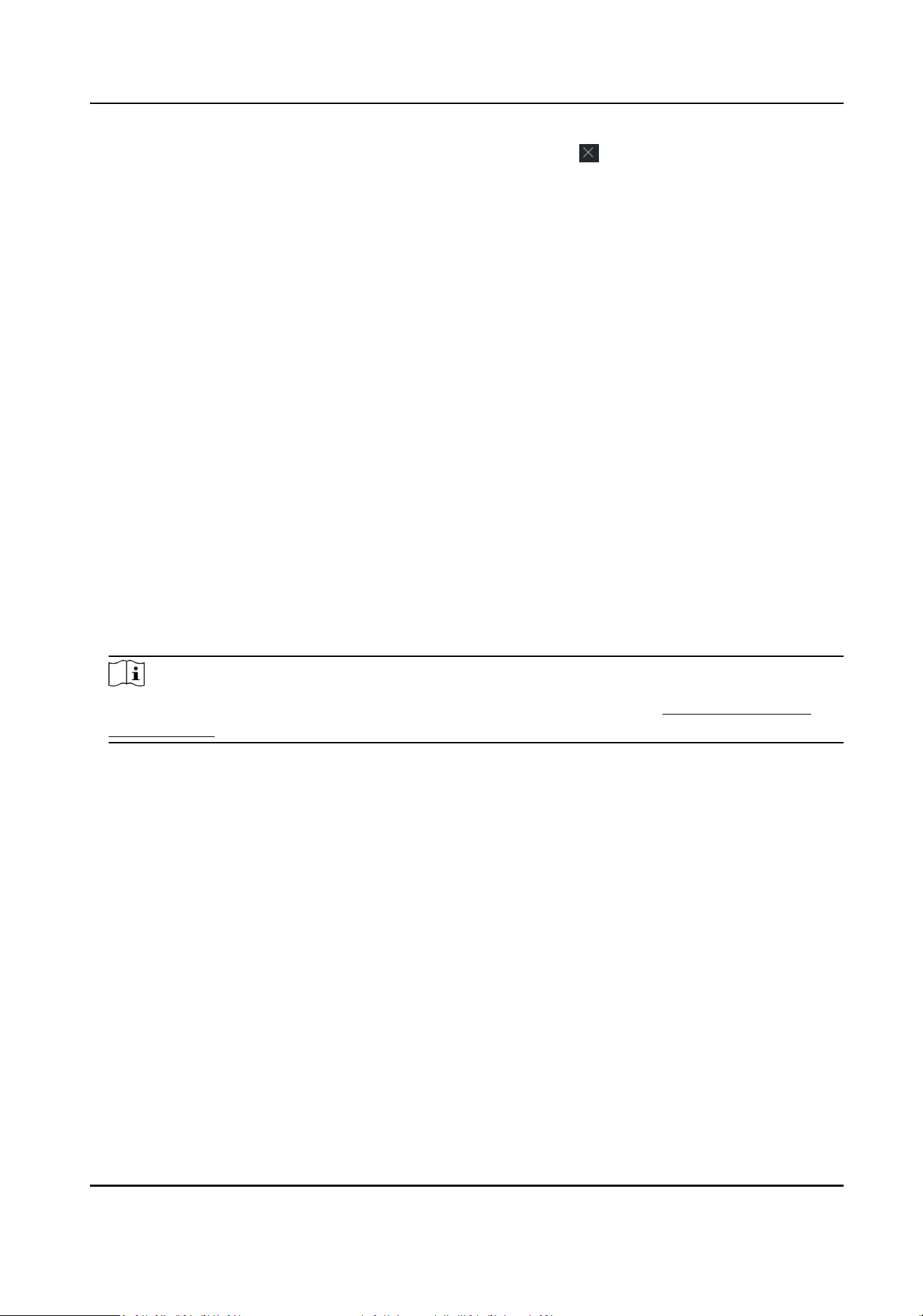
4) Oponal: Select a selected holiday in the right list and click to remove the selected one, or
click Clear to clear all the selected holiday(s) in the right list.
7.
Click Save to save the sengs and nish adding the template.
7.6 Set Access Group to Assign Access Authorizaon to Persons
Aer adding the person and conguring the person's credenals, you can create the access groups
to dene which person(s) can get access to which door(s) and then apply the access group to the
access control device to take eect.
Steps
●
For one person, you can add up to 4 access groups to one access control point of one device.
●
You can add up to 128 access groups in total.
●
When the access group sengs are changed, you need to apply the access groups to the devices
again to take eect. The access group changes include changes of template, access group
sengs, person's access group sengs, and related person details (including card number,
ngerprint, linkage between card number and ngerprint, linkage between card number and
ngerprint, card password, card eecve period, etc).
1.
Click Access Control → Access Group to enter the Access Group interface.
2.
Click Add to open the Add window.
3.
In the Name text eld, create a name for the access group as you want.
4.
Select a template for the access group.
Note
You should congure the template before access group sengs. Refer to Congure Schedule
and Template for details.
5.
In the le list of the Select Person eld, select person(s) and the person(s) will be added to the
selected list .
6.
In the le list of the Select Door eld, select door(s) or door staon(s) for the selected persons
to access, and the selected door(s) or door staon(s) will be added to the selected list.
7.
Click OK.
8.
Aer adding the access groups, you need to apply them to the access control device to take
eect.
1) Select the access group(s) to apply to the access control device.
To select mulple access groups, you can hold the Ctrl or Shi key and select access groups.
2) Click Apply All to Devices to start applying all the selected access group(s) to the access
control device or door staon.
Access Control Terminal User Manual
72
Loading ...
Loading ...
Loading ...
