Loading ...
Loading ...
Loading ...
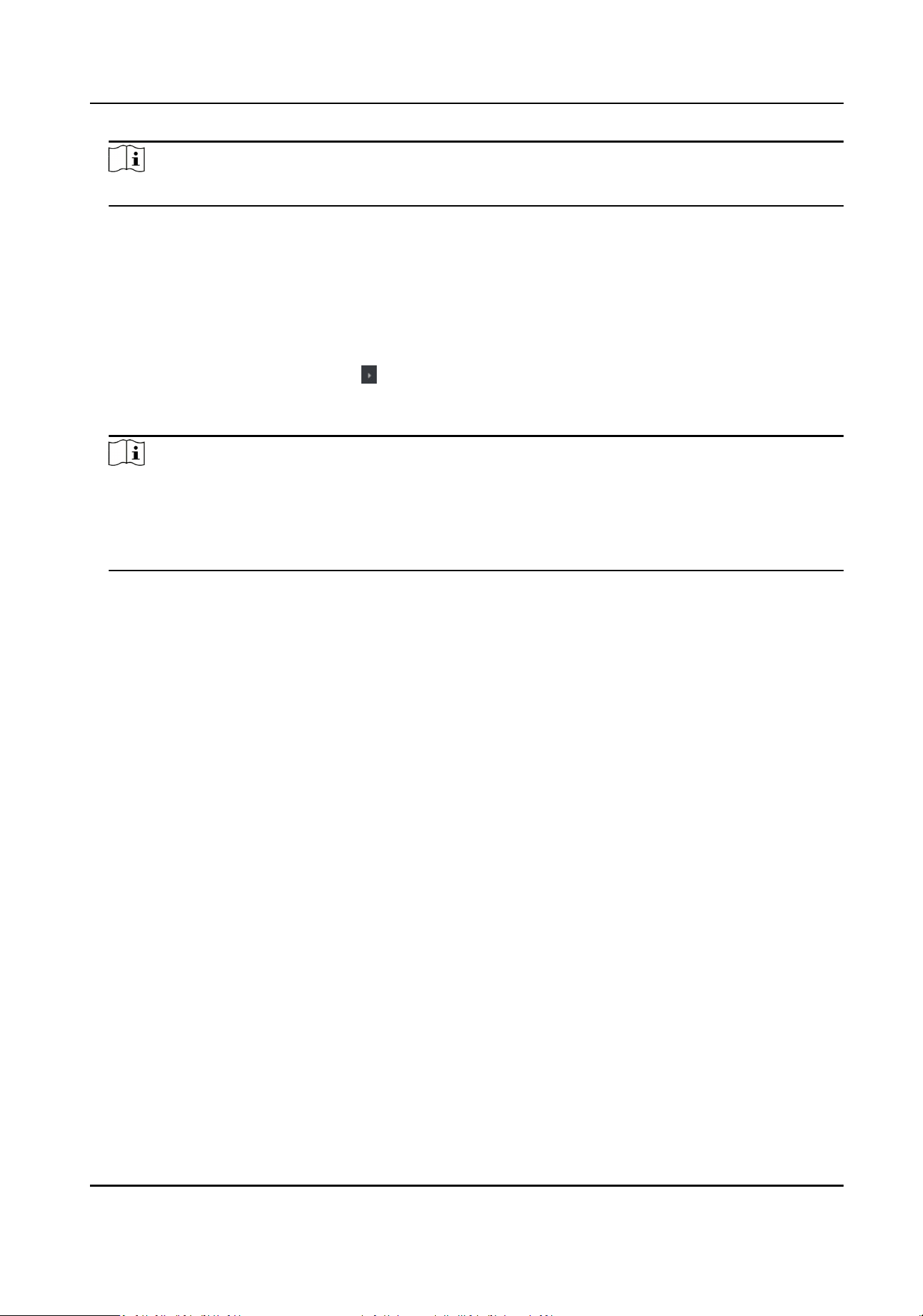
Note
The door's status duraon sengs will be copied to the selected door as well.
Congure Parameters for Card Reader
Aer adding the access control device, you can congure its card reader parameters.
Steps
1.
Click Access Control → Advanced Funcon → Device Parameter .
2.
In the device list on the le, click to expand the door, select a card reader and you can edit the
card reader's parameters on the right.
3.
Edit the card reader basic parameters in the Basic Informaon page.
Note
●
The displayed parameters may vary for dierent access control devices. There are part of
parameters listed as follows. Refer to the user manual of the device for more details.
●
Some of the following parameters are not listed in the Basic Informaon page, click More to
edit the parameters.
Basic
Name
Edit the card reader name as desired.
Minimum Card Swiping Interval
If the interval between card swiping of the same card is less than the set value, the card
swiping is invalid. You can set it as 0 to 255.
Alarm of Max. Failed Aempts
Enable to report alarm when the card reading aempts reach the set value.
Max. Times of Card Failure
Set the max. failure aempts of reading card.
Default Card Reader Authencaon Mode
View the default card reader authencaon mode.
Card Reader Type/Card Reader Descripon
Get card reader type and descripon. They are read-only.
Fingerprint
Fingerprint Capacity
View the maximum number of available ngerprints.
Exisng Fingerprint Number
View the number of existed ngerprints in the device.
4.
Click Advanced to congure more parameters.
Access Control Terminal User Manual
76
Loading ...
Loading ...
Loading ...
