Loading ...
Loading ...
Loading ...
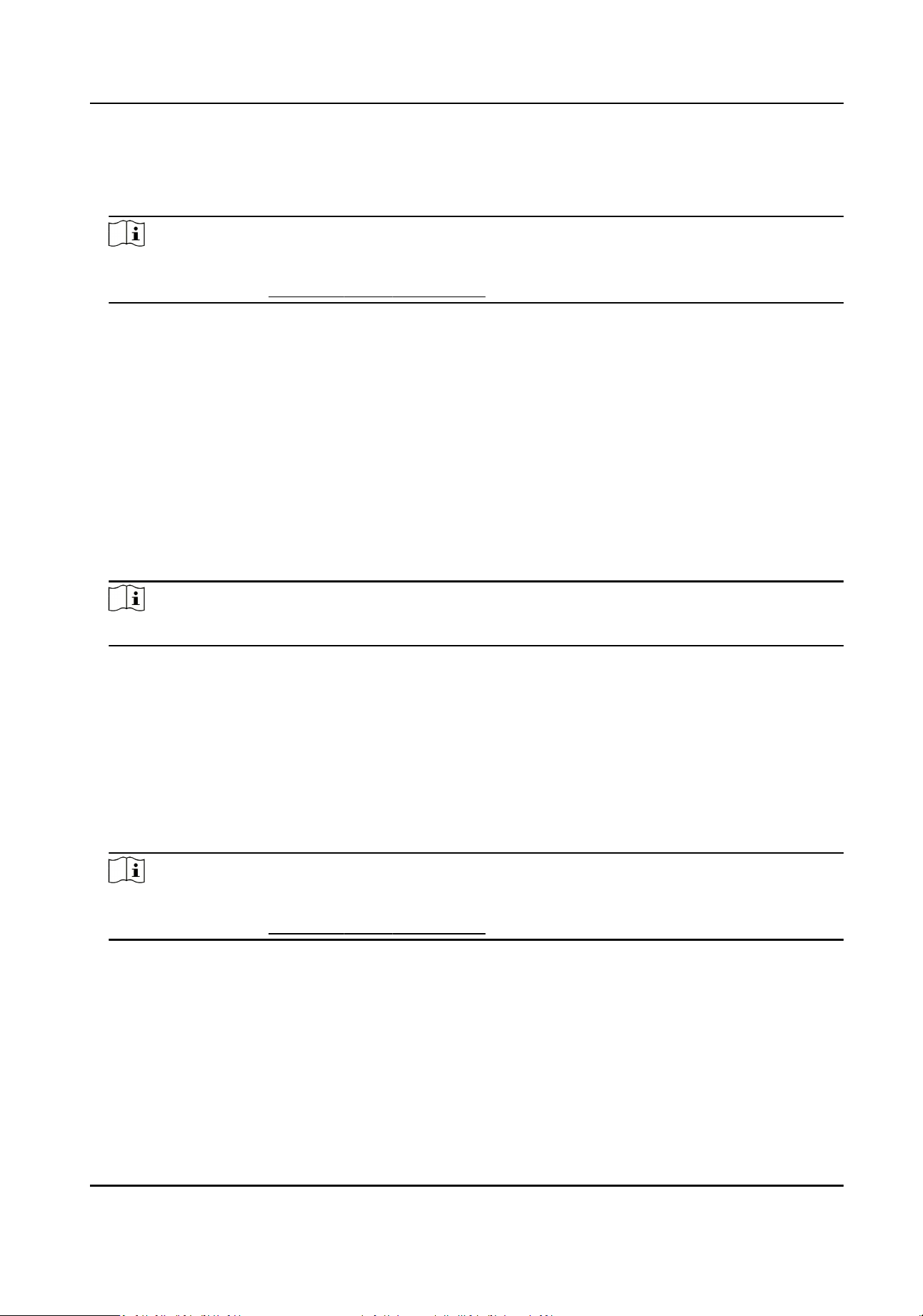
Steps
1.
Enter Person module.
2.
Select an organizaon in the organizaon list to add the person and click Add.
Note
Enter the person's basic informaon rst. For details about conguring person's basic
informaon, refer to Congure Basic Informaon .
3.
In the Credenal → Fingerprint panel, click +.
4.
In the pop-up window, select the collecon mode as Remote.
5.
Select an access control device which supports ngerprint recognion funcon from the drop-
down list.
6.
Collect the ngerprint.
1) Click Start.
2) Place and li your ngerprint on the ngerprint scanner of the selected access control device
to collect the ngerprint.
3) Click Add to save the recorded ngerprint.
7.
Conrm to add the person.
-
Click Add to add the person and close the Add Person window.
-
Click Add and New to add the person and connue to add other persons .
Note
Once the ngerprint is added, the ngerprint type cannot be changed.
7.4.6 Congure Access Control Informaon
When adding a person, you can set her/his access control properes, such as seng the person as
visitor or as blocklist person, or as super user who has super authorizaon.
Steps
1.
Enter Person module.
2.
Select an organizaon in the organizaon list to add the person and click Add.
Note
Enter the person's basic informaon rst. For details about conguring person's basic
informaon, refer to Congure Basic Informaon .
3.
In the Access Control panel, set the person's access control properes.
PIN Code
The PIN code must be used aer card or ngerprint when accessing. It cannot be used
independently. It should contain 4 to 8 digits.
Device Operator
Access Control Terminal User Manual
63
Loading ...
Loading ...
Loading ...
