Loading ...
Loading ...
Loading ...
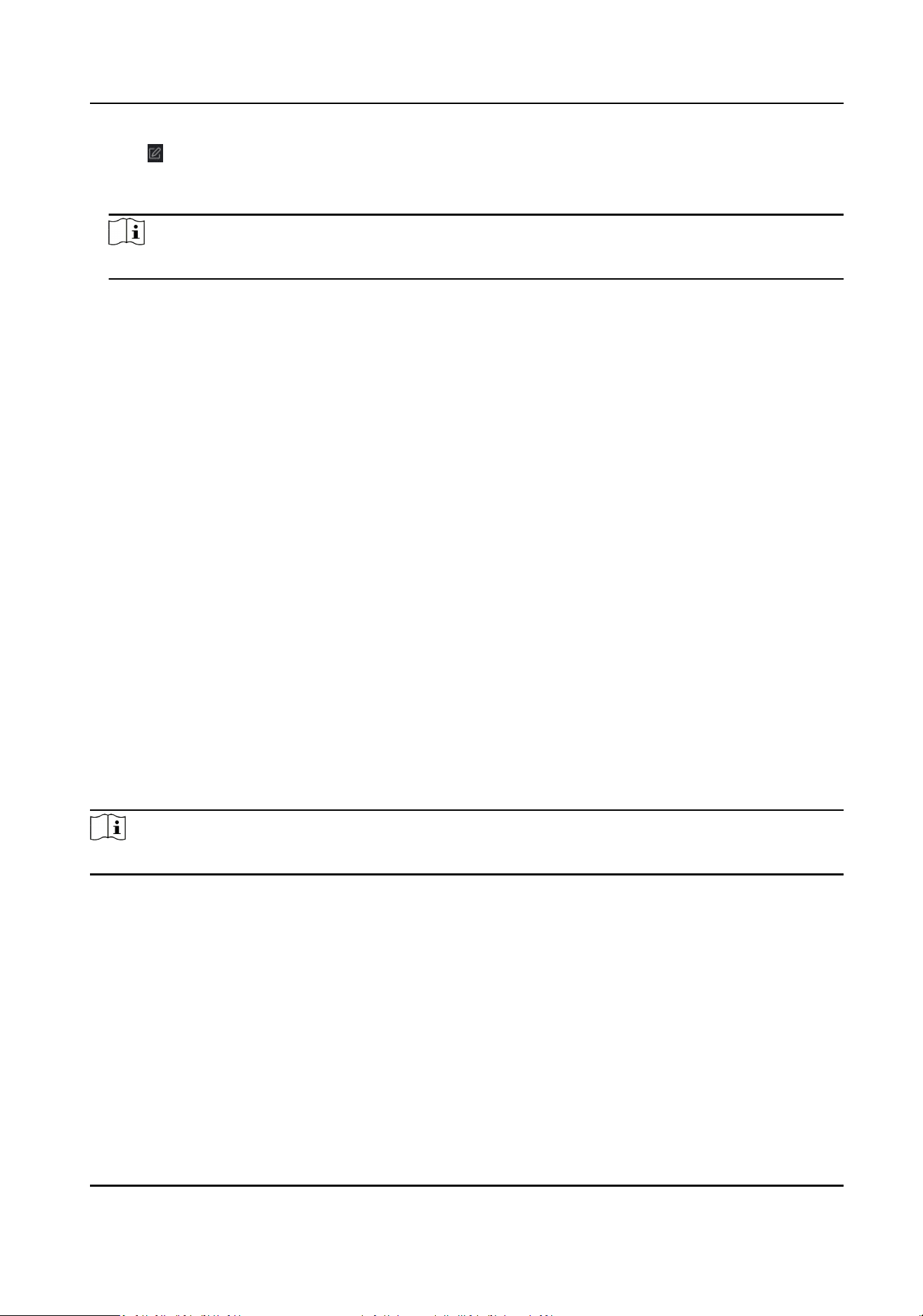
4.
Click of the selected rst card reader in the Card Reader Aerward column to open the select
card reader dialog.
5.
Select the aerward card readers for the rst card reader.
Note
Up to four aerward card readers can be added as aerward card readers for one card reader.
6.
Click OK in the dialog to save the selecons.
7.
Click Save in the An-Passback Sengs page to save the sengs and take eect.
Example
Set Card Swiping Path
If you select Reader In_01 as the beginning, and select Reader In_02, Reader Out_04 as the linked
card readers. Then you can only get through the access control point by swiping the card in the
order as Reader In_01, Reader In_02 and Reader Out_04.
7.7.8 Congure Device Parameters
Aer adding the access control device, you can set its parameters such as network parameters.
Set Network Parameters
Aer adding the access control device, you can set the device log uploading mode, and create ISUP
account via wired network.
Set Log Uploading Mode
You can set the mode for the device to upload logs via ISUP protocol.
Steps
Note
Make sure the device is not added by ISUP.
1.
Enter the Access Control module.
2.
On the navigaon bar on the le, enter Advanced Funcon → More Parameters .
3.
Select an access control device in the device list and enter Network → Uploading Mode .
4.
Select the center group from the drop-down list.
5.
Check Enable to enable to set the uploading mode.
6.
Select the uploading mode from the drop-down list.
-
Enable N1 or G1 for the main channel and the backup channel.
-
Select Close to disable the main channel or the backup channel
Access Control Terminal User Manual
87
Loading ...
Loading ...
Loading ...
