Loading ...
Loading ...
Loading ...
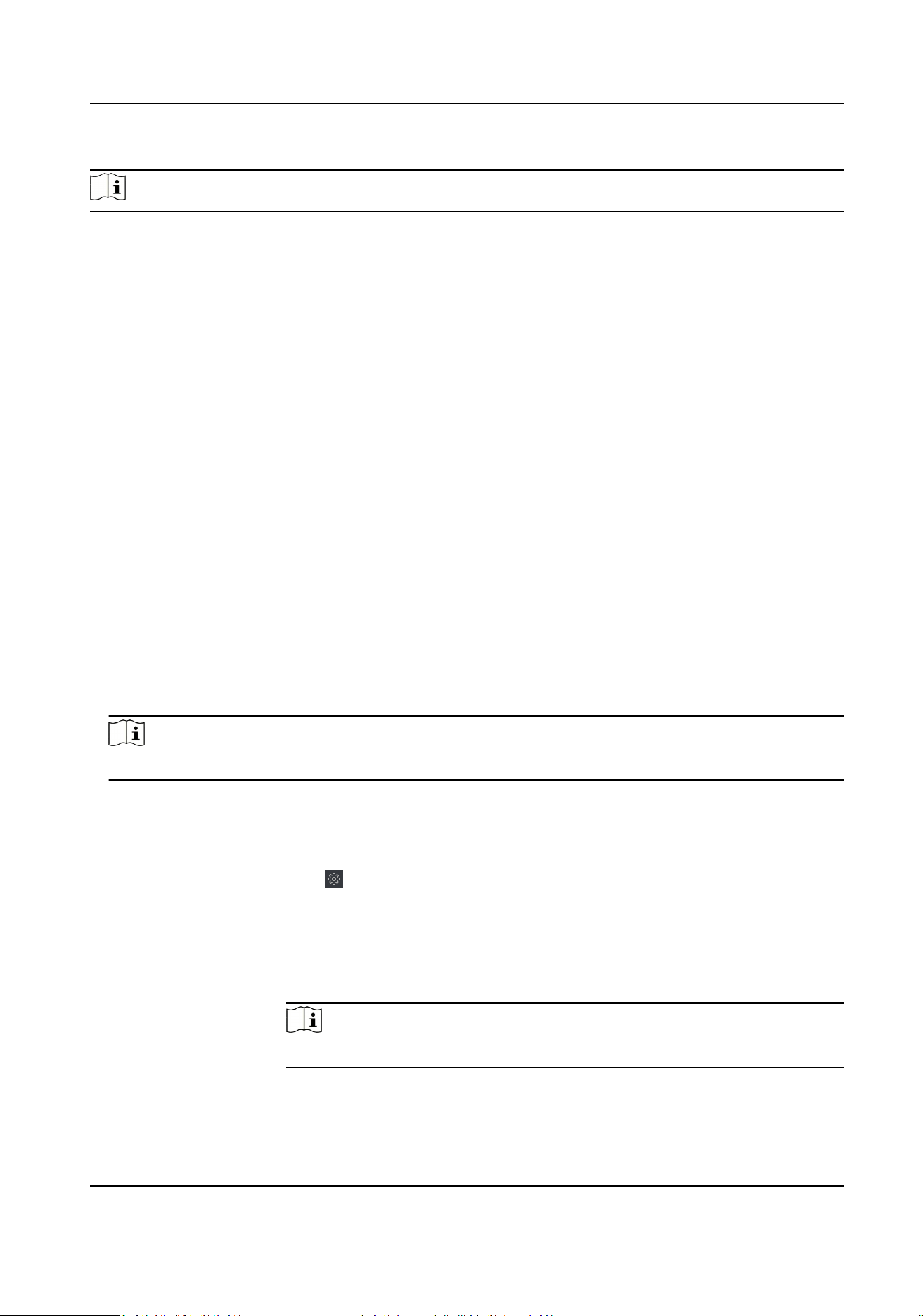
Steps
Note
1.
Enter the Time & Aendance module.
2.
Click Aendance Sengs → General Rule .
3.
In the Auto-Calculate Aendance area, set the me that you want the client to calculate the
data.
4.
Click Save.
The client will calculate the aendance data of the previous day from the me you have
congured.
Manually Calculate Aendance Data
You can manually calculate aendance data by seng condions including aendance me,
department, aendance status, etc.
Steps
1.
Enter the Time & Aendance module.
2.
Click Aendance Stascs → Calculaon .
3.
Set the start me and end me to dene the aendance data range.
4.
Select the department from the drop-down list.
5.
Oponal: Set other condions, including name and person ID.
6.
Check aendance status (supports mul-selecon).
7.
Click Calculate.
Note
Only the aendance data within three months can be calculated.
8.
Oponal: Perform one of the following operaons.
Correct Check-
in/out
Select one person, click Correct Check-in/out to add check-in/out
correcon.
Select Items to
Display
Click
on the upper right corner, or right click the table header of the
aendance data list to customize the items to be displayed in the list.
Adjust Items
Sequence
Click one item (except Person ID) and move the mouse to customize the
sequence of dierent items.
Generate Report Click Report to generate the aendance report.
Note
The report items will be displayed in the sequence you have set.
Export Report Click Export to export aendance data (CSV le) to local PC.
Access Control Terminal User Manual
119
Loading ...
Loading ...
Loading ...
