Loading ...
Loading ...
Loading ...
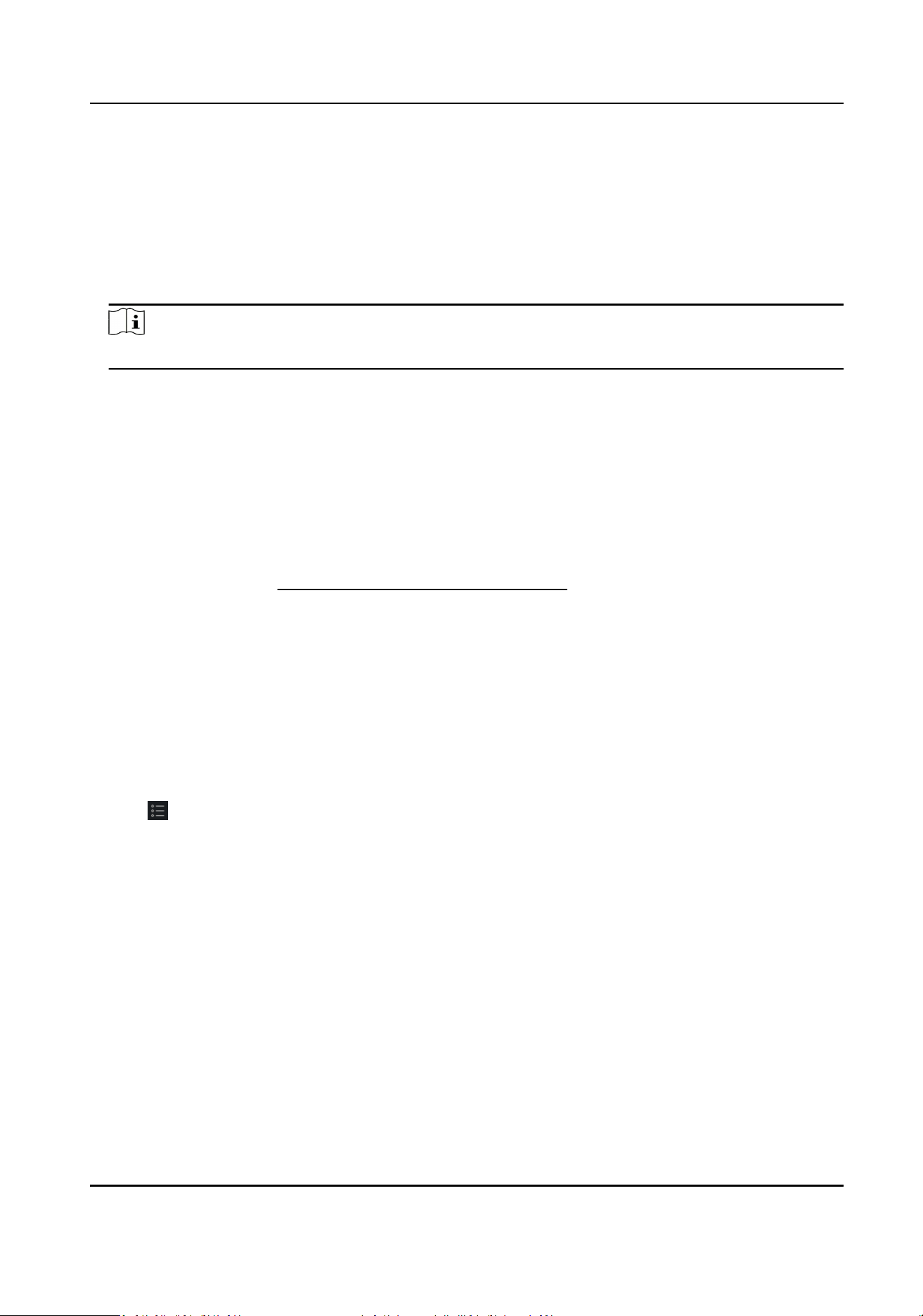
2.
Oponal: Check the event type and event status so that these events will show in the list if the
events are detected. The events of unchecked type or status will not be displayed in the list.
3.
Oponal: Check Show Latest Event and the latest access record will be selected and displayed at
the top of the record list.
4.
Oponal: Click the event to view the accessed person details, including person pictures
(captured picture and prole), person No., person name, organizaon, phone, contact address,
etc.
Note
You can double click the captured picture to enlarge it to view the details.
5.
Oponal: Right click on the column name of the access event table to show or hide the column
according to actual needs.
7.10 Event Center
In the Event Center, you can view the real-me events, search the historical events and view the
pop-up alarm informaon.
Before the client can receive the event informaon from the device, you need to arm the device
rst. For details, refer to Enable Receiving Events from Devices .
Before the you can view the pop-up alarm informaon, you need to enable alarm triggered pop-up
image in the event center. For details, refer to .
7.10.1 Enable Receiving Events from Devices
Before the client can receive the event informaon from the device, you need to arm the device
rst.
Steps
1.
Click → Tool → Device Arming Control open Device Arming Control page.
All the added devices display on this page.
2.
In the Operaon column, turn on the switch to enable auto-arming, or click Arm All to arm all
the devices.
Access Control Terminal User Manual
96
Loading ...
Loading ...
Loading ...
