Loading ...
Loading ...
Loading ...
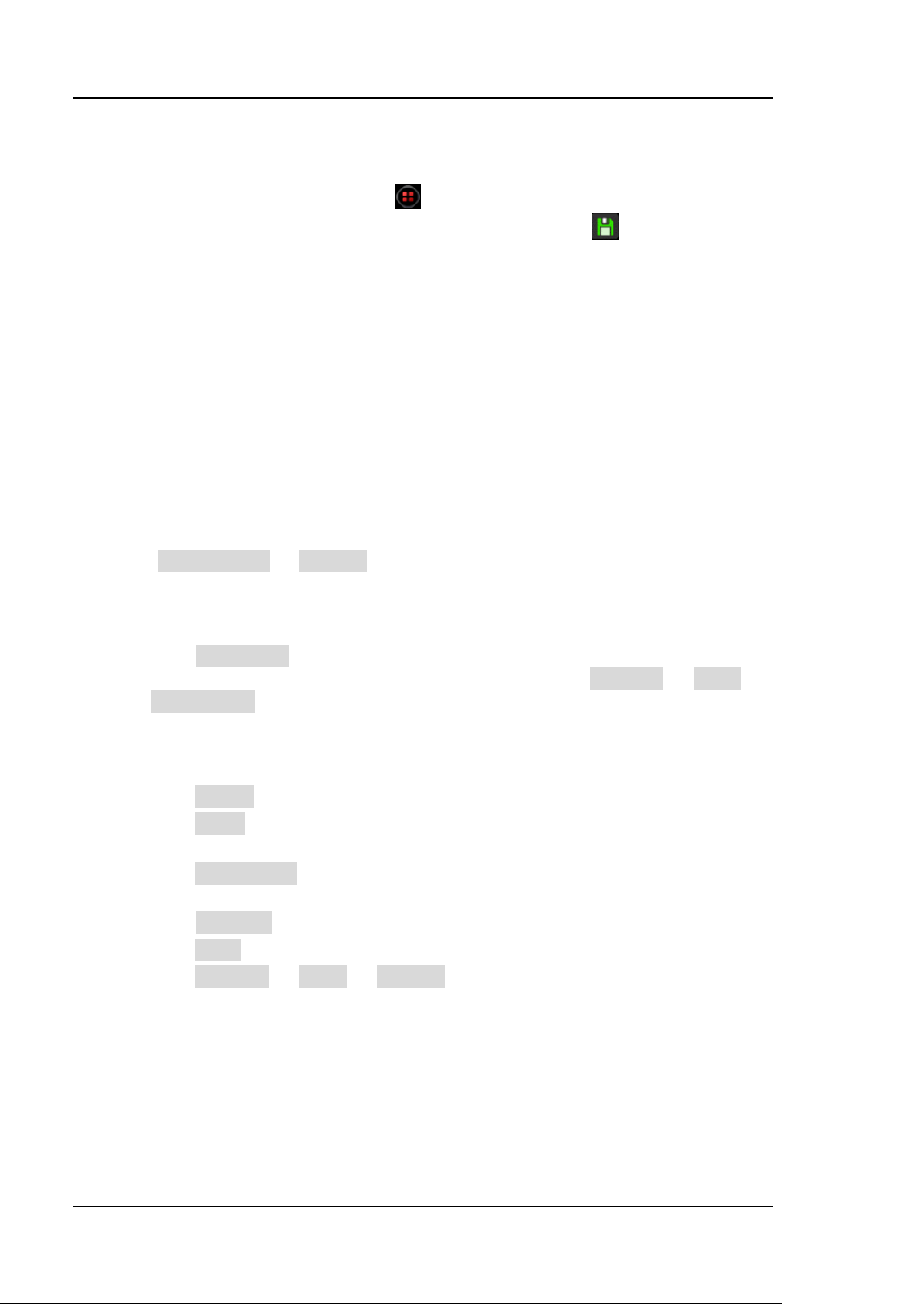
RIGOL Chapter 18 Store and Load
18-2 DS8000-R User Guide
Storage System
Click on the function navigation icon at the lower-left corner of the screen to
open the function navigation. Then click on the "Storage" icon to enter the store
and load setting interface. It provides two USB interfaces on the front panel and two
USB HOST interfaces on the rear panel, which can all be connected to the USB
storage device for external storage. The USB storage devices connected are marked
as "Removable USB Disk(D)", "Removable USB Disk(E)", "Removable USB Disk(F)",
and "Removable USB Disk(G)", respectively.
Storage Type
The file types for storage include image, waveform, and setups. The storage
descriptions of each type are as follows.
1. Image
Click Save Image → Format to select the image type. Save the screen image
to the internal or external memory in "*.png", "*.bmp", "*.jpg", or "*.tif"
format.
After selecting this type:
➢ Click File Name to input the file name to be saved. For filename input,
refer to descriptions in "To Create a Folder". Click Storage → More →
Auto Name to select "ON", then the filename is generated automatically. If
the filename that you input is the same as the existing filename, a prompt
message will be displayed, reminding you that the existing file will be
overwritten and asking you whether to continue or not.
➢ Click Invert to enable or disable the invert function.
➢ Click Color to select the desired storage color. It can be set to "Gray" or
"Color".
➢ Click NewFolder to create a new storage folder. For details, refer to
descriptions in "To Create a Folder".
➢ Click Window to display or hide the disk management interface.
➢ Click Save to save the set image file.
➢ Click Storage → More → Header to select "ON" or "OFF". If you select
"ON", the instrument model, firmware version number, serial number, and
the image creation date will be displayed in the header of the image when
you save the image file.
Loading ...
Loading ...
Loading ...
