Loading ...
Loading ...
Loading ...
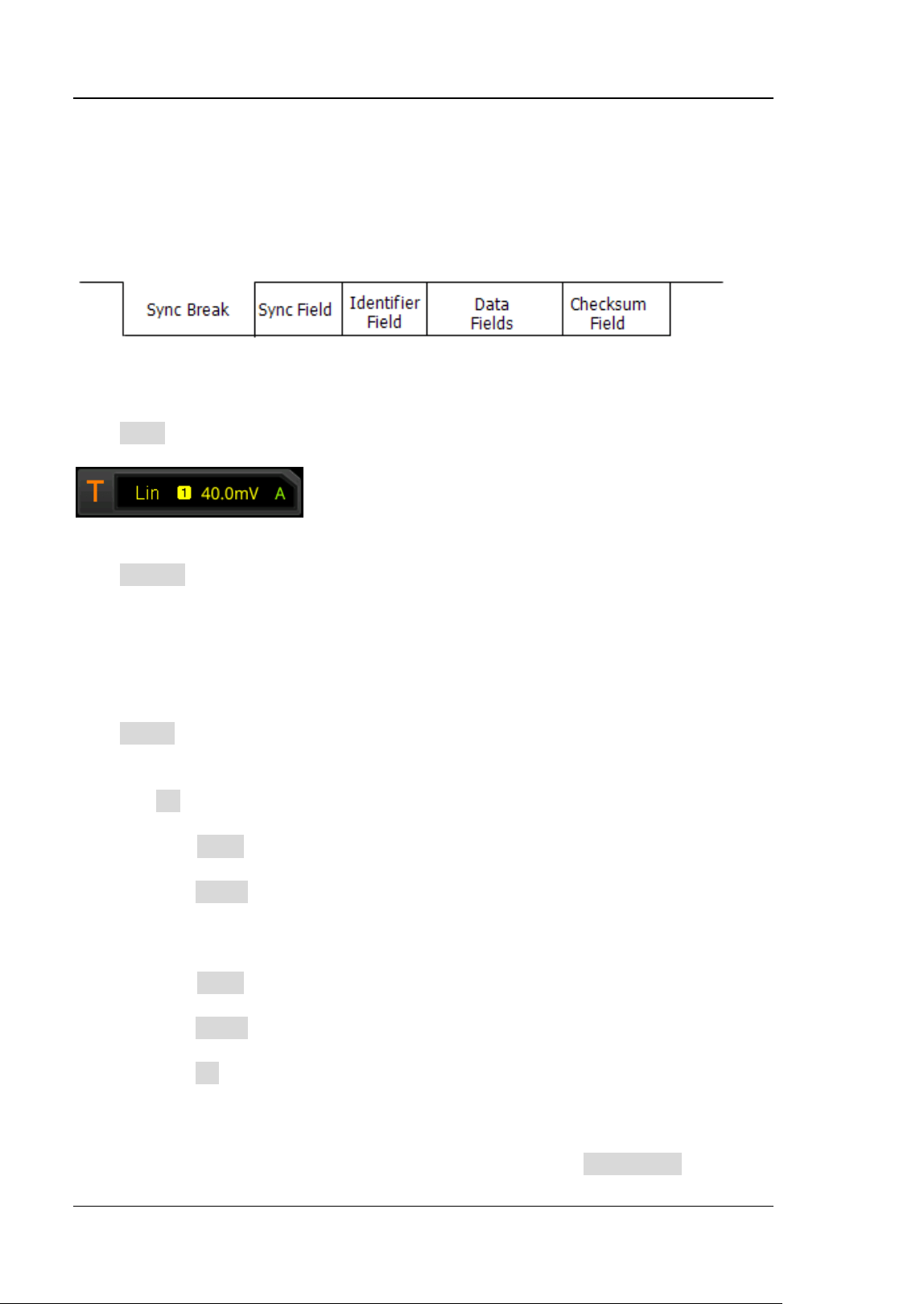
RIGOL Chapter 5 To Trigger the Oscilloscope
5-44 DS8000-R User Guide
LIN Trigger (Option)
DS8000-R can trigger on the sync field of LIN signal, and can also trigger on the
specified identifier, data, or frame.
The data frame format of the LIN bus is as shown in the figure below.
Figure 5-20 Data Frame Format of the LIN Bus
Trigger Type:
Click Type to select "LIN". Then, the current trigger setting information is displayed
at the upper-right corner of the screen, as shown in the figure below.
Source Selection:
Click Source to open the signal source list and select CH1-CH4. For details, refer to
descriptions in "Trigger Source". The current trigger source is displayed at the
upper-right corner of the screen.
Note: Only when we select the channel (that has been input with signals) as the
trigger source, can we obtain a stable trigger.
Trigger Condition:
Click When to select the desired trigger condition.
⚫ Sync: triggers on the last bit of the sync field.
⚫ ID: triggers when the frame with an ID equal to the selected value is detected.
Click ID, then use the pop-up numeric keypad or scroll with the mouse to set ID.
⚫ Data: triggers when the data that meet the preset conditions are found.
➢ Click Bit X to set the data bit that needs to be operated on. For setting
methods, refer to descriptions in "I2C Trigger (Option)".
➢ Click Bytes, then use the pop-up numeric keypad or scroll with the mouse
to set the length of the data. Its range is from 1 to 8.
⚫ Data&ID: triggers when a frame with a specified ID and data that meet the
preset conditions are both found.
➢ Click Bit X to set the data bit that needs to be operated on. For setting
methods, refer to descriptions in "I2C Trigger (Option)".
➢ Click Bytes, then use the pop-up numeric keypad or scroll with the mouse
to set the length of the data. Its range is from 1 to 8.
➢ Click ID, then use the pop-up numeric keypad or scroll with the mouse to
set ID.
⚫ Sleep: triggers when the sleep frame is found.
⚫ Wakeup: triggers when the wakeup frame is found.
⚫ Error: triggers on the specified type of error frame. Click Error Type and select
Loading ...
Loading ...
Loading ...
