Loading ...
Loading ...
Loading ...
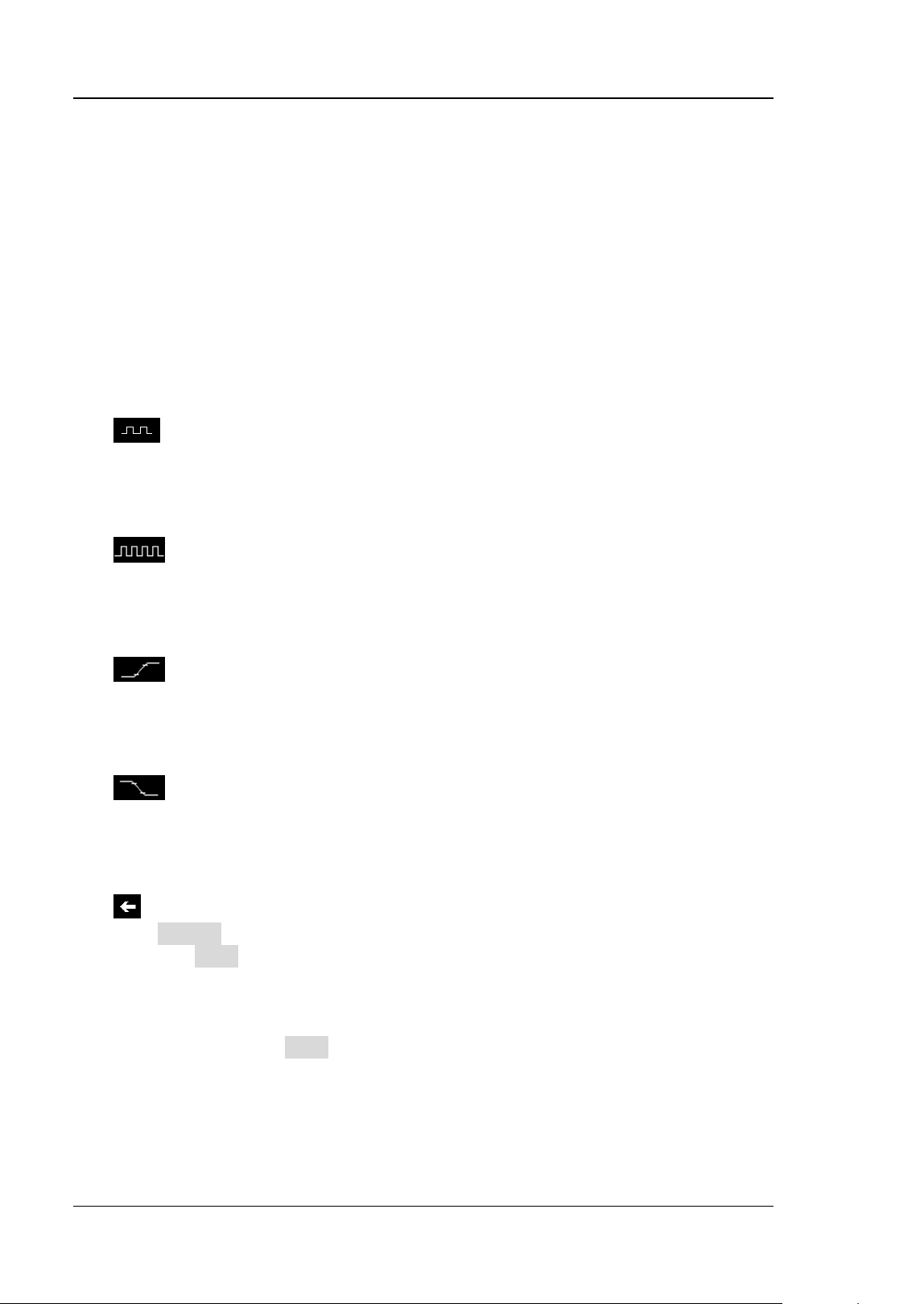
RIGOL Chapter 6 Operations and Measurements
6-24 DS8000-R User Guide
Auto Measurement
DS8000-R provides auto measurements for 41 waveform parameters, as well as the
statistics and analysis of the measurement results.
Quick Measurement after AUTO
When the oscilloscope is correctly connected and has detected a valid input signal,
click Auto in the Web Control mode to enable the waveform auto setting function
and open the auto setting function menu.
⚫
: Click this key, and then the complete single period of the signal is
displayed automatically on the screen. Meanwhile, the system will make
measurements for the "period" and the "frequency" of the currently displayed
waveforms in a complete single period. The measurement results are displayed
at the bottom of the screen.
⚫
: Click this key, and then multiple periods of the signal are displayed
automatically on the screen. Meanwhile, the system will make measurements
for the "period" and the "frequency" of the currently displayed waveforms in
multiple periods. The measurement results are displayed at the bottom of the
screen.
⚫ : Click this key, and then one rising edge of the signal is displayed
automatically on the screen. Meanwhile, the system will make measurements
for the "rise time" of the currently displayed rising edge. The measurement
results are displayed at the bottom of the screen. By default, it is intended for
the fast edge signal.
⚫
: Click this key, and then one falling edge of the signal is displayed
automatically on the screen. Meanwhile, the system will make measurements
for the "fall time" of the currently displayed falling edge. The measurement
results are displayed at the bottom of the screen. By default, it is intended for
the fast edge signal.
⚫
: Click this key, and the system returns to the last set menu.
⚫ Click Option to enter the auto setting function menu.
➢ Click Lock to lock the AUTO function. To unlock the AUTO function, use the
following two methods:
Method 1: Send the remote command :SYSTem:AUToscale ON to unlock the
AUTO function.
Method 2: Click Lock again, then a password input dialog box is displayed.
Input the password. By default, there is no password, and clicking OK
directly can unlock the function.
Loading ...
Loading ...
Loading ...
