Loading ...
Loading ...
Loading ...
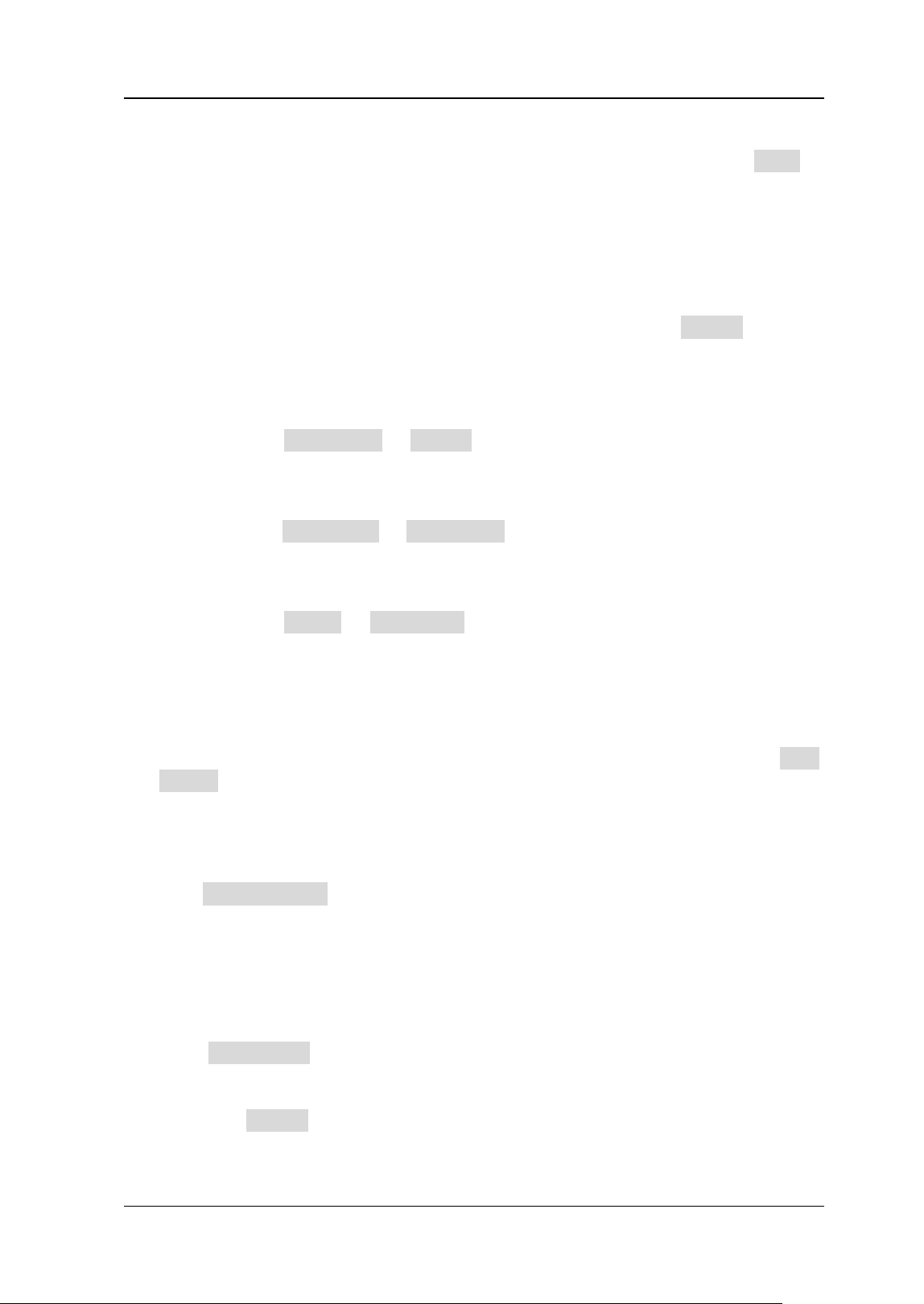
Chapter 17 Function/Arbitrary Waveform Generator (Option) RIGOL
DS8000-R User Guide 17-9
management interface, select the waveform from the internal memory or the
external memory. The waveform file is suffixed with "*.arb". Then, click Load to
load the selected waveform. For details, refer to descriptions in "Store and
Load".
To Create the Waveform
You can create arbitrary waveforms according to your needs. Click Create to enter
the waveform creation menu. Meanwhile, the waveform editor is displayed on the
screen.
⚫ Set the frequency or period
Click to select Frequency or Period. For detailed setting methods, refer to
descriptions in "To Output Sine".
⚫ Set the amplitude or high level
Click to select Amplitude or High Level. For detailed setting methods, refer to
descriptions in "To Output Sine".
⚫ Set the offset and low level
Click to select Offset or Low Level. For detailed setting methods, refer to
descriptions in "To Output Sine".
⚫ Set the initial number of points
The initial number of points indicates the number of editable points. By default,
the number of editable points of arbitrary waveforms created can be preset to 2.
Point 1 is fixed at 0 s and Point 2 is fixed at the middle of the period. Click Init
Points, then use the pop-up numeric keypad or scroll with the mouse to set the
number of editable points for the arbitrary waveform. The maximum number of
editable points supported by the system is 16,384 (16 kpts).
⚫ Linear interpolation
Click Linear Interp to enable or disable the linear interpolation between the
defined points of the waveform.
➢ ON: the waveform editor connects two points using a straight line.
➢ OFF: the waveform editor will keep a constant voltage level between two
points and create a ladder-like waveform.
⚫ Edit points
Click Edit Points to enter the point editing menu. You can specify the voltage
value for each waveform point to define the waveforms.
➢ Current Point
Click PointX, then use the pop-up numeric keypad or scroll with the mouse
to select the points to be edited. The available range is from 1 to the
Loading ...
Loading ...
Loading ...
