Loading ...
Loading ...
Loading ...
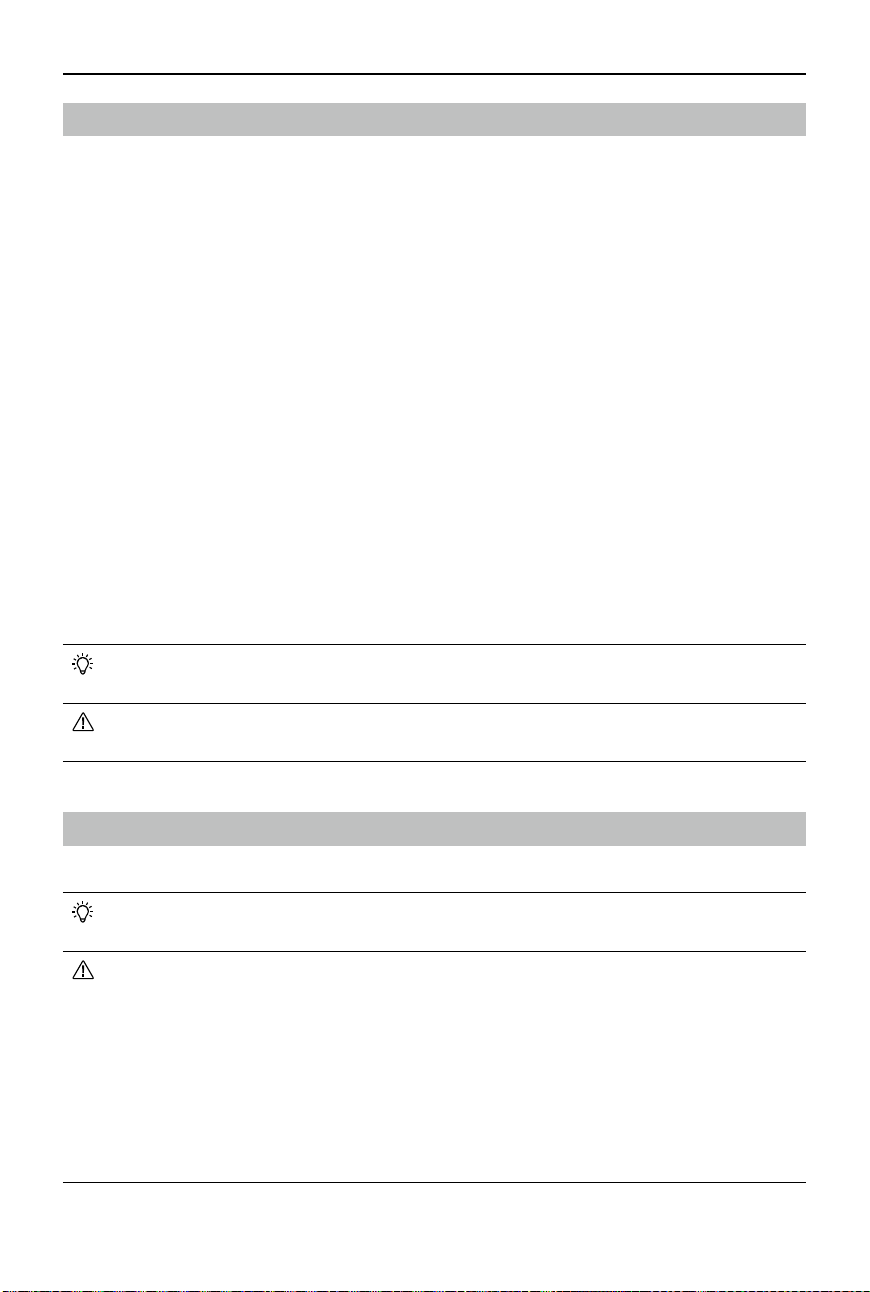
DJI Avata 2 User Manual
74
©
2024 DJI All Rights Reserved.
Real View
DJI Goggles 3 are equipped with binocular cameras, in order for users to view the surrounding
environment without removing the goggles.
Tap twice firmly on the right side of the goggles, or press twice on the dial of the motion
controller to enter Real View.
Perform the same action again to exit and return to the ight liveview.
Enter the goggles menu, select Settings > Display, and then Real View can be set to 2D or 3D.
3D will bring a more immersive three-dimensional real view. Please select based on personal
preference.
Real View PiP
When the goggles are used with the aircraft, Real View supports displaying the real-time ight
liveview.
1. Enter the goggles menu, select Settings > Display, and then enable Real View PiP.
2. Tap twice firmly on the right side of the goggles, or press twice on the motion controller
dial
,
the ight liveview will be displayed in the upper left corner of the real view. Both the
surroundings and the aircraft video transmission will be displayed on the goggles screen
simultaneously.
• If the Real View is set to 3D, the flight liveview cannot be displayed on the screen
simultaneously.
• When using Real View PiP, the ight liveview is only used to show the status of the
aircraft. DO NOT rely on this screen for ight.
Liveview Sharing
DJI Goggles 3 can share a ight liveview via three dierent methods.
• Power on the aircraft, goggles, and remote control device. Make sure all the devices
are linked.
• Operate Liveview Sharing prior to taking off, or when the aircraft is braking or
hovering, to avoid interfering with the pilot's operation.
• The goggles only support connecting to one mobile device for sharing the liveview
either in wireless or wired connection.
• When connected to a mobile device, liveview sharing will be paused if the goggles
switch to Real View, and the sharing will be recovered when the goggles switch back
the ight liveview.
• When connected to a mobile device, liveview sharing will be paused when viewing the
images or videos in the album. Exit the album to recover sharing.
Loading ...
Loading ...
Loading ...