Loading ...
Loading ...
Loading ...
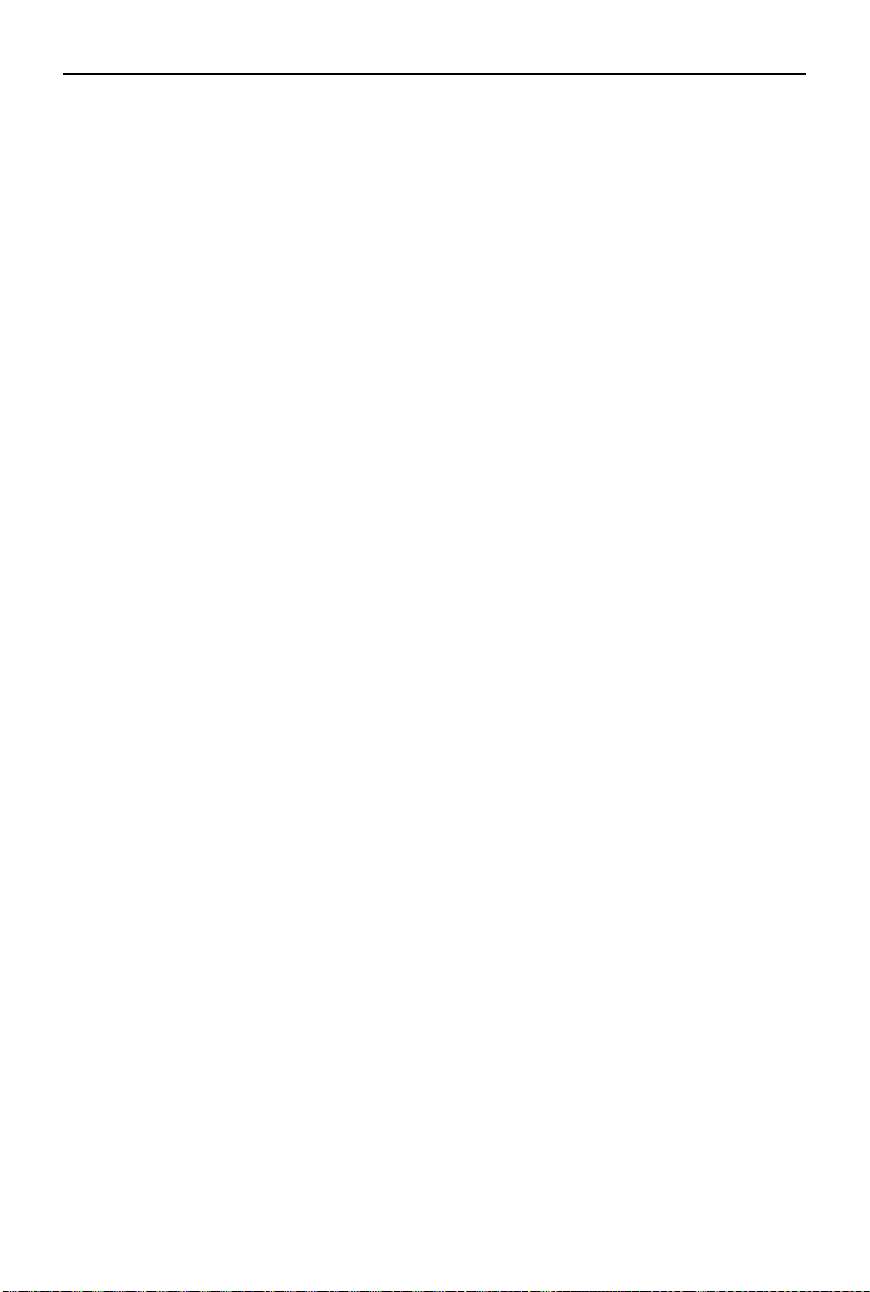
DJI Avata 2 User Manual
©
2024 DJI All Rights Reserved.
71
1. Status
• Displays the in-use aircraft model and detailed information of prompt alerts.
• Use the switch function in the upper right corner to change the aircraft.
2. Album
Shows the photos or videos stored on the microSD card of the goggles. Select any le to
preview.
3. Transmission
The Transmission menu has a Pilot sub-menu and Audience sub-menu.
• The video transmission mode for the current device can be set under the Pilot sub-menu,
including but not limited to the following:
a) Enable or disable Broadcasting mode. The device number will be displayed when
Broadcasting mode is enabled so that other devices can nd the device and enter the
channel to see the ight liveview.
b) Disable the Focus mode, or set to auto.
c) Set the Channel mode to auto or manual. It is recommended to select auto so that the
video transmission will automatically switch between dierent frequency bands and
select the channel with the best signal.
d) Set the frequency band. If the channel mode is set to manual, either 2.4 or 5.8 GHz
can be selected.
e) Set the bandwidth of the video transmission. The number of channels available
varies according to the bandwidth. The channel with the best signal strength can be
manually selected. The higher the bandwidth, the higher video transmission rate
and clearer image quality. However, there will also be a higher chance of wireless
interference and the amount of equipment that can be accommodated will be more
limited. To avoid interference in a multiplayer competition, manually select a fixed
bandwidth and channel.
• If any nearby video transmission device turns on the Broadcasting mode, the device and
its signal strength can be viewed in the Audience sub-menu. Select a channel to see the
ight liveview.
4. Settings
• Safety
a) Set the safety congurations such as max ight altitude, max ight distance, and RTH
altitude. Users can also update the Home Point, and view the IMU and compass status
of the aircraft or the goggles and calibrate them if necessary.
b) Camera View Before Loss helps to nd the location of the aircraft on the ground by
using the cached video of the aircraft 30 seconds before signal is lost. If the aircraft
still has signal and battery power, turn on ESC beeping to locate the aircraft using a
beeping sound that is emitted from the aircraft.
c) Advanced Safety Settings include the following:
• Aircraft Signal Lost Action: The aircraft behavior can be set to hover, land, or RTH
when the remote controller signal is lost.
• Emergency Propeller Stop (disabled by default): When enabled, the motors of
the aircraft can be stopped mid-flight anytime once the user presses the motion
Loading ...
Loading ...
Loading ...