Loading ...
Loading ...
Loading ...
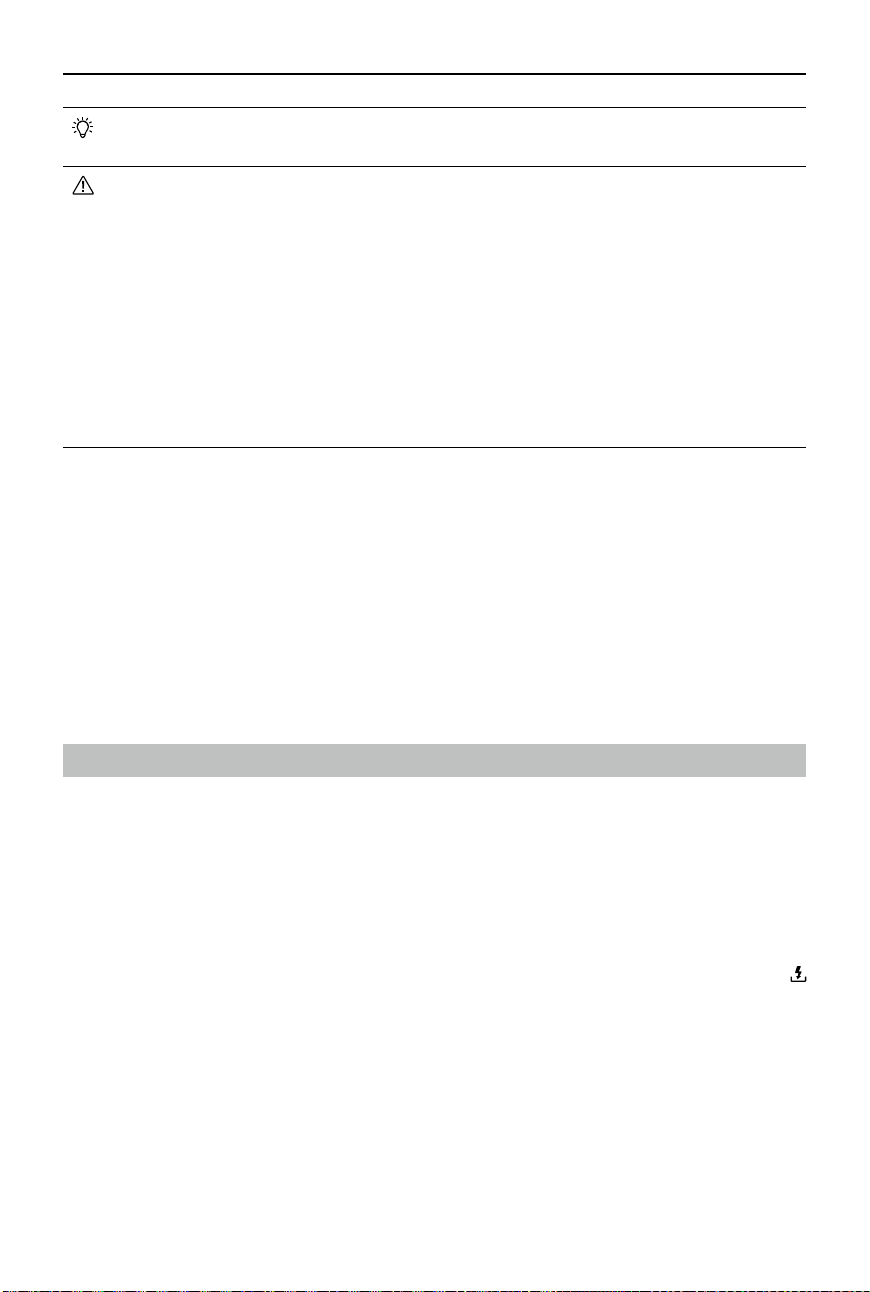
DJI Avata 2 User Manual
60
©
2024 DJI All Rights Reserved.
• Photos and videos recorded by the aircraft can be previewed. Insert the microSD card
of the aircraft into the microSD card slot of the goggles.
• DO NOT remove the microSD card from the aircraft while it is powered on or taking
photos or videos. Otherwise, the microSD card may be damaged.
• Check camera settings before use to ensure they are congured correctly.
• Before shooting important photos or videos, shoot a few images to test whether the
camera is operating correctly.
• Make sure to power o the aircraft correctly. Otherwise, the camera parameters will
not be saved and any recorded videos may be aected. DJI is not responsible for any
loss caused by an image or video recorded in a way that is not machine-readable.
• The internal storage performance may be lowered after using for a long time. Follow
the instructions in the goggles to migrate and format the data to ensure good internal
storage performance.
Footage Export
Use QuickTransfer to export the footage to a mobile device. Refer to the QuickTransfer section
for more information.
1. Connect the aircraft to a computer using a data cable, export the footage in the internal
storage of the aircraft or in the microSD card mounted on the aircraft. The aircraft does not
need to be powered on during the exporting process.
2. Remove the microSD card from the aircraft and insert it into a card reader, and export the
footage in the microSD card through the card reader.
QuickTransfer
The aircraft can connect directly to mobile devices via Wi-Fi, enabling users to download photos
and videos from the aircraft to the mobile device through DJI Fly at a high rate.
Follow the steps below to export footage using QuickTransfer:
1. Power on the aircraft and wait until the self-diagnostic tests of the aircraft are complete.
2. Enable Bluetooth, Wi-Fi, and location services on the mobile device.
3. Run DJI Fly, tap the QuickTransfer card on the bottom left corner of the home screen,
and select the aircraft to be connected. When connecting DJI Fly to the aircraft for the rst
time, press and hold the power button for two seconds after a prompt appears on the app.
The battery level LEDs blink from inside to out and then turn solid. DJI Fly will prompt users
whether to connect to the aircraft or not.
4. Once successfully connected, the les on the aircraft can be accessed and downloaded at
high speed.
Loading ...
Loading ...
Loading ...