Loading ...
Loading ...
Loading ...
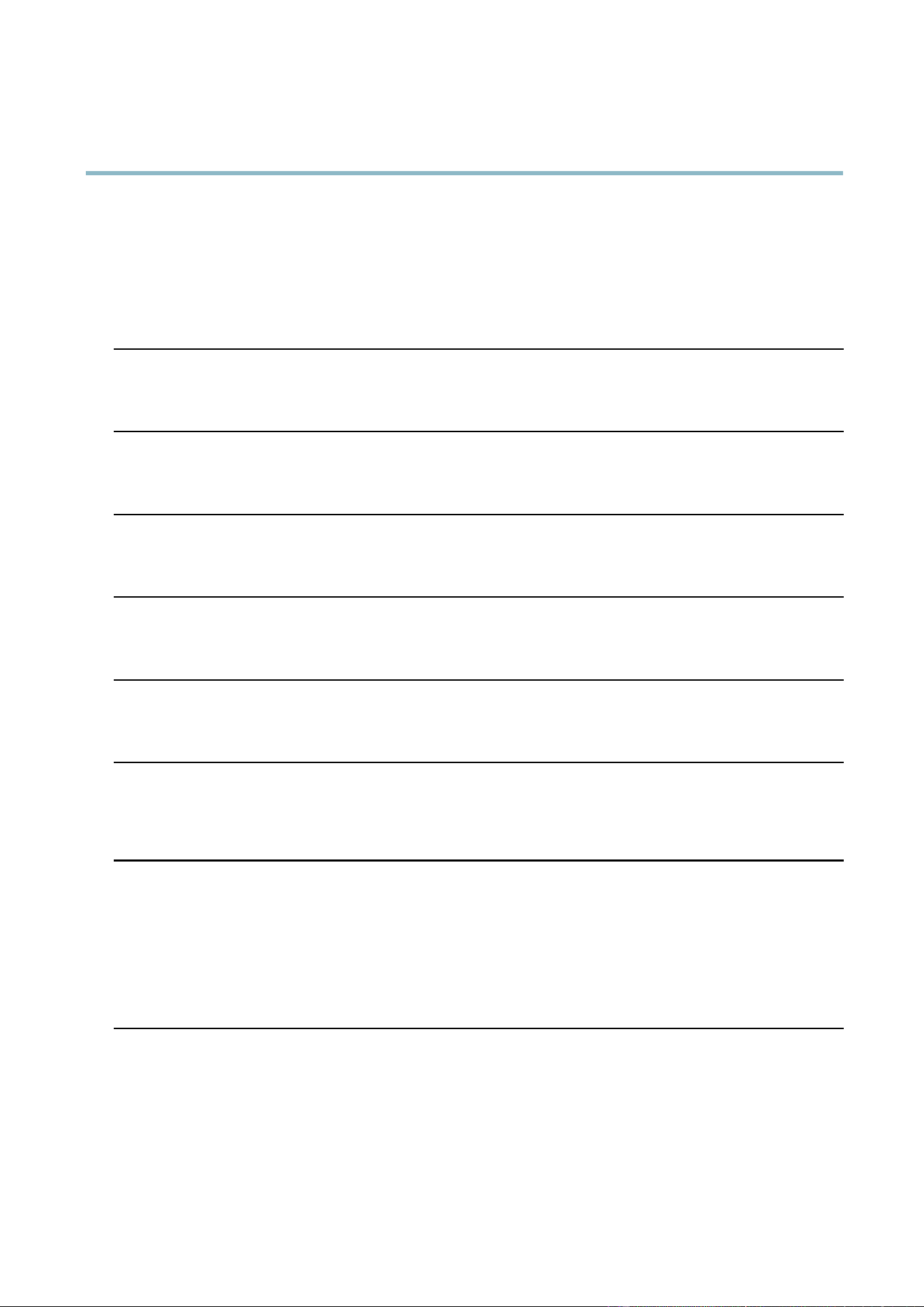
AXIS Q7424–R0N,,
Troubleshooting
Slow image update Configuring pre-buffe rs , m oti on de tection, high-resolution images or high frame ra tes w il l affe ct
the p erform a n ce of the Axis product.
Poor performance Poor performance may be caused by heavy netw ork traffic, multiple users acces sing the product,
low performance clients, use of features such as motion detection, event handling or uploaded
applications.
Poor quality snapshot images
Screen incorrectly
configured on your computer
Configure your screen to show at least 65000 colors, that is, at least 1 6 bits. Using only 16 or 256
colors will produce dithering artifacts in the image.
Overlay image is not displayed
Incorrect size or location of
overlay image
The overlay image may have been positioned incorrectly o r may be too large. See
Overlay Image
Settings
in the online help for more informa tion.
Privacy mask is n ot displayed
Incorrect size or location of
privacy mask
The privacy mask may have been positioned incorrectly or may be too large.
Browser freezes
Firefox can sometimes
freeze on a slow computer
Lower the image resolution
Problems uploading files
Limited space There is only limited space available for the upload of your own files. Delete existing files to free
up space.
Motion Detection triggers unexpectedly
Changes in luminance
Motion detection is based on changes in luminance in the image. This means that if there are
sudden changes in the lightin g, motion dete cti on may trigg er mistakenly. Lower the sensitivity
setting to avoid problems with luminance.
No audio
Incorrect setup
Check the sound card in the compute r. Ensure that mute is not selected and that the volume
settings are correct.
No audio or very poor audio
quality
Check that Enable audio support is selected under Setup > System O ptions > Security > Audio
Support.
Check that the correct Audio Input source is selected under Setup > Video & Audio > Audio
Settings.
Poor audio quality
CPU overloaded
Reduce the number o f listeners and viewers. Dec rease image resolution and compression.
Unsynchronized audio and
video
Synchronize the product’s date and timesettingswithanNTPserver. GotoSetup > System
Options > Date & Time.
51
Loading ...
Loading ...
Loading ...
