Loading ...
Loading ...
Loading ...
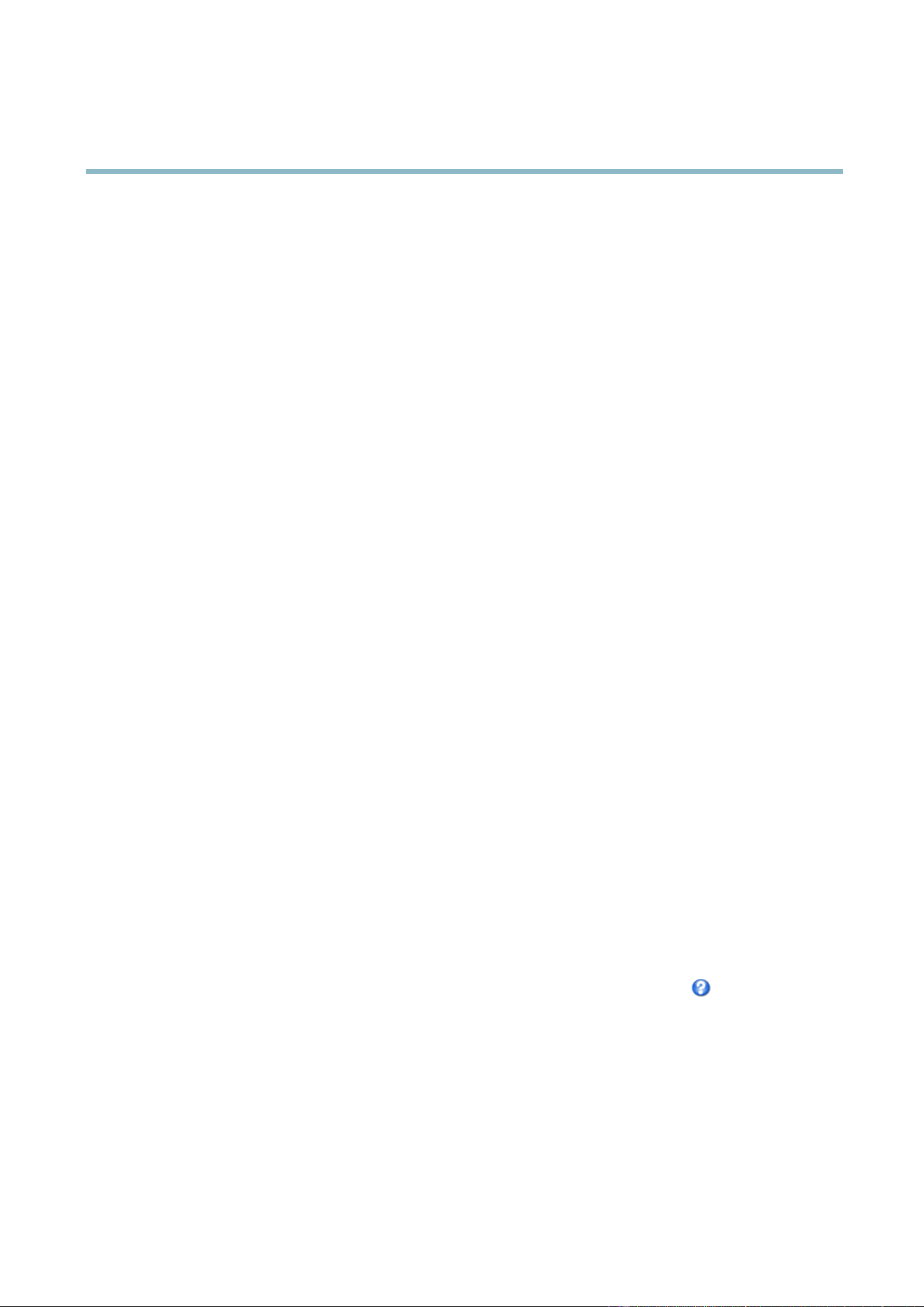
AXIS Q7424–R0N,,
PTZ (Pan Tilt Zoom)
PTZ (Pan Tilt Zoom)
Installing a PTZ driver
This Axis product supp orts severa l PTZ devices. Please see www.axis.com for a complete list of supported devices, and to obtain the
correct driver. To install a PTZ dev ice you ne ed to install the PTZ driver.
To install the PTZ driver go to PTZ> Driver Selection. Browse to find the driver (e.g. driver.ptz) and Uploa d.Ifthedriverwas
successfully uploaded, it appears in the Select driver to use drop-down list. From this drop-d own list, select the driver to install
or remove, and click Save.
Select Activate PTZ to enable PTZ. The address of the connected device appears against Device ID. Choose the Device type from the
drop-down list. To find which device type to use, consult the documentation supplied by the PTZ driver.
To complete the installation go to System Options > Ports & Devices > COM Port (see
COM Port
) and verify the settings.
Preset Positions
A preset position is a predefined view that can be used to quickly steer the camera to a specific location. Preset positions can
be accessed in several ways:
• By selecting the preset from the Preset positions drop-down list in the Live View Page.
• When setting up action rules. See
page 31
.
• When setting up Guard Tour. See
page 26
.
To add a preset position:
1. Go to PTZ > Preset Positions.
2. Use the pan, tilt and zoom controls to steer the camera view to the desired position.
3. Enter a descriptive name in the Current position field.
4. If required, select Use current position as Home.
5. Click Add.Thecamera’sposition,irisandfocussettingsaresavedasapresetposition.
The Home position is readily accessible by clicking the Home button on the Live View page and in the Preset Positions setup window.
To set a cus tomize d home position, select Use current position as Home when adding a preset position. The user-defined home
position will have (H) added, for example, Entrance (H). The default Home position, called “Hom e”, will still be available .
The product can be configured to return to the Home position when the PTZ functionality has been inactive for a specified length
of
time. Enter the length of time in the Return to home when inactive field and click Save. Setthetimetozerotopreventthe
product fr om automatically returning to the Home position.
To include the preset position name in the overlay text, go to Video & Audio,selectInclude overlay text and enter the mo difier #P in
the field. For more information about modifiers, see
File Nam i n g & Date /Time Fo rm ats
in the online help .
25
Loading ...
Loading ...
Loading ...
