Loading ...
Loading ...
Loading ...
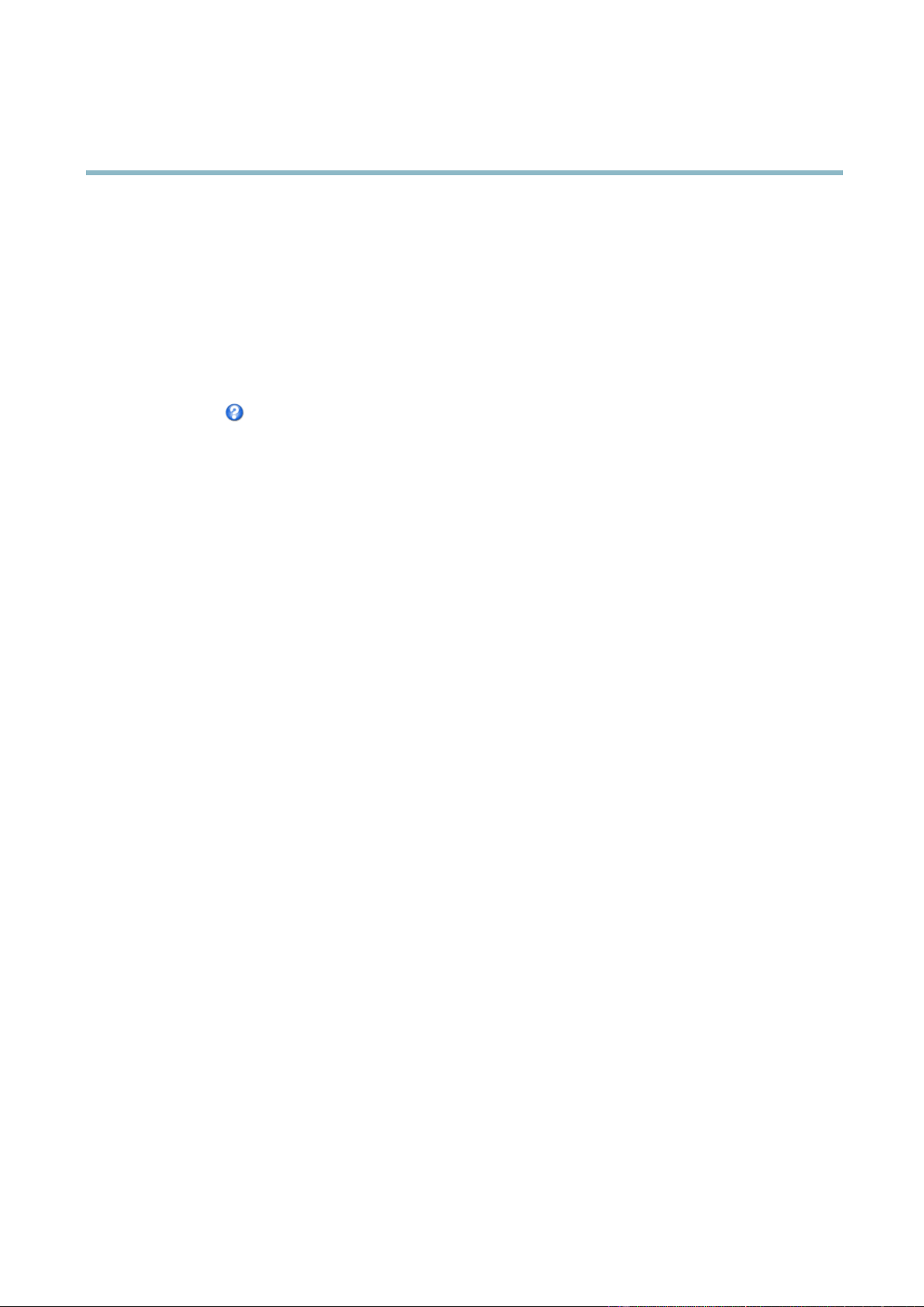
AXIS Q7424–R0N,,
System Options
COM Port
The video encoder has one RS-485/RS-422 serial port. The port supports the following modes:
• Generic HTTP allows the video encoder to receive data and send commands via HTTP.
• Pan T ilt Zoom is used to control a PTZ device. The PTZ device requires a driver. See
Installing a PTZ driver
for more
information. Drivers c an be downloaded from www.axis.com
• Generic TCP/IPallows the Axis prod u ct to receive data and send commands via TCP/IP. Daisy cha in server - Allows Daisy
chain clients to communicate with the Axis product. See also RS-485/RS-422 connector, on page 43.
Select the desired Port Type from the drop-down list. For more information on Serial Port Settings and Daisy Chain Port Settings
seetheonlinehelp
.
Port Status
The list on the System Options > Ports & Devices > Port Status page shows the status of the product’s input and output ports.
Maintenance
The Axis product provides several maintenance functions. These are available under System Options > Maintenance.
Click Restart to perform a co rrect restart if the Axis product is not behaving as expected. This will not affect any of the current
settings.
Click Restore to reset most settings to the factory default values. The following settings are not affected:
• the boot pro tocol (DHCP or static)
• the static IP address
• the default router
• the subnet mask
•thesystemtime
• the IEEE 802.1X settings
Click Default to reset all settings, including the IP a ddress, to the factory default values. This button should be used with caution. The
Axis product can also be re se t to factory default using the c ontrol button, see
Reset to Factory Default Settings, on page 47
.
To identify the p roduct or test the Status LED, click Flash LED under Identify and specify the duration in seconds, minutes or hours.
This can be useful for identifying the p roduct am ong other products installed in the same location.
For information about firmware upgrade, see
Upgrading the Firm ware, on page 48
.
45
Loading ...
Loading ...
Loading ...
