Loading ...
Loading ...
Loading ...
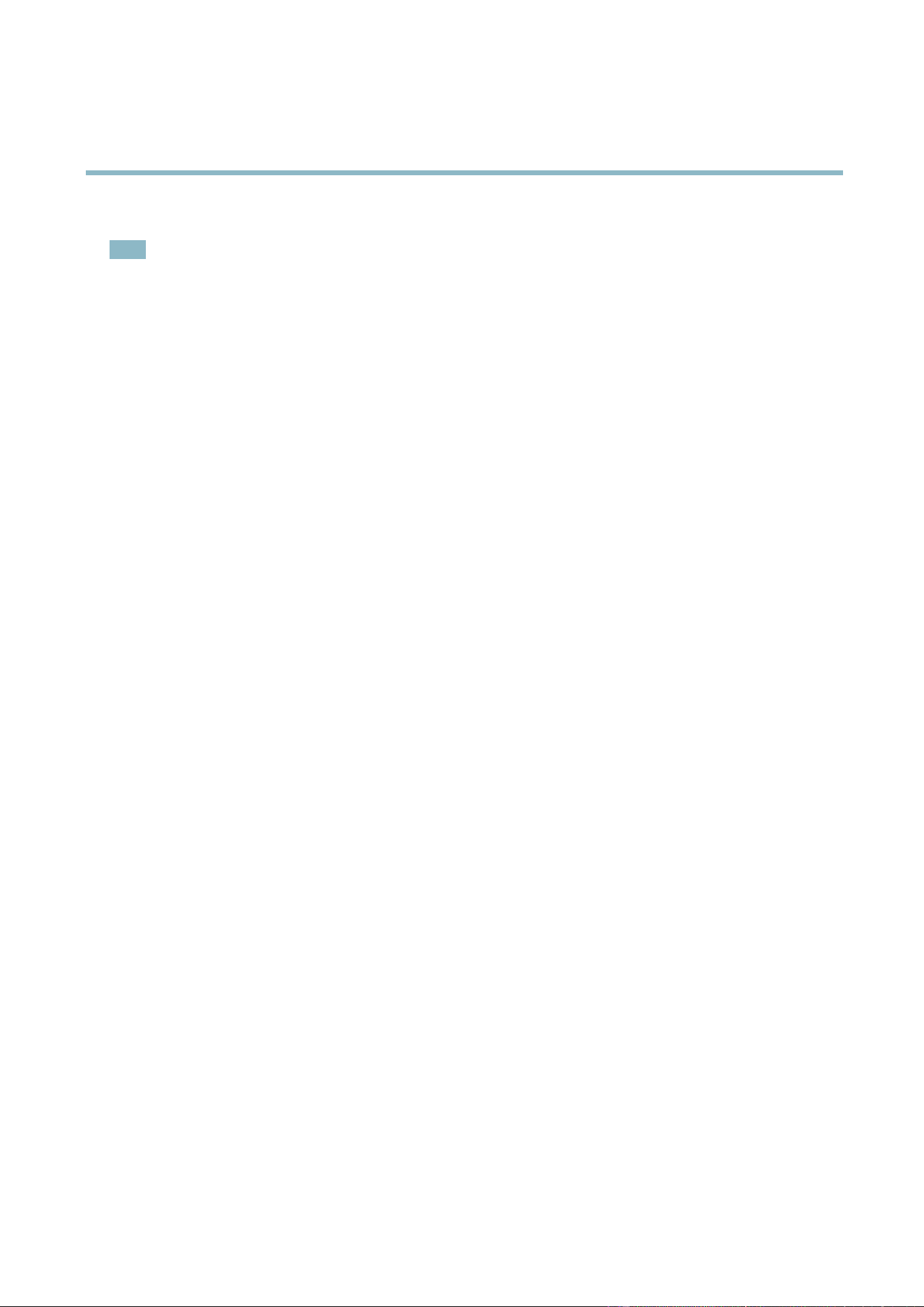
AXIS Q7424–R0N,,
System Options
3. Click Format and select the desired file system.
Note
During formatting any previous data stored on the disk wi ll be lost.
Mounting is done automatically when the card is inserted or whe n the product is started. A manual mount is only required if the
card has been unmounted and not ejected and re-inserted.
To unmount the SD card:
1. Go to System Options > Storage and click SD Card.
2. Click Unmount.
3. The card can now be ejected.
The SD card is managed on the System Options > Storage page. Click SD Card to op en Storage Management.
If the card’s status shows as faile d, click Check disk to see if the problem can be found and then try Repair. This option is only
available for SD cards with ext4. For SD cards with vFAT, use a card reader or computer to troubleshoot the card.
To avoid filling the card, it is recommende d to remove recordings continuously. Under Recording Settings, select Remove recordings
older than and select the number of days or weeks.
To stop writing to the card and protect recording s from being removed, select Lock under Recording Settings .
Network Share
Network share allow s you to add network storage such as a NAS (Network Attached Storage) or any server that uses CIFS (Common
Internet File System) a nd use them f or storage of recordings.
To add a network share:
1. Go to System Options > Storage.
2. Click Network Share.
3. Enter the IP address, DNS or Bonjour name to the host server in the Host field.
4. Enter the name of the share in the Share field.
5. If required, select The share requires login and enter the use r name and password.
6. Click Connect.
To clear all recor dings and data from the Axis product’s folder on the designated share, click Clear under Storage Tools.
To avoid filling the share, it is recommended to remove recordings continuously. Under Re cording Settings,selectR emove recordings
older than and select the number of days or weeks.
To stop writing to the share and protect recordings from being removed, select Lock under Recording Settings.
Ports & Devices
I/O Ports
The Axis product provides four configurab le input and output ports for connection o f exte rna l device s. For informatio n o n h o w to
connect external devices, see
Connectors, on page 5
.
The I/O ports are c onfi gured under System Options > Ports & D evices > I/O Ports. Selec t the port direction (Input or Output). The
ports can be given descriptive names and their Normal states can be configured as Open circuit or Grounded circuit.
44
Loading ...
Loading ...
Loading ...
