Loading ...
Loading ...
Loading ...
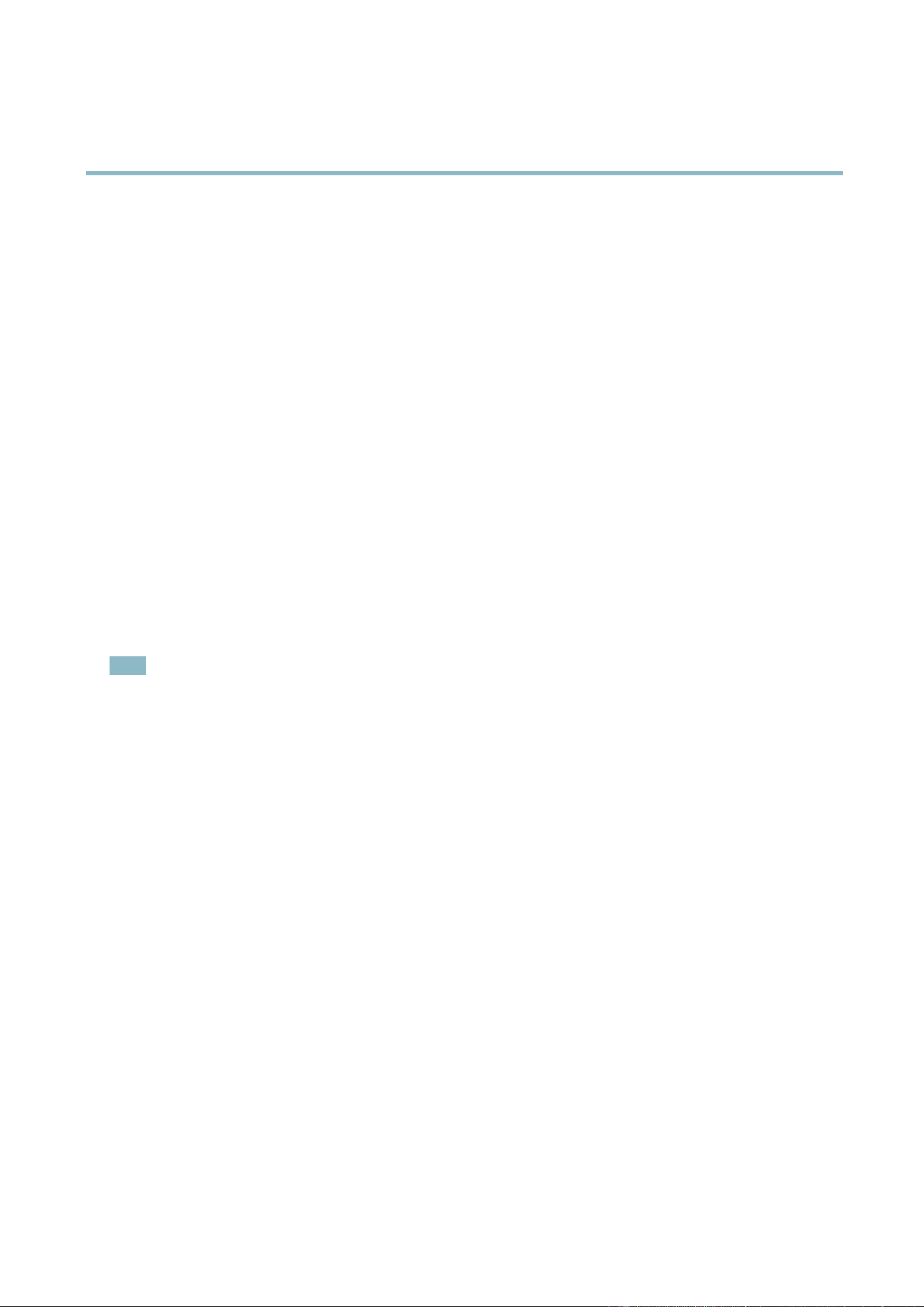
AXIS Q7424–R0N,,
Troubleshooting
Troubleshooting
Checking the Firm ware
Firmware is software that determines the functionality of network devices. One of your first actions when troubleshooting a problem
should be to check the current firmware vers ion. The latest version ma y contain a correction that fi xesyourparticularproblem.The
current firmware version in the A xis prod uct is displa yed in the page Setup > Basic Setup and in Setup > About.
Upgrading the Firmware
When you upgrade the product with the latest firmw a re fr om Axis website, the product receives the latest functiona lity available.
Always read the upgrade instructions and release notes available with each new release, before upgra ding the firmware.
To upgrade, follow these instructions:
1. Save the firmware file to your computer. The latest version of the fir m ware is availa ble free of charge from Axis we b s ite
at www.axis.com/techsup
2. Go to Setup > System Options > Maintenance in the products web pages.
3. Under Upgrade Server, click Browse and locate the file on your com puter . Click Upgrade.
After starting the upgrade process, always wait at least 5–10 minutes before restarting the p roduct, even if you suspect the
upgrade has failed.
AXIS Camera Management can be u sed for multiple upgrades. See www.axis .com f or m ore information.
Note
• Your dealer reserves the right to charge for any repair attributable to faulty upgrade by the user.
•Preconfigured and customized settings are saved when the firmware i s up graded
(providing the features are available in
the new firmware) although this is not guaranteed b y Axis Comm unicatio n s AB.
Emergency Recovery Procedure
If power or network connection is lost during the upgrade, the p roce ss fails and the product becomes unresponsive. Flashing red Status
indicator indica tes a failed upgrad e. To recove r the pr oduct, follow the steps below. The serial number is found on the product’s label.
1. In UNIX/Linux, type the following f rom the command line:
arp -s <IP address> <serial number> temp
ping -s 408 <IP address>
In Windows,typ
e the following from a command/DOS prompt (this may require that you run the command prompt as
an administrator):
arp -s <IP address> <serial number>
ping -l 408 -t <IP address>
2. If the product does not rep ly in 30 seconds, restart it and wait for a reply. Press CTRL+C to stop Ping.
3. Open a browser and type in the product’s IP address. In the page that appears, use the Browse button to s elect the upgrade
file to use. Then click Load to restart the upgrade process.
4. After the upgrade is complete (1–10 minutes), the product automatically restarts and shows a steady green on the Status
indicator.
5. Reinstall the product, referring to the Installation Guide.
If the emergency recovery procedure does not get the product up and running again, contact Axis support at www.axis.com/techsup/
48
Loading ...
Loading ...
Loading ...
