Loading ...
Loading ...
Loading ...
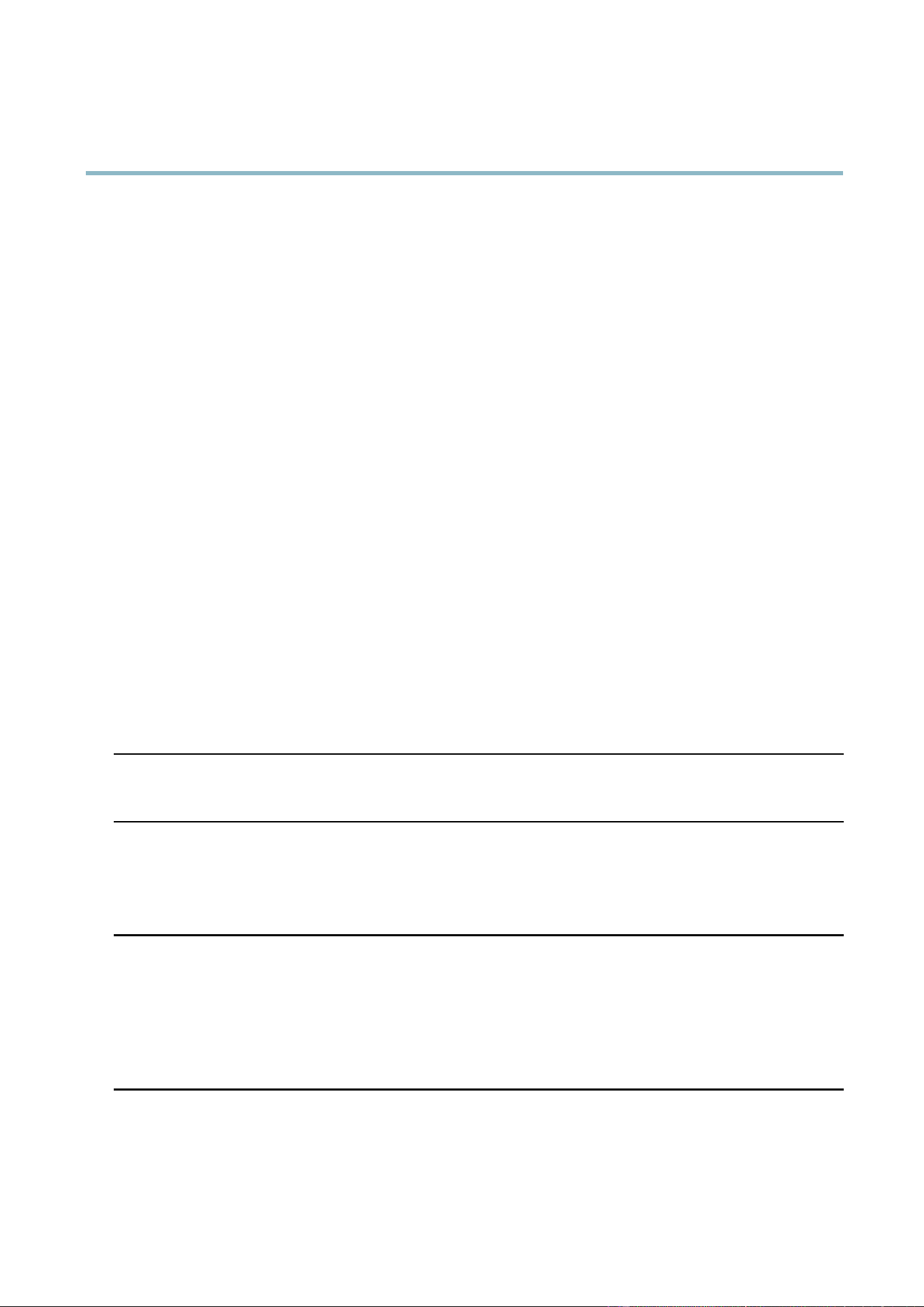
AXIS Q7424–R0N,,
Troubleshooting
No multicast H .264
displayed in the cl ient
Check with your network administrator that the multica st addresses used by the A xis product
arevalidforyournetwork.
Check with your network administrator to see if there is a firewall preventing viewing.
Multicast H.264 only
accessible by local clients
Check if your router supports multicasting, o r if the router settings between the client and the
product need to be configu red . The TTL (Time To Live) value may need to be increa se d.
Poor rendering of H.264
images
Color depth set incorrectly on clients. Set to 16–bit or 32–bit color.
If text overlays are blurred, or if there are other rendering problems, you may need to enable
Advanced Video Rend eri ng fromv the Video tab in the AMC Control Panel.
Ensure that your graphics ca rd is using the latest driver. The lates t drive rs c an usually be
downloaded fro m the manufacturer’s website.
Color saturation is diffe re nt
in H.264 and Motion JPEG
Modify the settings for your graphics adapter. Refer to the adapter’s documentation for more
information.
Lower frame rate than
expected
Reduce the number of a pplications running on the client computer.
Limit the number of simultaneous viewers.
Check with the network administrator that there is enough band wid th availa ble.
Check in the AMC Control Panel (H.264 tag ) that video processing is NOT set to Decode only
key frames.
Lower the image resolution.
Why do I not get maximum
frames per second?
See
Performance Considerations, on page 56
.
Image degeneration
Decrease the GOV length. Go to Video & Audio > Video Stream and select the H.264 tab
to modify the GOV length.
Status and Network indicator LEDs are flashing red r
apidly
Hardware failure
Contact your A xis reseller.
Status indicator L ED is flashing red and the product is inaccessible
A firmwar e upg rade h a s
been interrupted or the
firmware has otherwise been
damaged
See
Emergency Recovery P
rocedure, on pag e 4 8
.
No images displayed on web page
Problems with AXIS Media
Control (
I
nternet Explorer
only
)
To enable the updating of video images in Internet Explorer, set the browser to allow ActiveX
controls. Also, m ake su re tha t AXIS Media Control is insta lle d on your computer.
Installation of additional
ActiveX component
restricted or prohibited
Configure the Axis product to use a Java applet for updating video images in Internet Explorer. Go
t
o Setup > Live View Config and select Java applet under Default viewer.
Video and image problems, general
Image too dark or too light
Check the video stream and camera settings under Setup > Video & Audio > Video Stream and
Setup > Video & Aud io > Camera Settings.
Missing images in uploads This can occur when trying to use a larger image buffer than is actually available. Try lowering
the fra me rate or the upload period.
50
Loading ...
Loading ...
Loading ...
