Loading ...
Loading ...
Loading ...
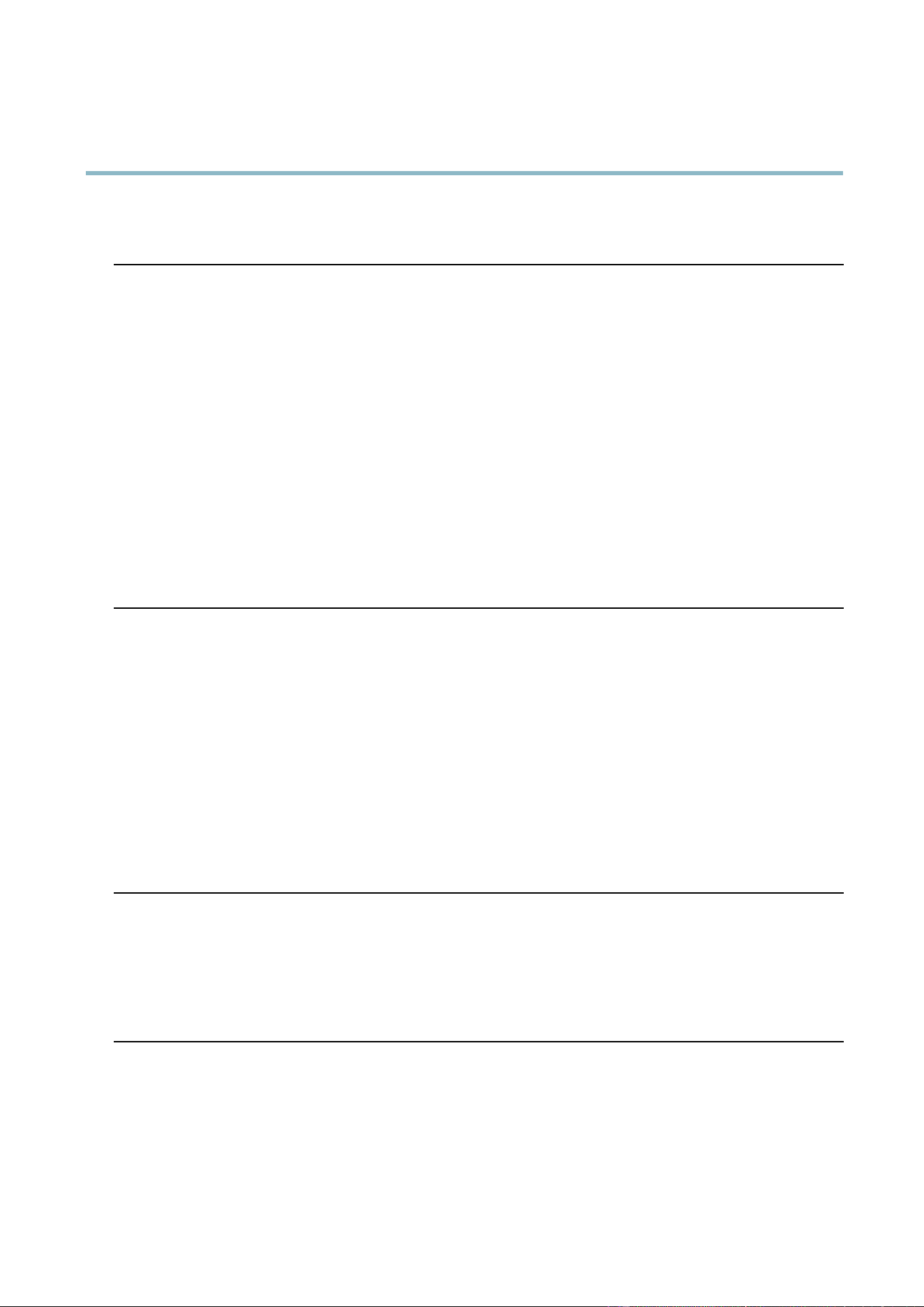
AXIS Q7424–R0N,,
Troubleshooting
Symptoms, Possible Causes and Rem edial Actions
Problems setting the IP address
When using ARP/Ping
Try the installation again. The IP add res s must be set within two minutes after power has been
applied to the product. Ensure the Ping length is set to 408. See the Installation Guide for
detailed instructions.
The product is located on a
different s ubnet
If the IP address intended for the product and the IP address of the computer used to access the
product are located on different subnets, you will not be able to set the IP address. Contact your
network administrator to obtain an IP add ress.
The IP address is be ing used
by another device
Disconnect the Axis p roduct from the network. Run the Ping command (in a Command/DOS
window, type ping and the IP address of the product:
•Ifyoureceive:Reply from <IP address>: bytes=32; time=10...
this means that the IP address may already be in use by another d evice on the network.
Obtain a new IP address from the network administrator and reinstall the product.
•Ifyoureceive:Request timed out, this means that the IP address is available for
use with the Axis product. Check all cabling and reinstall the product.
Possible IP address con flict
with another device on the
same subnet.
The static IP address in the Axis product is used before the DHCP server sets a dynamic ad dre ss .
This means that if the same default static IP a ddressisalsousedbyanotherdevice,theremay
be pro blems accessing the product.
The product cannot be accessed from a browser
Cannot log in
When HTTPS is enabled, ensure that the correct proto co l (HTTP or HTTPS) is used when attempting
to log in. You may need to manually type http or https in the browser’s address field.
If the passw ord for root is lost, the product must be reset to the factory default settings. See
Reset to Factory Default Settings, on page 47
.
The IP address has been
changed by DHCP
If the product and the client are on the same network, r un AXIS IP Utility to locate the product.
Identify the product using its model or serial number.
Move the A xis product to an isolated network, or to one w ith no DHCP or BOOTP server. Set the IP
address again, using AXIS IP U tility or ARP/Ping (see the Installation Guide). Open the Setup pages
and disabled DHCP in the TCP/IP settings. Return the product to the main network. The product
now has a fixed IP address that will not change.
Certificate error when using
IEEE 802.1X
For authentication to work properly, the date and time settings in the Axis product should be
synchronized with an NTP server. See
Date
& Time, on page 38
.
The product is accessible locally but not e xternally
Router configuration To config ure your router to allow incoming data traffic to the Axis product, enable the NAT-traversal
feature which will atte m pt to automatically configure the router to allow access to the Axis
product, see
NAT traversal (port mapping) for IPv4, on page 41
. The router must support UPnP
TM
.
Firewall protection
Check the Internet firew all with your network administrator.
Default router
srequired
Check if you need to configure the router settings.
Problems with the H.264 format
No H.264 displayed in the
client
Check that the relevant H.264 connection methods and correct interface are enable d in the AMC
Control Pan el (streaming ta b). See
AXIS Media Control (AMC), on page 12
.
In the AM C Control Panel, select the H.264 tab and click Set to default H.264 decoder.
Check that R TSP is enabled under System Options > Network > TCP/IP > Advanced.
49
Loading ...
Loading ...
Loading ...
