Loading ...
Loading ...
Loading ...
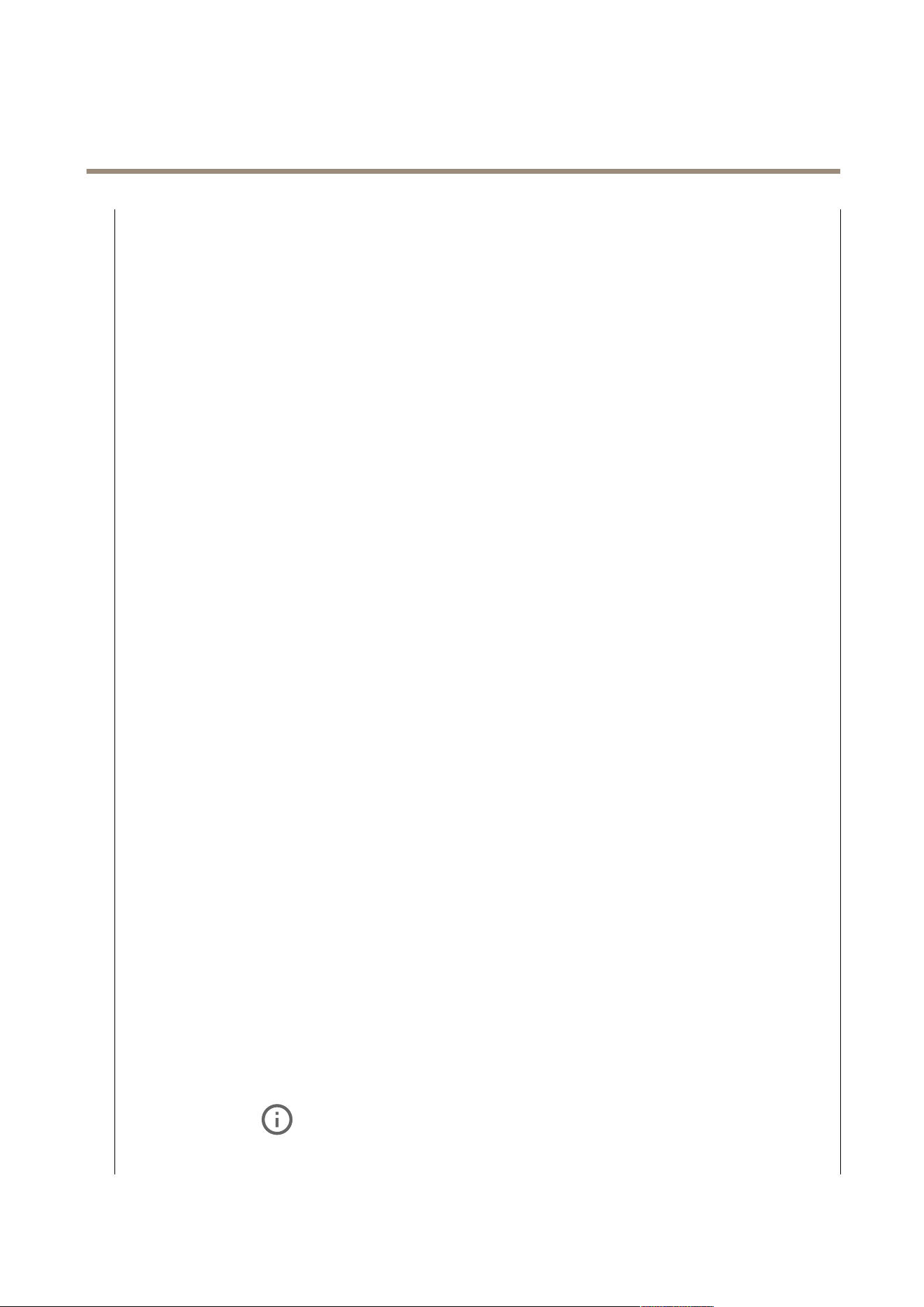
AXIS P1465-LE-3 License Plate Verifier Kit
The device interface
- Folder: Enter the path to the directory where you want to store les. If this directory doesn’t already exist
on the FTP server, you will get an error message when uploading les.
- Username: Enter the username for the login.
- Password: Enter the password for the login.
- Use temporary le name: Select to upload les with temporary, automatically generated lenames. The
les get renamed to the desired names when the upload completes. If the upload is aborted/interrupted,
you don’t get any corrupt les. However, you probably still get the temporary les. This way you know that
all les that have the desired name, are correct.
- Use passive FTP: Under normal circumstances the product simply requests the target FTP server to open the
data connection. The device actively initiates both the FTP control and data connections to the target server.
This is normally needed if there is a rewall between the device and the target FTP server.
• HTTP
- URL: Enter the network address to the HTTP server and the script that will handle the request. For example:
http://192.168.254.10/cgi-bin/notify.cgi.
- Username: Enter the username for the login.
- Password: Enter the password for the login.
- Proxy: Turn on and enter the required information if a proxy server must be passed to connect to the HTTP
server.
• HTTPS
- URL: Enter the network address to the HTTPS server and the script that will handle the request. For example:
https://192.168.254.10/cgi-bin/notify.cgi.
- Validate server certicate: Select to validate the certicate that was created by HTTPS server.
- Username: Enter the username for the login.
- Password: Enter the password for the login.
- Proxy: Turn on and enter the required information if a proxy server must be passed to connect to the HTTPS
server.
• Network storage
You can add network storage such as a NAS (Network Attached Storage) and use it as a recipient to store les.
The les are stored in the Matroska (MKV) le format.
- Host: Enter the IP address or hostname for the network storage.
- Share: Enter the name of the share on the host.
- Folder: Enter the path to the directory where you want to store les.
- Username: Enter the username for the login.
- Password: Enter the password for the login.
• SFTP
- Host: Enter the server's IP address or hostname. If you enter a hostname, make sure that a DNS server is
specied under System > Network > IPv4 and IPv6.
- Port: Enter the port number used by the SFTP server. The default is 22.
- Folder: Enter the path to the directory where you want to store les. If this directory doesn’t already exist on
the SFTP server, you will get an error message when uploading les.
- Username: Enter the username for the login.
- Password: Enter the password for the login.
- SSH host public key type (MD5): Enter the ngerprint of the remote host’s public key (a 32-digit
hexadecimal string). The SFTP client supports SFTP servers using SSH-2 with RSA, DSA, ECDSA, and ED25519
host key types. RSA is the preferred method during negotiation, followed by ECDSA, ED25519, and DSA. Make
sure to enter the right MD5 host key that is used by your SFTP server. While the Axis device supports both
MD5 and SHA-256 hash keys, we recommend using SHA-256 due to stronger security over MD5. For more
information on how to congure an SFTP server with an Axis device, go to the AXIS OS Portal.
- SSH host public key type (SHA256): Enter the ngerprint of the remote host’s public key (a 43-digit Base64
encoded string). The SFTP client supports SFTP servers using SSH-2 with RSA, DSA, ECDSA, and ED25519 host
key types. RSA is the preferred method during negotiation, followed by ECDSA, ED25519, and DSA. Make
sure to enter the right MD5 host key that is used by your SFTP server. While the Axis device supports both
MD5 and SHA-256 hash keys, we recommend using SHA-256 due to stronger security over MD5. For more
information on how to congure an SFTP server with an Axis device, go to the AXIS OS Portal.
- Use temporary le name: Select to upload les with temporary, automatically generated lenames. The
les get renamed to the desired names when the upload completes. If the upload is aborted/interrupted,
you don’t get any corrupt les. However, you probably still get the temporary les. This way you know that
all les that have the desired name, are correct.
• SIP or VMS
:
SIP: Select to make a SIP call.
VMS: Select to make a VMS call.
56
Loading ...
Loading ...
Loading ...
