Loading ...
Loading ...
Loading ...
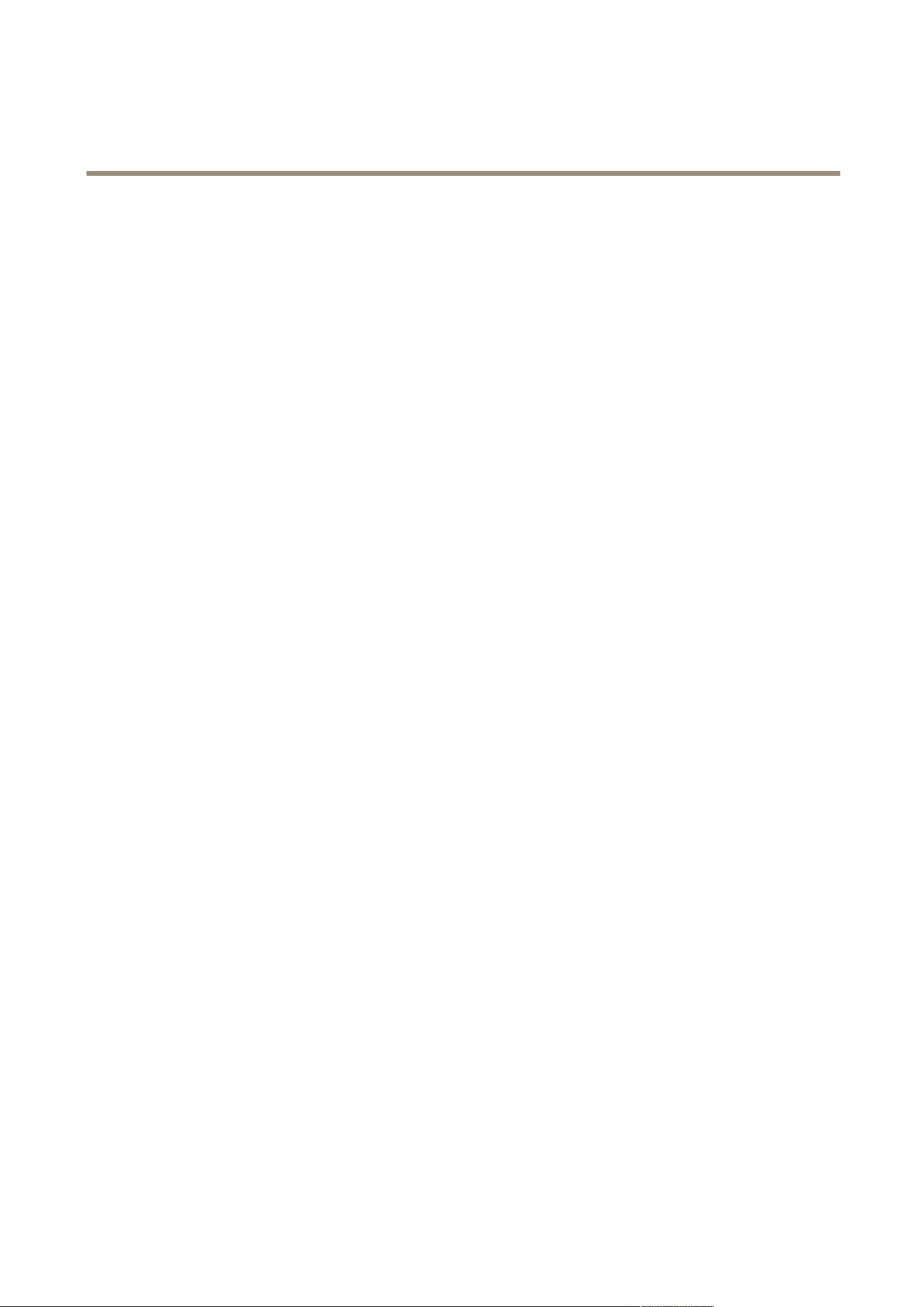
AXIS P1465-LE-3 License Plate Verifier Kit
Integration
14. In WebSDK host, type: localhost.
15. In WebSDK port, select 443.
16. Check Allow self signed certicates.
Under Security Center events data source:
17. Check Enabled.
18. In Name, type Security Center Lpr Events.
19. In Processing frequency, select 5 sec in the drop-down menu.
20. Go to the Data sinks tab.
21. Click +.
22. In Type, select Database.
23. Select and congure the database:.
- Check Enabled.
- In Source, check Plugin REST API and Native ALPR Events.
- In Name, type Reads DB.
- In Include, check Reads, Hits and Images.
- Go to the Resources tab.
- Click Delete the database and then Create a database.
Create an API user:
24. Go to Cong Tool > User Management.
25. Click Add an entity.
26. Select User.
27. Type a username and password. Leave the other elds unchanged.
28. Select the added user and go to the Privileges tab.
29. Check to allow everything under Application privileges.
30. Check to allow Third-party ALPR reads API.
31. Click Apply.
In the AXIS License Plate Verier app:
1. Go to the Integration tab.
2. Select Genetec Security Center in the drop-down list.
3. In URL/IP, type your address according to this template: https://server-
address/api/V1/lpr/lpringestion/reads.
4. Type in your Genetec username and password.
5. Click Enable integration.
6. Go to the Settings tab.
34
Loading ...
Loading ...
Loading ...
