Loading ...
Loading ...
Loading ...
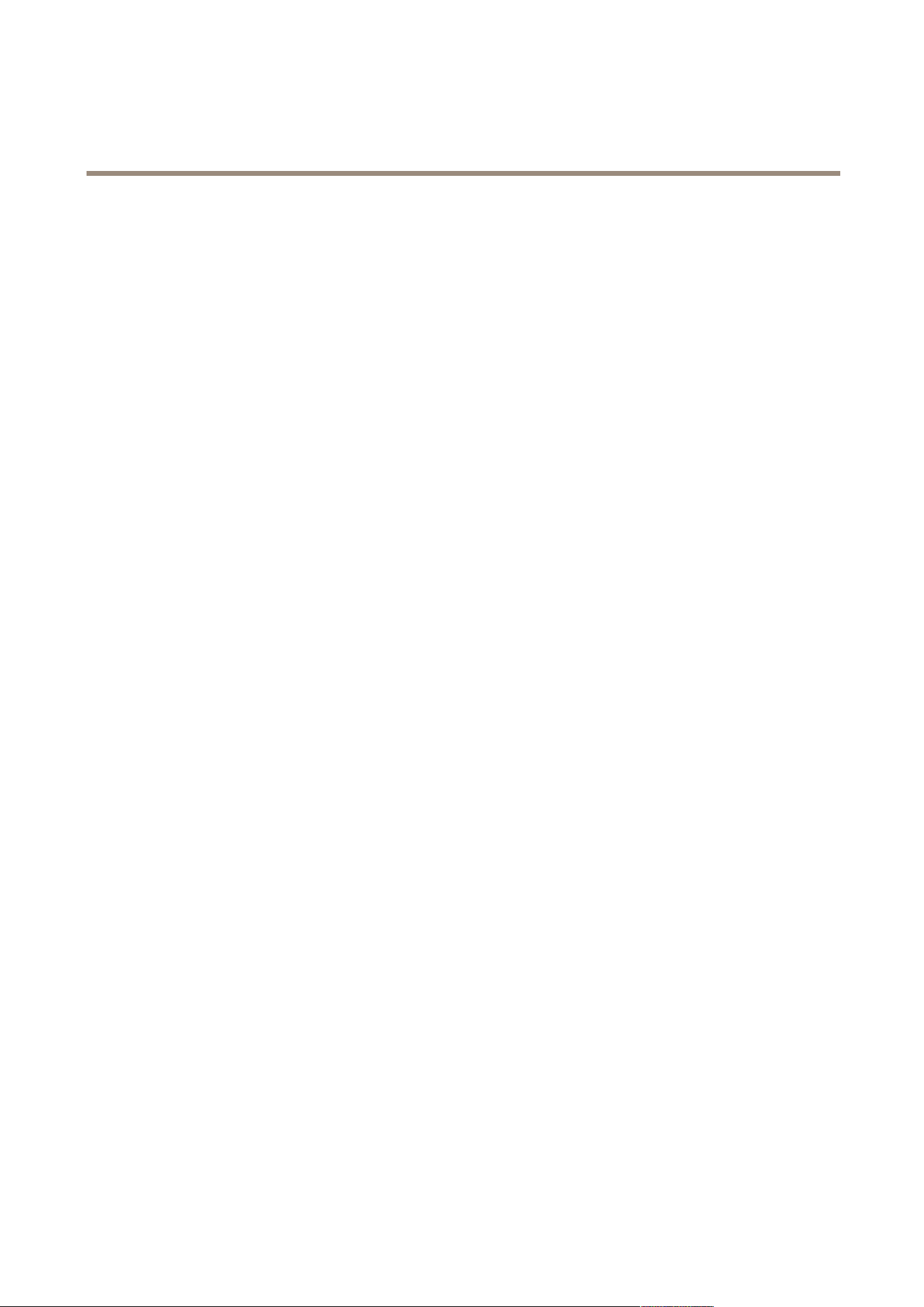
AXIS P1465-LE-3 License Plate Verifier Kit
Manage lists
Manage lists
Add detected license plate to list
A license plate can be added directly to a list after being detected by the application.
1. Click the Event log tab.
2. Go to Latest Event.
3. Click Add to list next to the license plate that you’d like to add.
4. Select the list you would like to add the license plate in the list drop down menu.
5. Click Append.
Add descriptions to license plates
To add a description to a license plate in the list:
• Go to List management.
• Select the license plate you want to edit and click the pen icon.
• Type the relevant information in the Description eld at the top of the list
• Click the disk icon to save.
Customize list names
You can change the name of any of the lists to t your specic use case.
1. Go to List management.
2. Go to the list menu of the list you want to change.
3. Select Rename.
4. Type the name of the list.
The new list name will be updated in any existing congurations.
Import allowlisted license plate numbers
You can import allowlisted license plate numbers from a .csv le on the computer. In addition to the license plate number, you can
also add comments for each license plate number in the .csv le.
The structure of the .csv le must look like this: license plate,date,description
Example
Only license plate: AXIS123
License plate + description: AXIS123,,John Smith
License plate + date + description: AXIS123,2022-06-08,John Smith
1. Go to List management
2. Go to the context menu next to Allowlist and select Import from le.
18
Loading ...
Loading ...
Loading ...
