Loading ...
Loading ...
Loading ...
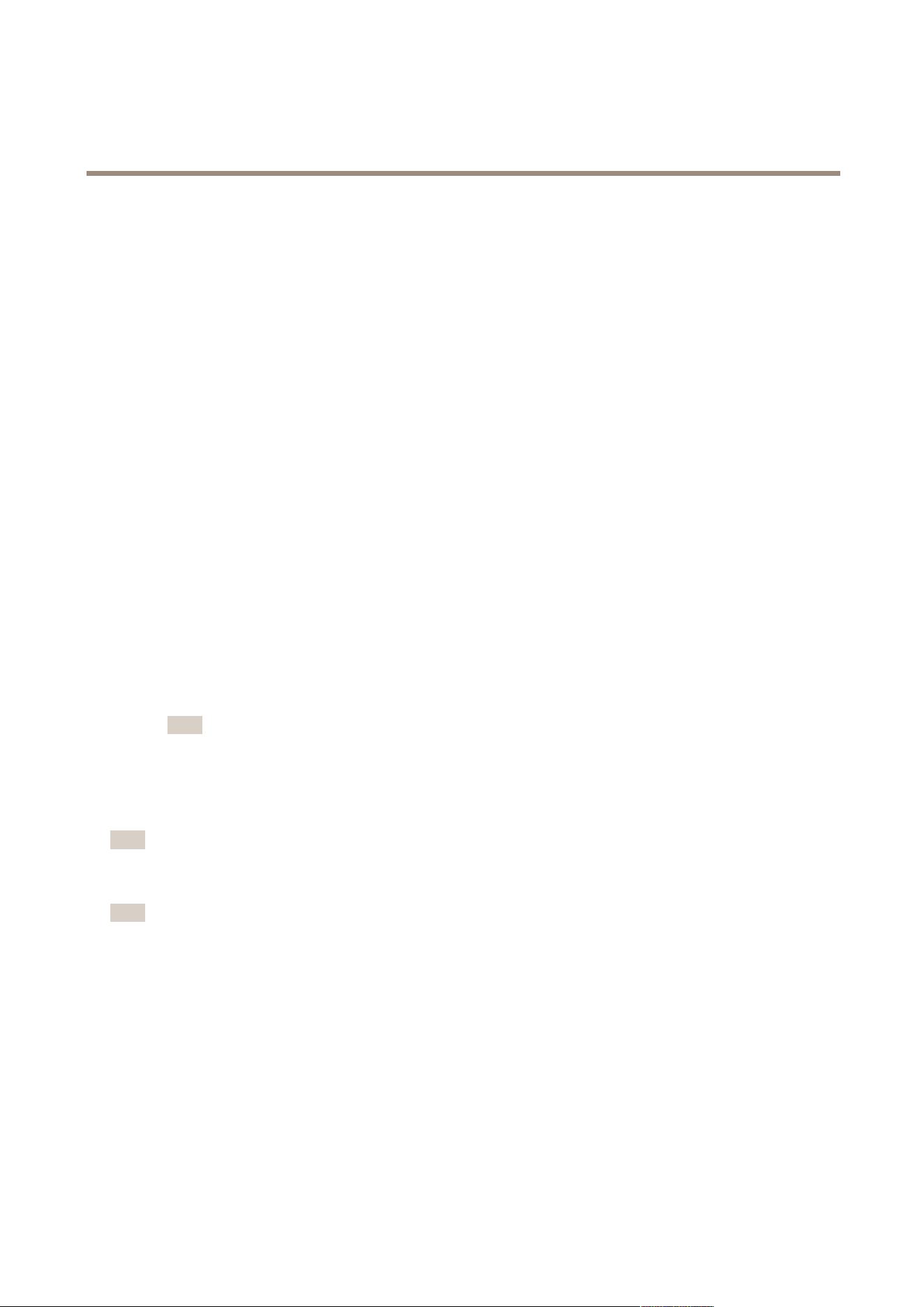
AXIS P1465-LE-3 License Plate Verifier Kit
Integration
Send images of license plates to a server
With this feature you can push images of the license plates to a server through FTP.
Before you start:
• The camera must be physically installed and connected to the network.
• AXIS License Plate Verier must up and running on the camera.
1. Go to Integration > Push events.
2. In the Protocol drop-down list, select FTP.
3. In the Server URL eld, type the server address in the following format: ftp://10.21.65.77/LPR.
4. In the Device ID eld, type the name of the device. A folder with this name will be created for the images. Images are
created using the following format: timestamp_area of interest_direction_carID_license plate text_country.jpg.
5. Type the username and password for the FTP server.
6. Select the path and name modiers for the lenames.
7. Click Done.
8. Under Event types, select one or more of the following options:
- New means the rst detection of a license plate.
- Update is either a correction of a character on a previously detected license plate, or when a a direction is
detected as the plate moves and is tracked across the image.
- Lost is the last tracked event of the license plate before it exits the image. It also contains the direction of
the license plate.
Note
Direction is only included in the lename when Lost or Update is selected.
9. To turn on the feature, select Send event data to server.
10. Click Save.
Note
Note that the image varies depending on what type of capture mode you have selected, see Adjust the image capture
settings on page 9 .
Note
If push events fail, the app will resend up to the rst 100 failed events to the server.
When using FTP in push events to a Windows server, do not use %c for naming of images that gives you date and time.
This is due to the fact that Windows does not accept the naming set by the function %c for date and time. Note that
this is not an issue when using a Linux server.
Direct integration with 2N
This example describes direct integration with a 2N IP device.
Set up an account in your 2N device:
1. Go to 2N IP Verso.
2. Go to Services > HTTP API > Account 1.
32
Loading ...
Loading ...
Loading ...
