Loading ...
Loading ...
Loading ...
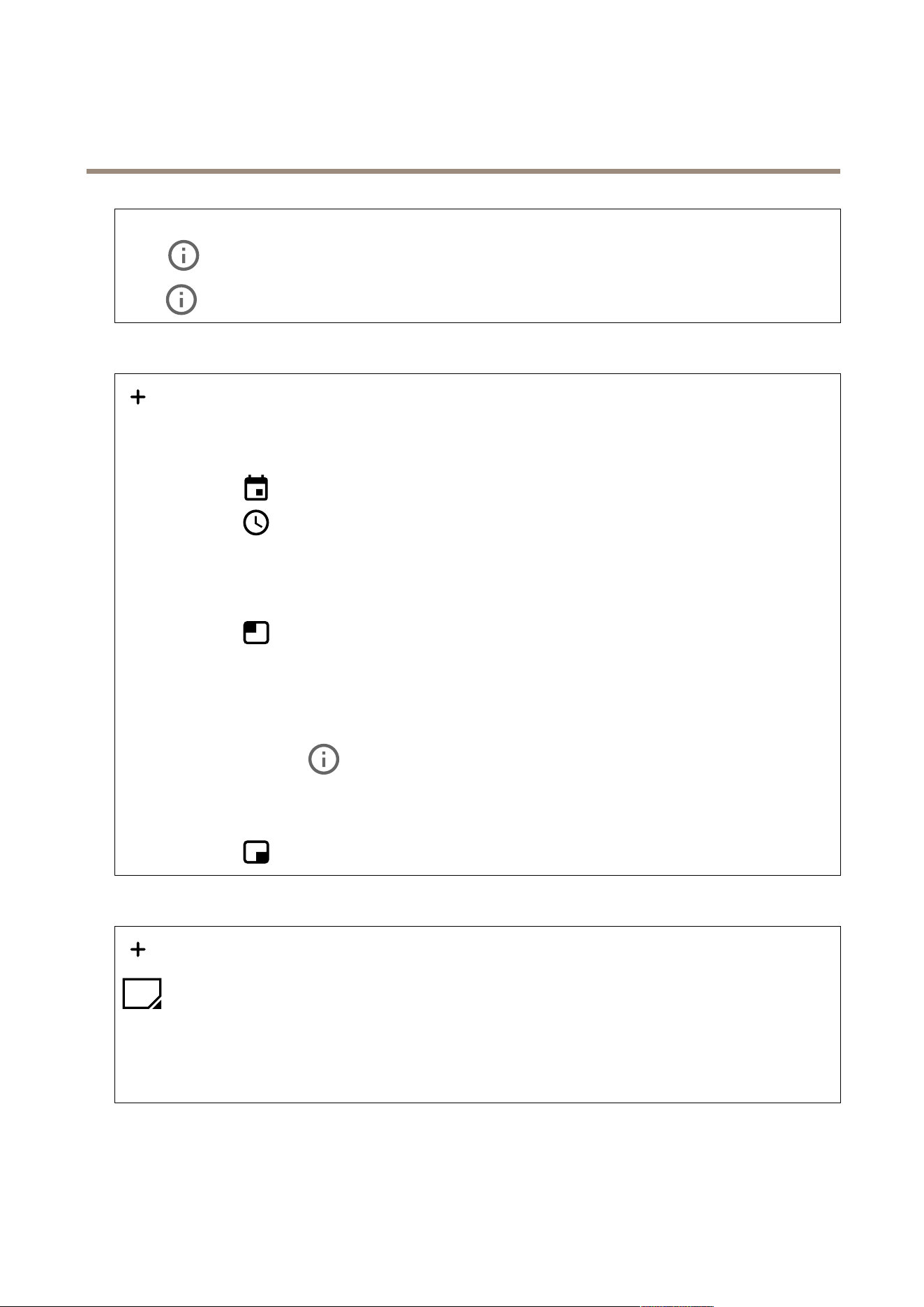
AXIS P1465-LE-3 License Plate Verifier Kit
The device interface
Include: Turn on to use audio in the video stream.
Source : Select what audio source to use.
Stereo : Turn on to include built-in audio as well as audio from an external microphone.
Overlays
: Click to add an overlay. Select the type of overlay from the dropdown list:
• Text: Select to show a text that is integrated in the live view image and visible in all views, recordings and snapshots.
You can enter your own text, and you can also include pre-congured modiers to automatically show for example
time, date, frame rate.
-
: Click to add the date modier %F to show yyyy-mm-dd.
-
: Click to add the time modier %X to show hh:mm:ss (24-hour clock).
- Modiers: Click to select any of the modiers shown in the list to add them to the text box. For example,
%a shows the day of the week.
- Size: Select the desired font size.
- Appearance: Select the text color and background color, for example, white text on a black background
(default).
-
: Select the position of the overlay in the image.
• Image: Select to show a static image superimposed over the video stream. You can use .bmp, .png, .jpeg, or .svg les.
To upload an image, click Images. Before you upload an image, you can choose to:
- Scale with resolution: Select to automatically scale the overlay image to t the video resolution.
- Use transparency: Select and enter the RGB hexadecimal value for that color. Use the format RRGGBB.
Examples of hexadecimal values: FFFFFF for white, 000000 for black, FF00000 for red, 6633FF for blue, and
669900 for green. Only for .bmp images.
• Streaming indicator
: Select to show an animation superimposed over the video stream. The animation
indicates that the video stream is live, even if the scene doesn’t contain any motion.
- Appearance: Select the animation color and background color, for example, red animation on a transparent
background (default).
- Size: Select the desired font size.
-
: Select the position of the overlay in the image.
View areas
: Click to create a view area.
Click the view area to access settings.
Name: Enter a name for the view area. The maximum length is 64 characters.
Aspect ratio: Select desired aspect ratio. The resolution adjusts automatically.
PTZ: Turn on to use pan, tilt, and zoom functionality in the view area.
46
Loading ...
Loading ...
Loading ...
