Loading ...
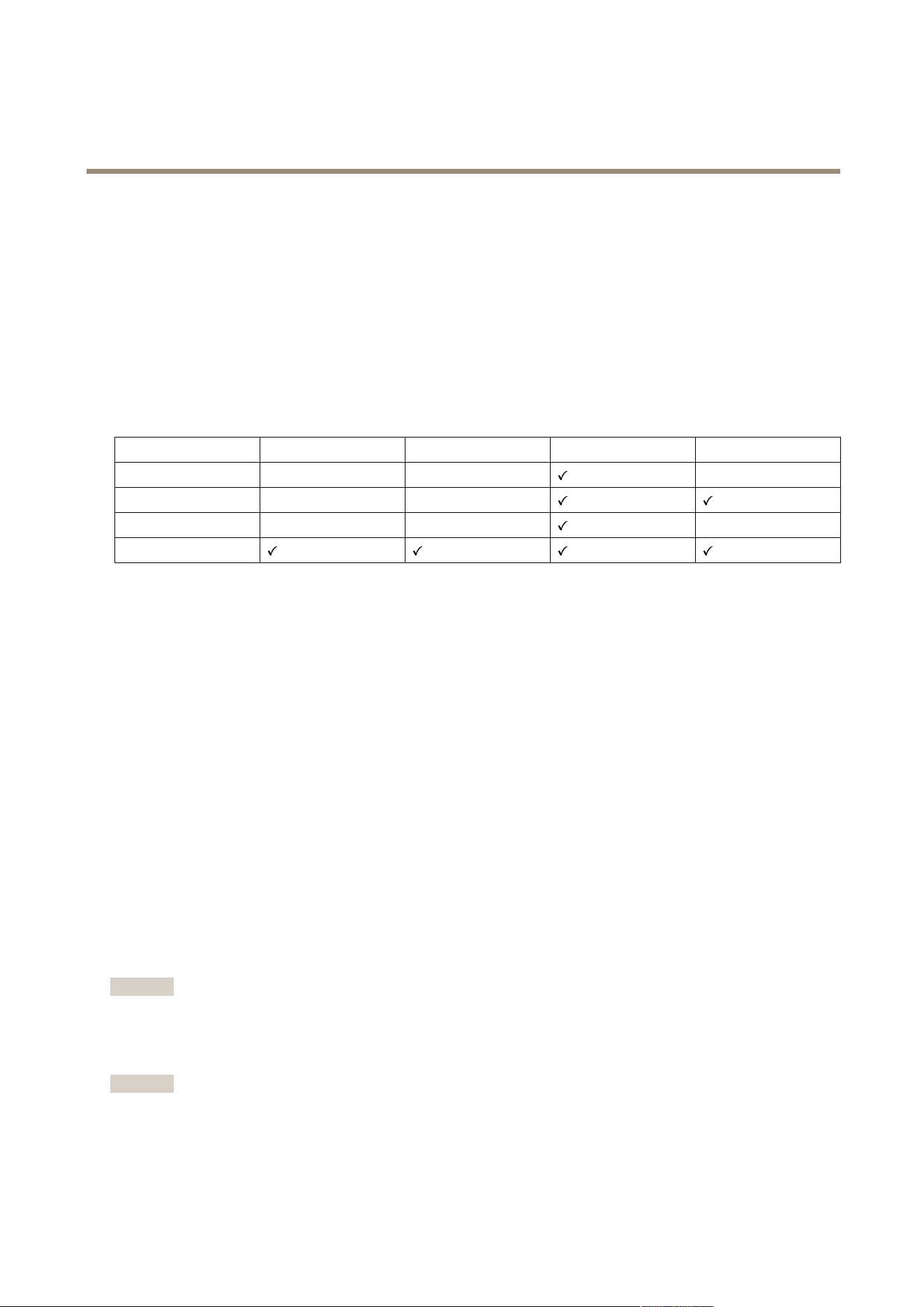
AXIS P1465-LE-3 License Plate Verifier Kit
Get started
Get started
Find the device on the network
To nd Axis devices on the network and assign them IP addresses in Windows®, use AXIS IP Utility or AXIS Device Manager. Both
applications are free and can be downloaded from axis.com/support.
For more information about how to nd and assign IP addresses, go to How to assign an IP address and access your device.
Browser support
You can use the device with the following browsers:
Chrome
TM
Firefox
®
Edge
TM
Safari
®
Windows
®
recommended
recommended
macOS
®
recommended recommended
Linux
®
recommended recommended
Other operating systems *
*To use AXIS OS web interface with iOS 15 or iPadOS 15, go to SettingsSettings
Settings
>>
>
SafariSafari
Safari
>>
>
AdvancedAdvanced
Advanced
>>
>
ExperimentalExperimental
Experimental
FeaturesFeatures
Features
and disable
NSURLSession Websocket.
If you need more information about recommended browsers, go to AXIS OS Portal.
Open the device's webpage
1. Open a browser and type the IP address or host name of the Axis device.
If you do not know the IP address, use AXIS IP Utility or AXIS Device Manager to nd the device on the network.
2. Type the username and password. If you access the device for the rst time, you must set the root password. See Set a new
password for the root account on page 2 .
Set a new password for the root account
The default administrator username is root. There’s no default password for the root account. You set a password the rst
time you log in to the device.
1. Type a password. Follow the instructions about secure passwords. See Secure passwords on page 2 .
2. Retype the password to conrm the spelling.
3. Click Add user.
Important
If you lose the password for the root account, go to Reset to factory default settings on page 70 and follow the instructions.
Secure passwords
Important
Axis devices send the initially set password in clear text over the network. To protect your device after the rst login, set
up a secure and encrypted HTTPS connection and then change the password.
2
Loading ...
Loading ...
Loading ...
