Loading ...
Loading ...
Loading ...
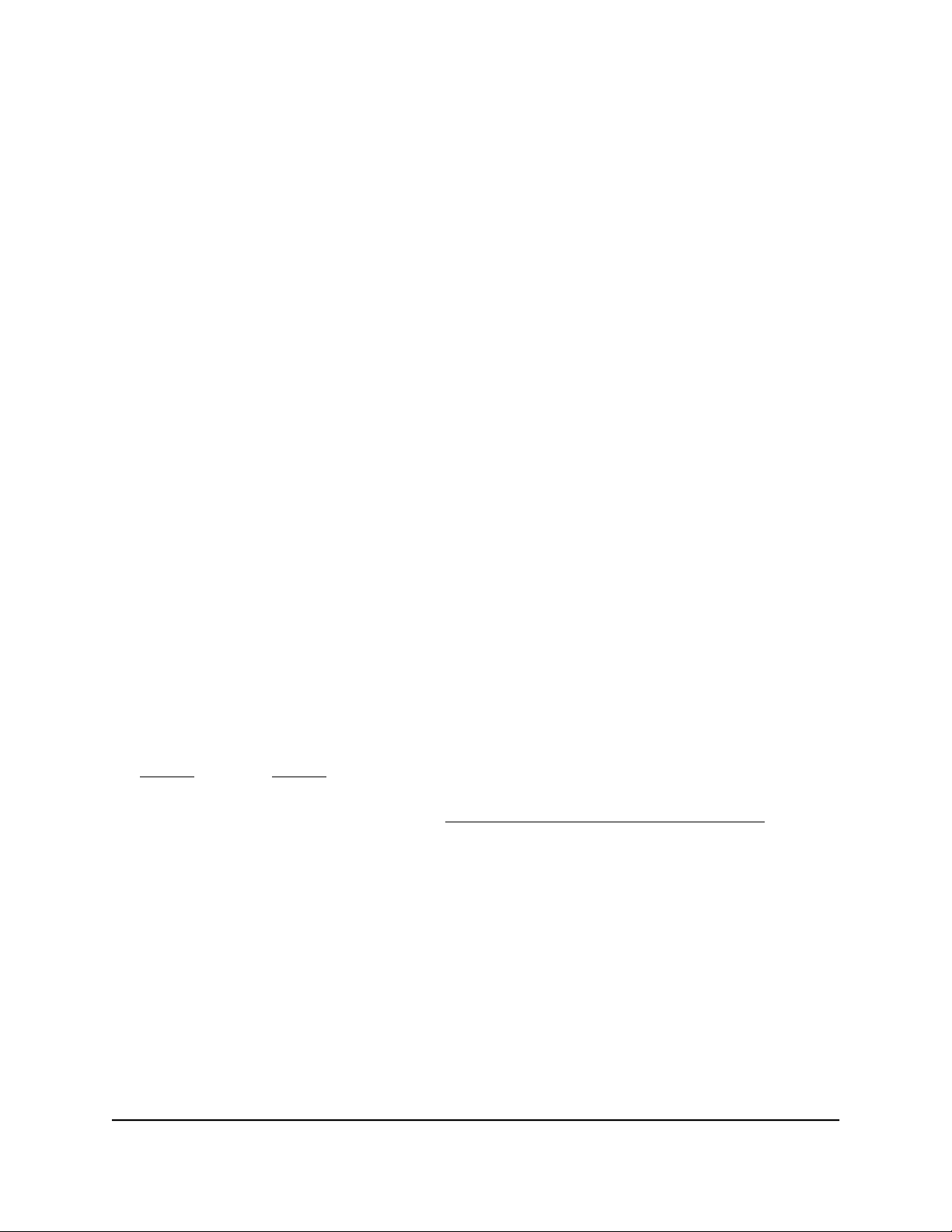
Access the switch from any computer
This procedure requires you to use an IP scanner application. Such applications are
available on the Internet, and some of them are free of charge.
To discover the switch IP address and access the switch from a computer:
1. From a computer that is connected to your network, run the IP scanner application
in your network.
The IP address that is assigned to the switch displays in the IP scanner application.
Note: You can also access the DHCP server (or the router that functions as a DHCP
server) in your network and determine the IP address that is assigned to the switch.
2.
Open a web browser, and in the address bar, type the IP address of the switch.
The login page of the device UI opens.
3. Enter the switch password.
The default password is password. The password is case-sensitive.
The HOME page displays.
The right pane (or, depending on the size of your browser window, the middle pane)
shows the IP address that is assigned to the switch.
Tip: You can copy and paste the IP address into a new shortcut or bookmark it for
quick access on your computer or mobile device. However, if you reboot the switch,
a dynamic IP address (assigned by a DHCP server) might change and the bookmark
might no longer link to the login page for the switch. In this case, you must repeat
Step 1 through Step 3 so that you can discover the new IP address of the switch in
the network and update your bookmark accordingly. You can also set up a fixed
(static) IP address for the switch (see Set up a fixed IP address for the switch on page
15) to make sure that the new bookmark always links to the login page for the switch,
even after you reboot the switch.
User Manual94Additional Switch Discovery and
Access Information
Gigabit Ethernet Plus Switches