Loading ...
Loading ...
Loading ...
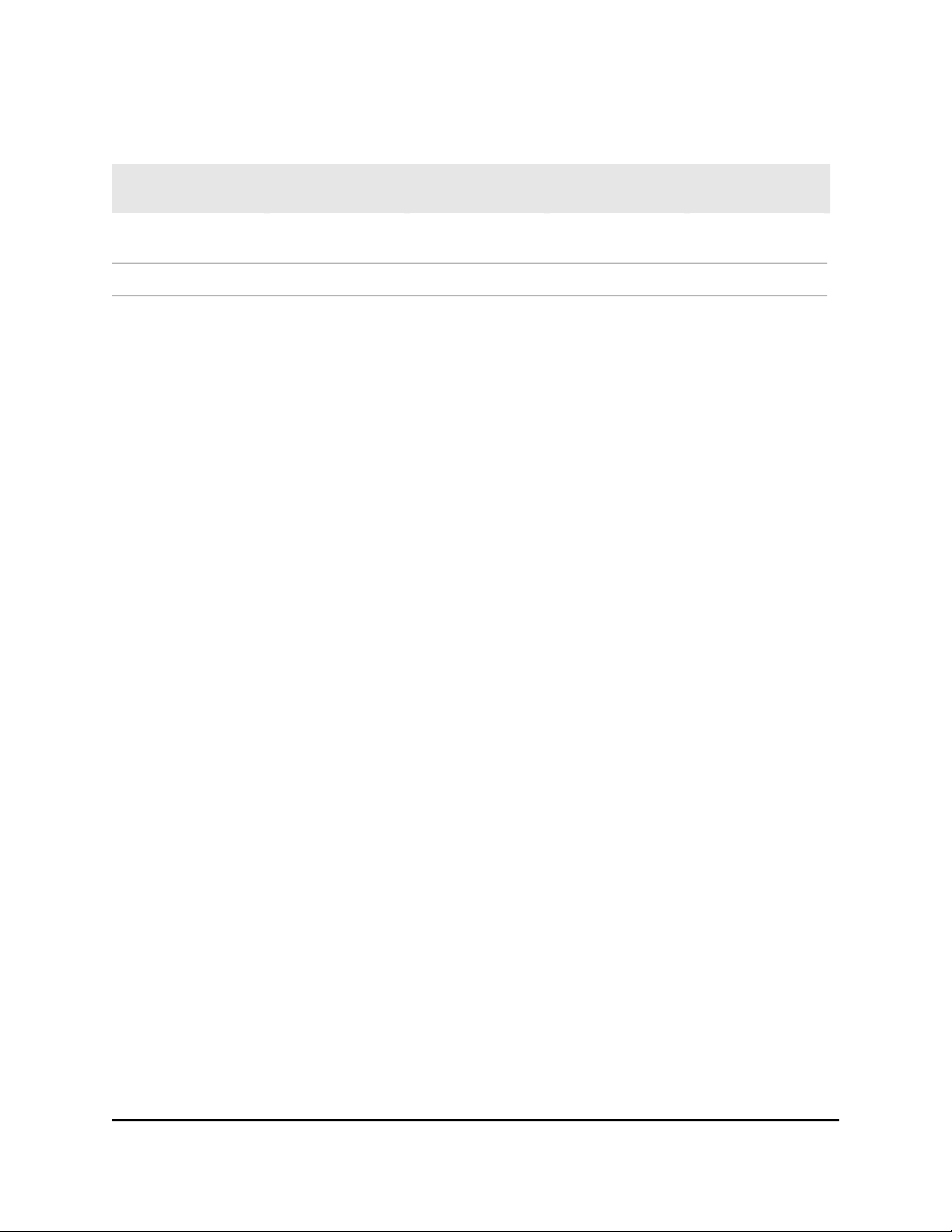
Table 4. Supported VLAN modes for the GS308EP and GS308EPP (Continued)
Advanced
802.1Q VLAN
Basic
802.1Q VLAN
Advanced
Port-Based VLAN
Basic
Port-Based VLAN
VLAN Feature
YesYes (trunk port only)YesNoMultiple VLANs on a
single port
YesNoNoNoVoice VLAN
Activate the Basic Port-Based VLAN mode
and assign VLANs
By default, all types of VLANs are disabled on the switch.
When you activate the Basic Port-Based VLAN mode, all VLANs are added to the switch,
and all ports are made members of VLAN 1. This is the default VLAN in the Basic
Port-Based VLAN mode.
In the Basic Port-Based VLAN mode, you can assign each port (other than the uplink
port) to a single VLAN only.
To activate the Basic Port-Based VLAN mode and assign VLANs:
1.
Open a web browser from a computer that is connected to the same network as the
switch, or connected directly to the switch through an Ethernet cable.
2. Enter the IP address that is assigned to the switch.
A login window opens.
3. Enter the device management password.
The password is the one that you specified the first time that you logged in. The
password is case-sensitive.
The HOME page displays.
4.
From the menu at the top of the page, select SWITCHING.
The QOS page displays.
5.
From the menu on the left, select VLAN.
The VLAN page displays.
6. In the Basic Port-Based VLAN section, click the ACTIVATE MODE button.
A pop-up window opens, informing you that the current VLAN settings will be lost.
7. Click the CONTINUE button.
User Manual35Use VLANS for Traffic
Segmentation
Gigabit Ethernet Plus Switches
Loading ...
Loading ...
Loading ...