Loading ...
Loading ...
Loading ...
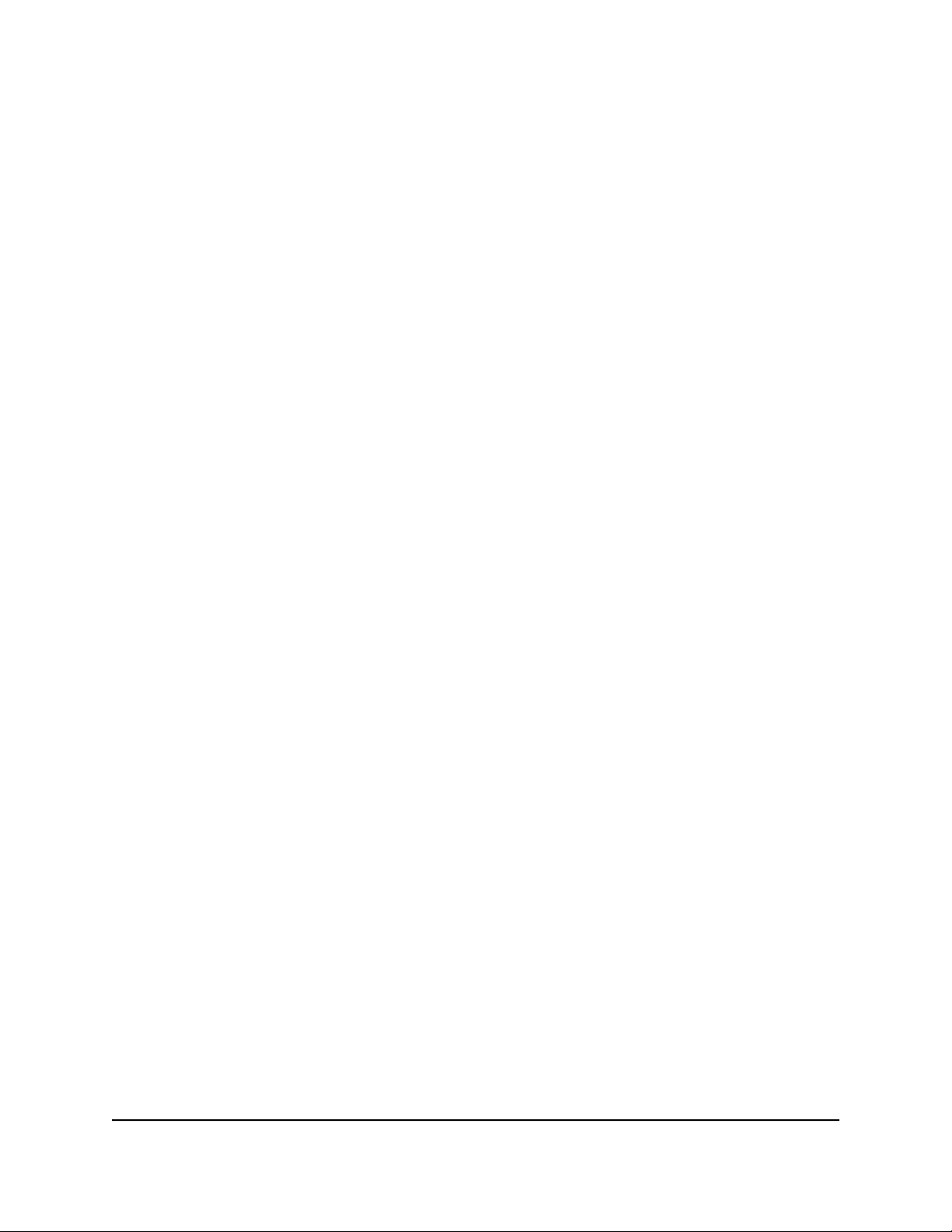
Change the language of the device UI
By default, the language of the device UI is set to Auto so that the switch can automatically
detect the language. However, you can set the language to a specific one.
To change the language of the device UI:
1.
Open a web browser from a computer that is connected to the same network as the
switch or to the switch directly through an Ethernet cable.
2. Enter the IP address that is assigned to the switch.
The login page displays.
3. Enter the switch password.
The default password is password. The password is case-sensitive.
The HOME page displays.
4.
Select System Info.
The System Info fields display.
5. From the Language menu, select a language.
6. Click the APPLY button.
A pop-up warning window opens.
7. Click the CONTINUE button.
Your settings are saved and the language changes.
Change the switch password
The default password to access the device UI of the switch is password. We recommend
that you change this password to a more secure password. The ideal password contains
no dictionary words from any language and contains uppercase and lowercase letters,
numbers, and symbols. It can be up to 20 characters.
To change the switch password:
1.
Open a web browser from a computer that is connected to the same network as the
switch or to the switch directly through an Ethernet cable.
2. Enter the IP address that is assigned to the switch.
The login page displays.
3. Enter the switch password.
User Manual19Install and Access the Switch in
Your Network
Gigabit Ethernet Plus Switches
Loading ...
Loading ...
Loading ...