Loading ...
Loading ...
Loading ...
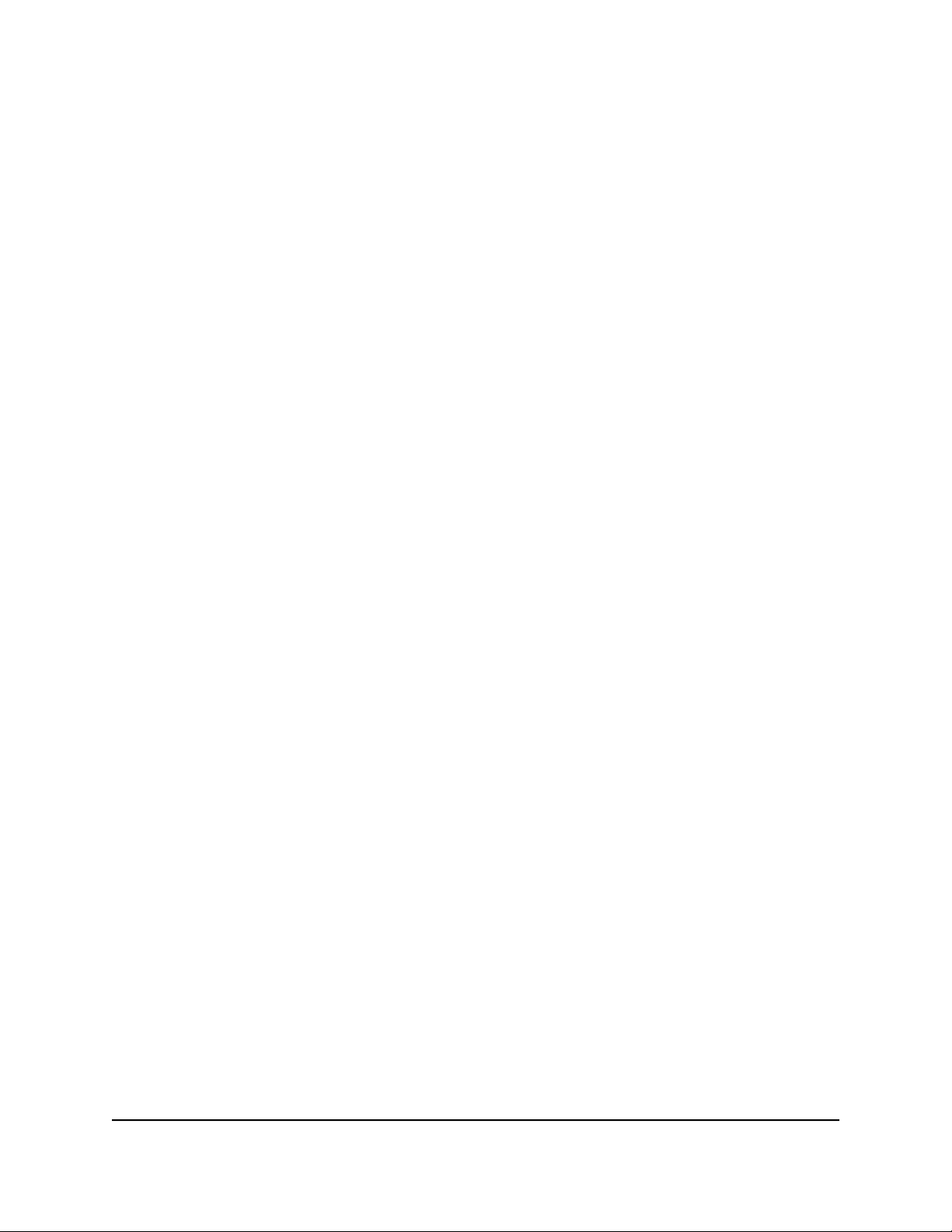
Test cable connections
You can use the cable diagnostic feature to easily find out the health status of network
cables. If any problems exist, this feature helps quickly locate the point where the cabling
fails, allowing connectivity issues to be fixed much faster, potentially saving technicians
hours of troubleshooting.
If an error is detected, the distance at which the fault is detected is stated in meters.
(This is the distance from the port.)
To test cable connections:
1. Connect your computer to the same network as the switch.
You can use a WiFi or wired network connection, or connect directly to a switch that
is off-network using an Ethernet cable.
2. Launch a web browser.
3.
In the address field of your web browser, enter the IP address of the switch.
The login window opens.
4. Enter the switch password.
The password is the one that you specified the first time that you logged in. The user
name and password are case-sensitive.
The Home page displays.
5. Select Diagnostics > Cable Test.
6. Select one or more ports to test the cable that is attached to the port.
7. Click the NEXT button.
The switch tests the cable connection for the selected ports and displays the results.
This process might take up to a few minutes.
8. Click the DONE button to dismiss the test results.
You can run another cable test if desired.
Resolve a subnet conflict to access the switch
If you power on the switch before you connect it to a network that includes a DHCP
server, the switch uses its own default IP address of 192.168.0.239. This subnet might
User Manual87Diagnostics and
Troubleshooting
Gigabit Ethernet Plus Switches
Loading ...
Loading ...
Loading ...