Loading ...
Loading ...
Loading ...
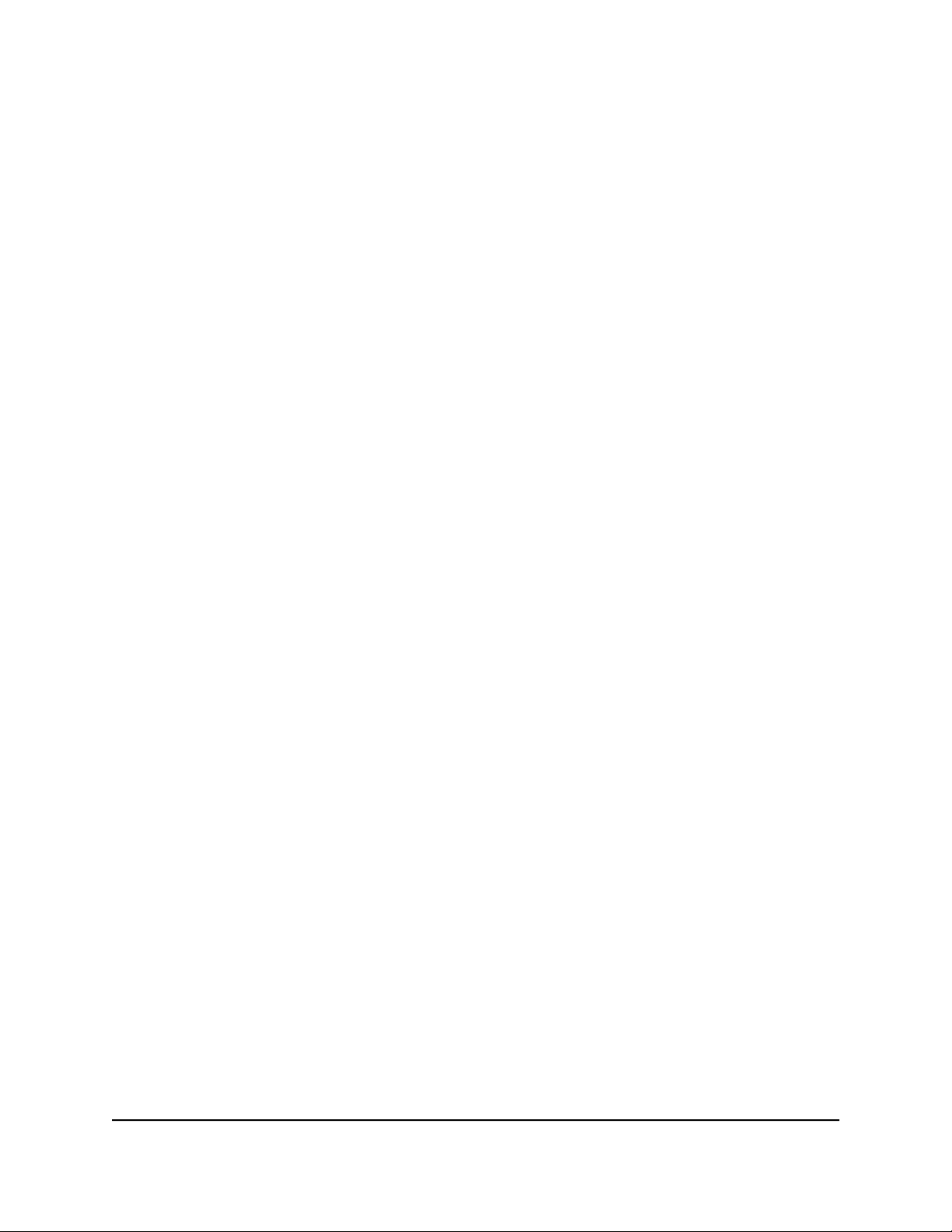
12.
From the Detection Type menu, select one of the following options:
•
IEEE 802: The port performs a 4-point resistive detection. This is the default
setting.
•
4pt 802.3af + Legacy: The port performs a 4-point resistive detection, and if
required, continues with legacy detection.
•
Legacy: The port performs legacy detection.
13. Click the APPLY button.
Your settings are saved.
Display PoE port status
You can display the PoE port status, including the amount of power delivered to the
powered device (PD) and the fault status.
To display the PoE port status through the device UI:
1.
Open a web browser from a computer that is connected to the same network as the
switch, or connected directly to the switch through an Ethernet cable.
2. Enter the IP address that is assigned to the switch.
A login window opens.
3. Enter the device management password.
The password is the one that you specified the first time that you logged in. The
password is case-sensitive.
The HOME page displays.
4. Select POE.
The Power over Ethernet (PoE) page displays.
5. Click on STATUS.
The ports display.
6. Select the port whose status you want to view.
Port status information displays:
•
Output Voltage (V): The voltage that is delivered to the PD in volts.
•
Output Current (mA): The current that is delivered to the PD in milliamps.
•
Output Power (W): The power that is delivered to the PD in watts.
User Manual83Maintain and Monitor the Switch
Gigabit Ethernet Plus Switches
Loading ...
Loading ...
Loading ...