Loading ...
Loading ...
Loading ...
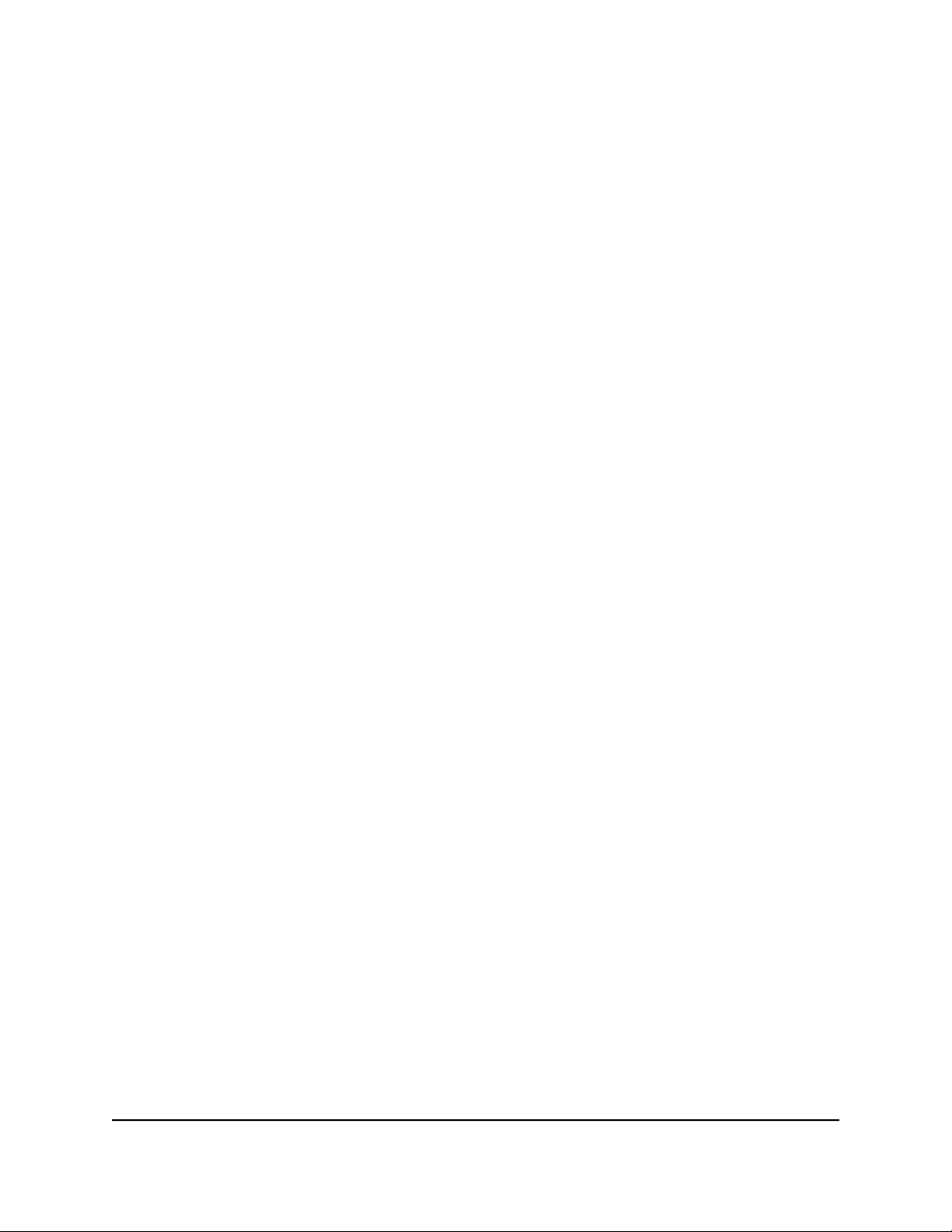
Change the IP address of the switch
By default, the switch receives an IP address from a DHCP server (or a router that
functions as a DHCP server) in your network.
To disable the DHCP client of the switch and change the IP address of the switch
to a fixed IP address:
1.
Open a web browser from a computer that is connected to the same network as the
switch, or connected directly to the switch through an Ethernet cable.
2. Enter the IP address that is assigned to the switch.
A login window opens.
3. Enter the device management password.
The password is the one that you specified the first time that you logged in. The
password is case-sensitive.
The HOME page displays.
4. Select IP Address (DHCP On).
The IP address fields display, but you cannot change them yet. The button bar in the
DHCP section displays green because the DHCP client of the switch is enabled.
5. Click the button in the DHCP section.
The button bar displays gray, indicating that the DHCP client of the switch is disabled,
and you can now change the IP address fields.
6.
Enter the fixed (static) IP address that you want to assign to the switch and the
associated subnet mask and gateway IP address.
7. Click the APPLY button.
A pop-up window displays a message.
8. Click the X in the pop-up window.
Your settings are saved. Your switch web session is disconnected and you must log
back in to the device UI.
User Manual66Manage the Switch in Your
Network
Gigabit Ethernet Plus Switches
Loading ...
Loading ...
Loading ...