Loading ...
Loading ...
Loading ...
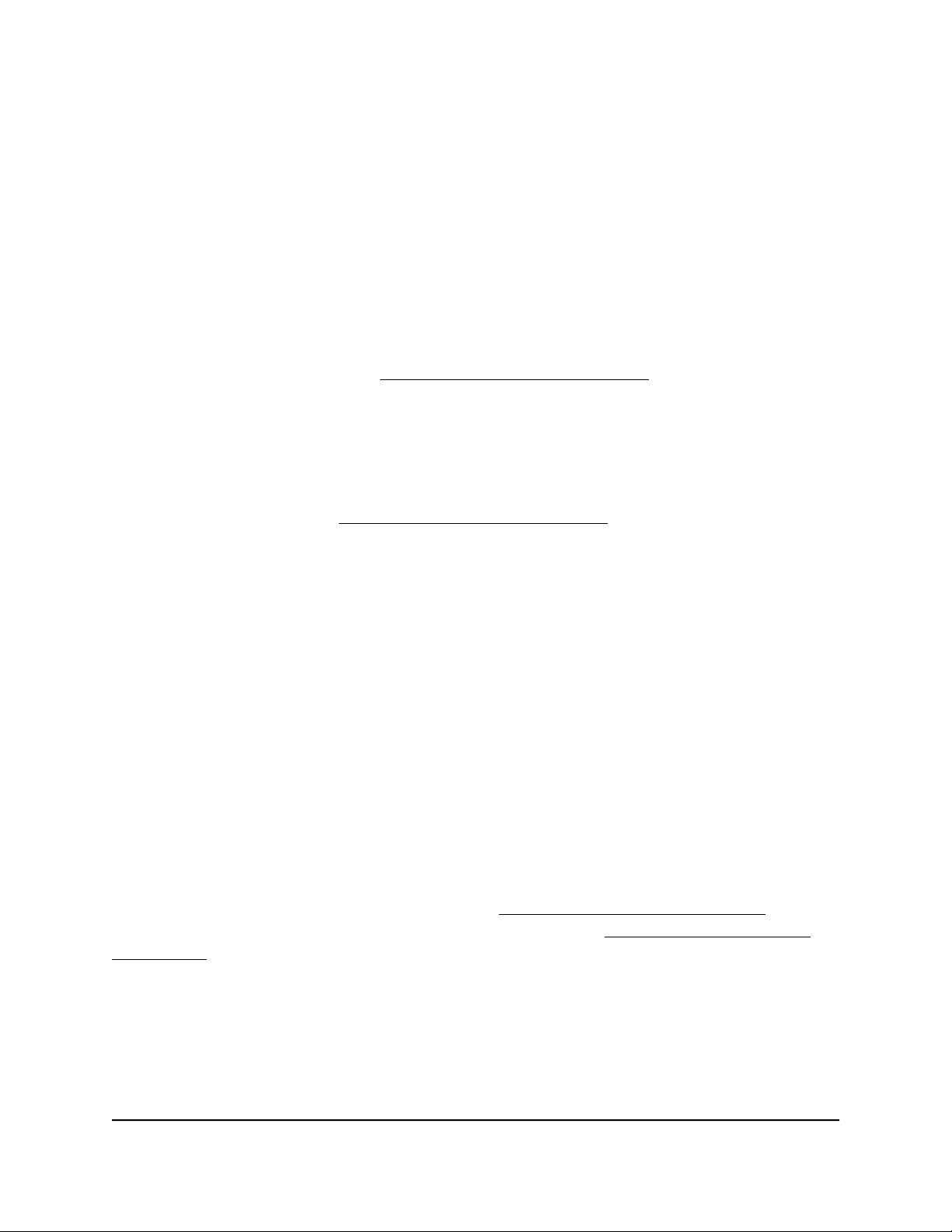
A LAG must consist of at least two ports, but can consist of all ports.
The number of LAGs that the switch supports depends on the model.
7. Click the APPLY button.
Your settings are saved.
Make a link aggregation connection
Before you make a physical link aggregation connection to another network device
(usually a router or another switch) that also supports link aggregation, you must first
set up a LAG on the switch (see Set up a link aggregation group on page 59). If you do
not, the LAG cannot take effect. Whether a LAG on the switch functions to support
increased bandwidth or fault tolerance depends on the LAG configuration on the other
network device.
All ports that participate in a LAG (that is, the ports on both devices) must use the same
speed, full duplex mode, and flow control setting. For information about changing these
settings on the switch, see Manage individual port settings on page 26.
To make link aggregation connections between the switch and another network
device:
Using Ethernet cables, connect each port that must be a member of the LAG on the
switch to each port that must be a member of the same LAG on another network
device.
The port numbers on the other network device do not matter as long as:
•
The ports on the other network device are members of the same LAG.
•
The LAG consists of the same total number of ports.
•
The ports use the same speed, full duplex mode, and flow control setting as the
ports in the LAG on the switch.
Enable a link aggregation group
After you set up a link aggregation group (see Set up a link aggregation group on page
59) and make a physical link aggregation connection (see Make a link aggregation
connection on page 60), you can enable the link aggregation group.
Note: You must also enable the LAG on the other network device.
User Manual60Manage the Switch in Your
Network
Gigabit Ethernet Plus Switches
Loading ...
Loading ...
Loading ...