Loading ...
Loading ...
Loading ...
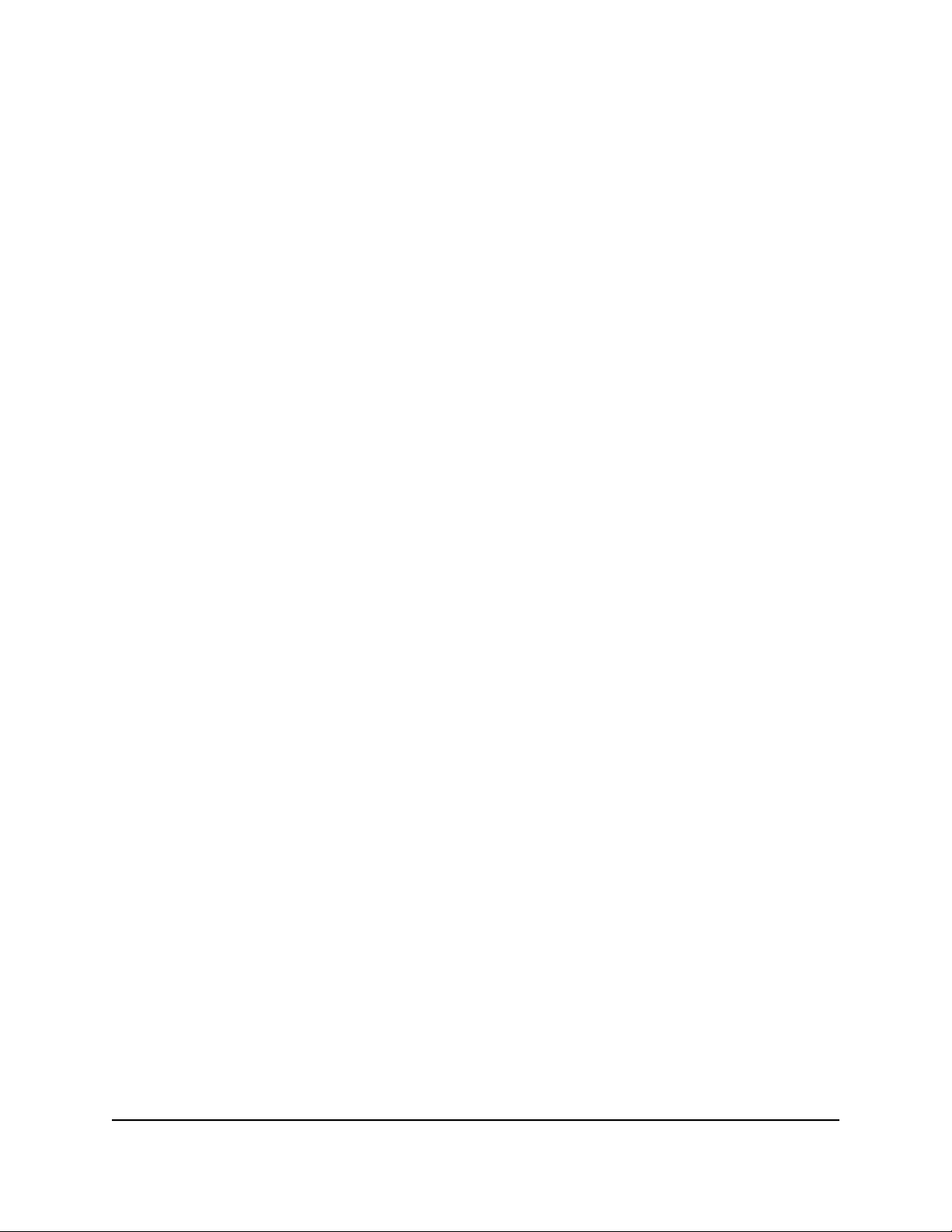
4.
From the menu at the top of the page, select SETTINGS.
5.
From the menu on the left, select ACCESS CONTROL.
The ACCESS CONTROL page displays.
6. Click the IP address that you want to remove.
The DELETE button displays.
7. Click the DELETE button.
The IP address is removed and can no longer access the device UI of the switch.
8. To remove more IP addresses, repeat the previous step.
If you remove all IP addresses, all access restrictions are removed and any IP address
can access the device UI of the switch.
Manage the DoS prevention mode
You can enable the Denial of Service (DoS) prevention mode so that the switch
automatically blocks malicious packets. By default, this mode is disabled.
To manage the DoS prevention mode:
1.
Open a web browser from a computer that is connected to the same network as the
switch, or connected directly to the switch through an Ethernet cable.
2. Enter the IP address that is assigned to the switch.
A login window opens.
3. Enter the switch password.
The default password is password. The password is case-sensitive.
The HOME page displays.
4.
From the menu at the top of the page, select SETTINGS.
5.
From the menu on the left, select DOS PREVENTION.
The DOS PREVENTION page displays.
6. Enable or disable the DoS prevention mode by clicking the button.
When the DoS prevention mode is enabled, the button bar displays green.
7. Click the APPLY button.
Your settings are saved.
User Manual75Maintain and Monitor the Switch
Gigabit Ethernet Plus Switches
Loading ...
Loading ...
Loading ...