Loading ...
Loading ...
Loading ...
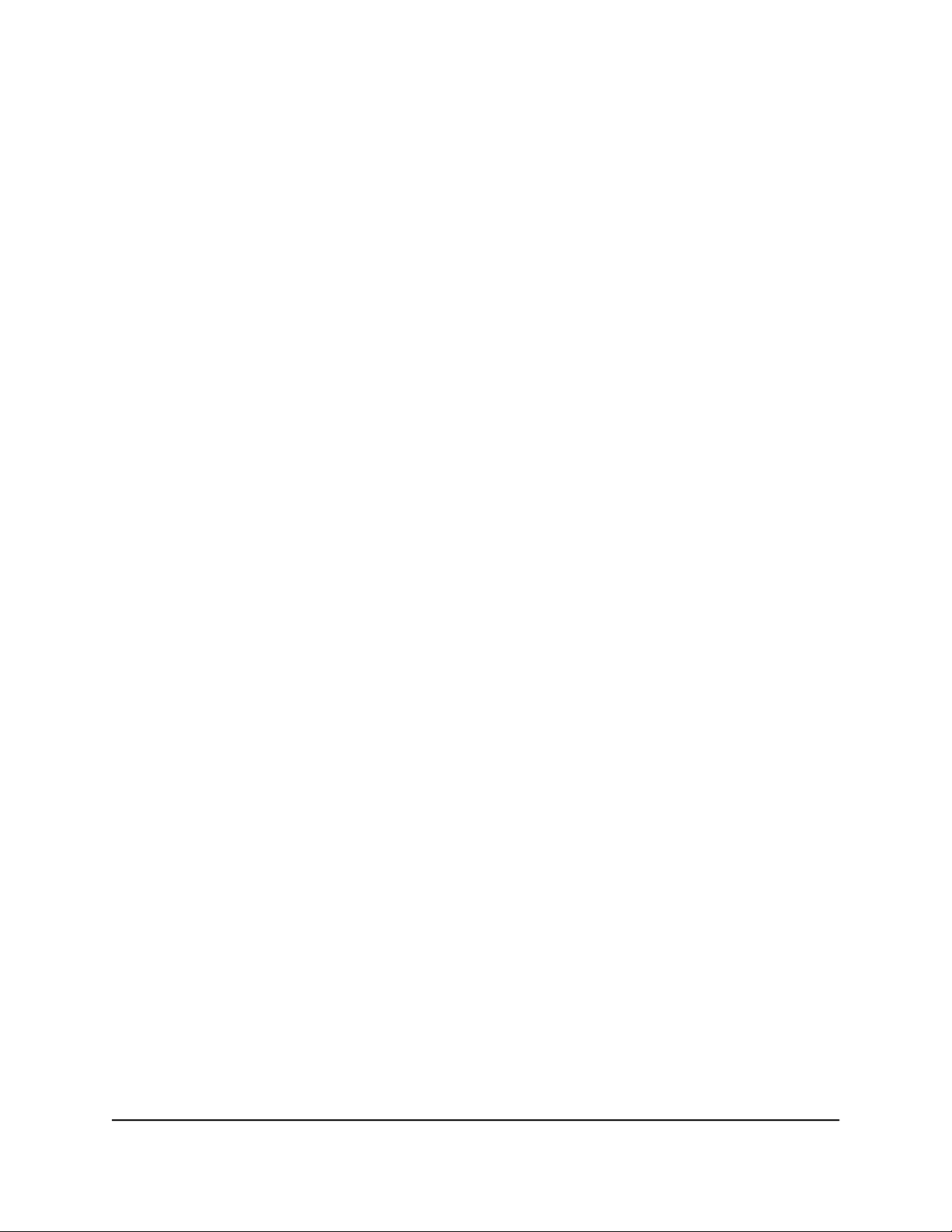
The VLAN page displays.
6. In the table in the right pane, click Advanced 802.1Q VLAN.
7. Click the EDIT button.
8. In the OUI Table section, click the OUI Settings link.
The Voice VLAN pane displays and shows the OUI table.
9.
To add a new OUI, do the following:
a. Click the ADD OUI button.
The OUI Entry page displays.
b. Enter the new OUI and description.
c. Click the APPLY button.
Your settings are saved.
10.
To change an existing OUI, do the following:
a. Select the OUI that you want to change and click the EDIT button.
b. Change the OUI, description, or both.
c. Click the APPLY button.
Your settings are saved.
11. To delete an OUI that you no longer need, select the OUI and click the DELETE
button.
Your settings are saved and the OUI is deleted.
12. Click the BACK button.
The Advanced 802.1Q VLAN pane displays and shows the voice VLAN settings.
13. Click the APPLY button.
Your settings are saved.
Delete an advanced 802.1Q VLAN
You can delete an advanced 802.1Q VLAN that you no longer need. You cannot delete
the default VLAN. You cannot delete a VLAN that is in use as the PVID for a port either.
You must first remove the VLAN as the PVID for the port before you can delete the VLAN.
Note: If you deactivate the Advanced 802.1Q VLAN mode, all 802.1Q VLANs are
deleted.
User Manual54Use VLANS for Traffic
Segmentation
Gigabit Ethernet Plus Switches
Loading ...
Loading ...
Loading ...