Loading ...
Loading ...
Loading ...
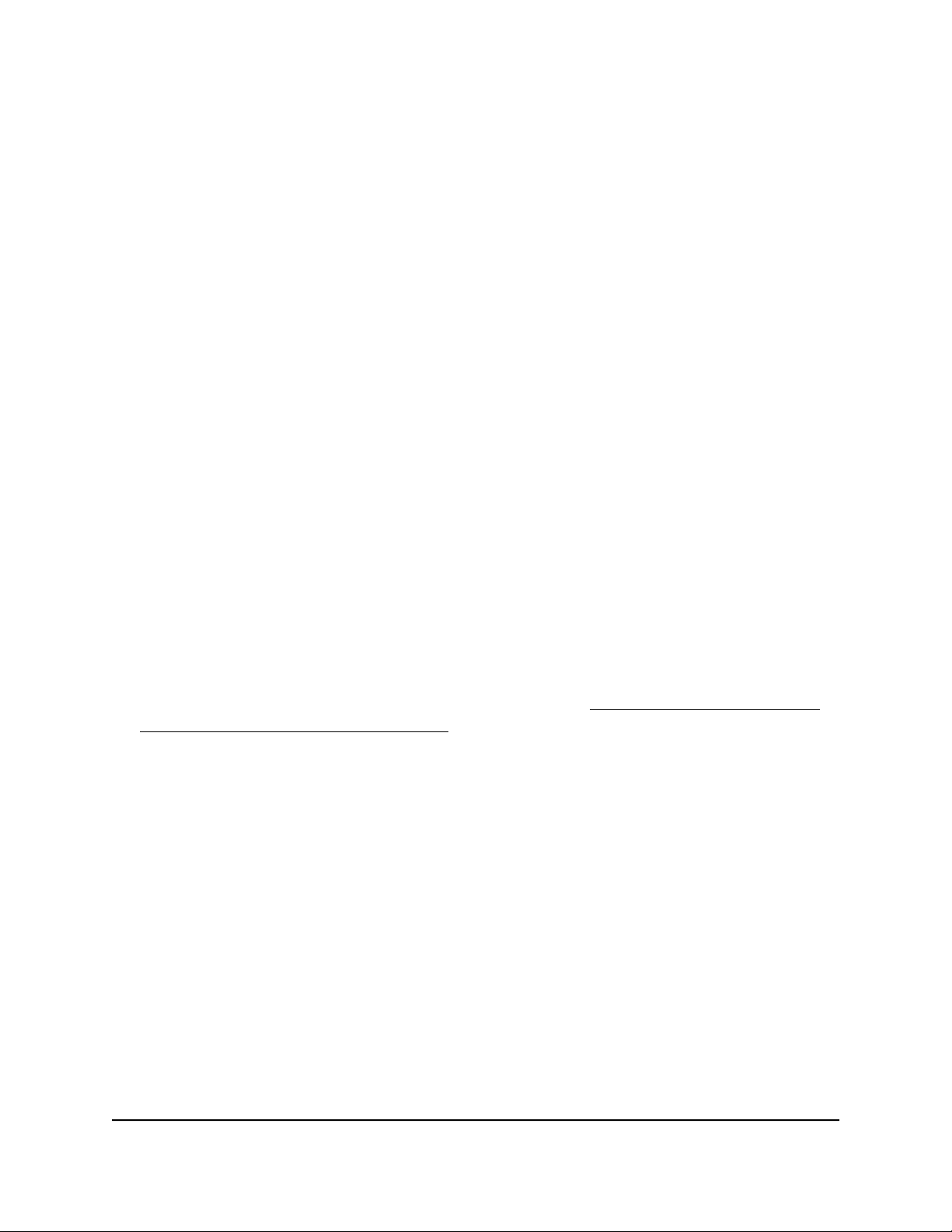
Note: If you set a port rate limit, the actual rate might fluctuate, depending on the type
of traffic that the port is processing.
To use the Port-based QoS mode and set the priority and rate limits for ports:
1.
Open a web browser from a computer that is connected to the same network as the
switch, or connected directly to the switch through an Ethernet cable.
2. Enter the IP address that is assigned to the switch.
A login window opens.
3. Enter the device management password.
The password is the one that you specified the first time that you logged in. The
password is case-sensitive.
The HOME page displays.
4.
From the menu at the top of the page, select SWITCHING > QOS .
The Quality of Service (QoS) page displays.
5.
If the selection from the QoS Mode menu is 802.1P/DSCP, do the following to
change the selection to Port-based:
a. From the QoS Mode menu, select Port-Based.
A pop-up warning window opens.
b. Click the CONTINUE button.
The pop-up window closes.
Note: For information about broadcast filtering, see Manage broadcast filtering
and set port storm control rate limits on page 25.
6.
To set the port priorities, do the following:
a. Click the PRIORITY tab.
b. Click the purple pencil icon.
The EDIT PRIORITY page displays.
c.
For each port for which you want to set the priority, select Low, Medium, High,
or Critical from the individual menu for the port.
The default selection is High.
d. Click the APPLY button.
Your settings are saved and the EDIT PRIORITY page closes.
7.
To set rate limits, do the following:
a. In SWITCHING > QOS, click the RATE LIMITS tab.
b. Click the purple pencil icon.
User Manual23Optimize the Switch
Performance
Gigabit Ethernet Plus Switches
Loading ...
Loading ...
Loading ...